When you’re using a computer, generally you control it with a keyboard and mouse. If you’re using a laptop, however, you may be using the touchpad to control the mouse cursor instead. The touchpad is designed to be versatile, allowing you to configure the sensitivity so you can move the cursor at a speed that feels natural to you. Laptop touchpads also often feature the ability to register actions for taps and swipes too, but not everyone likes these functions, so you may well want to disable them or change how they work.
In Linux Mint you can control all of these options through the touchpad settings. To open these settings, press the Super key, then type “Mouse and Touchpad” and hit enter.
Tip: The “Super” key is the name that many Linux distributions use to refer to the Windows key or the Apple “Command” key, while avoiding any risk of trademark issues.
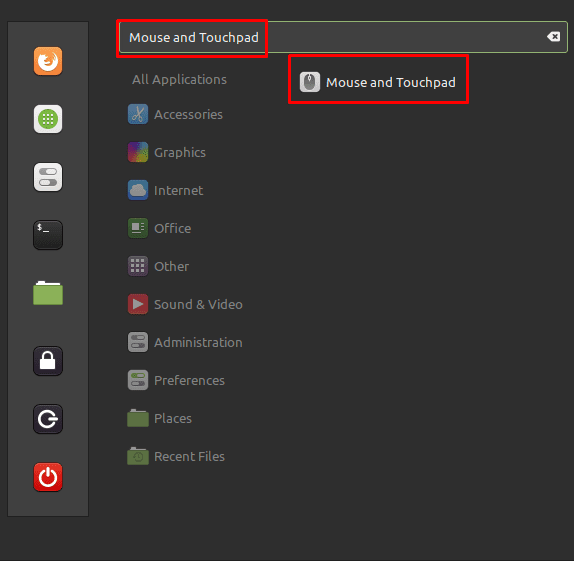
Once you’re in the mouse and touchpad settings, switch to the “Touchpad” tab. The top slider, labelled “Enable touchpad”, allows you to completely disable the touchpad if you prefer to exclusively use a standard mouse.
Tip: Be very careful disabling this option if you don’t have a standard mouse connected or available. If you turn the touchpad off, your touchpad click buttons won’t work to re-enable the touchpad, and you can’t navigate the menu with the keyboard.
By default, you can tap the touchpad to perform a click, rather than having to click the physical touchpad button. you can disable this by toggling “Tap to click” to the “Off” position. You can choose to have the touchpad be automatically disabled when a mouse is plugged in, by clicking “Disable touchpad when a mouse is attached” to the “On” position.
To help prevent you from accidentally pressing a mouse button or moving the cursor when you’re typing, “Disable touchpad while typing” is automatically enabled. You can also configure the click actions of the touchpad itself by using the “Click actions” dropdown box. For example, you can choose if the mousepad has regions that are used to emulate the left-, middle- and right-clicks or if you can use double and triple finger taps to perform right- and middle-clicks.
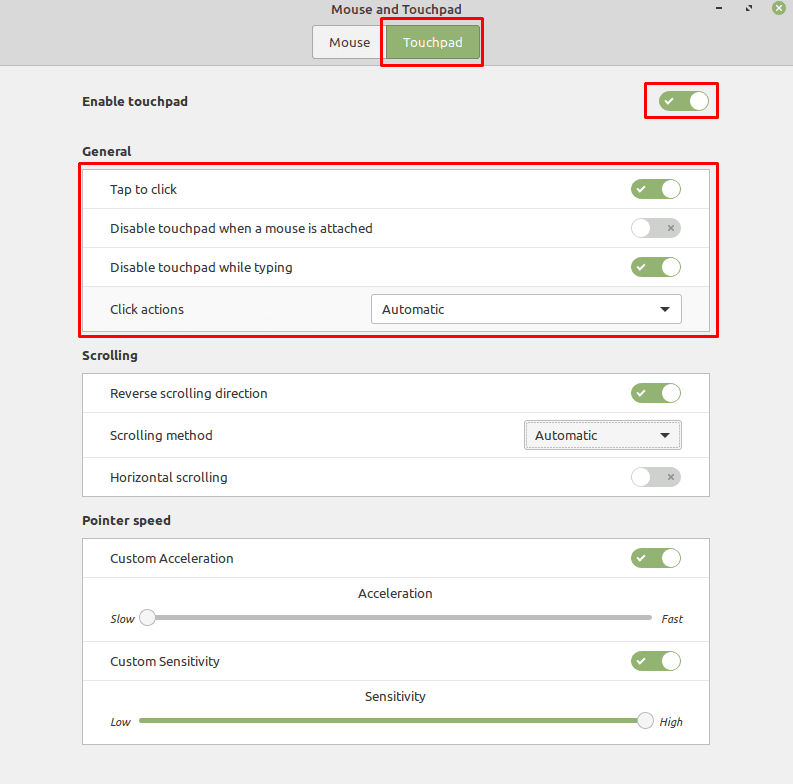
By default, in Linux Mint, you can scroll by using either a double finger swipe or by swiping down the right-hand side of the touchpad. People have different preferences over which way the screen should scroll when scrolling with the touchpad. Mint defaults to inverted scrolling where swiping up, scrolls down the page, similar to a swipe on a touch screen. Many users prefer for the screen to scroll up when you swipe up, as if you were dragging the scroll bar on the right-hand side of the window. To disable inverted scrolling, toggle the “Revers scrolling direction” slider to “Off”.
The “Scrolling method” dropdown box allows you to choose which scrolling method you want to be able to use or if you want to disable touchpad scrolling entirely. You can also choose to enable horizontal scrolling by toggling “Horizontal scrolling” to “On”.

If your touchpad feels like it’s not moving the cursor fast enough, or is moving it too fast, you can change the sensitivity settings. To reduce the touchpad speed, enable the “Custom Sensitivity” slider, and then lower the larger “Sensitivity” slider.
Unfortunately, the touchpad sensitivity starts at the highest value, so you can’t increase the pointer speed the same way. To increase the cursor movement speed, you need to enable, “Custom Acceleration”, then adjust the larger “Acceleration” slider.
Tip: Touchpad acceleration doesn’t make the touchpad more sensitive uniformly. Instead, it adds a multiplier to the cursor movement depending on how fast you move your finger on the touchpad. This way fast swipes make longer movements, while slower swipes don’t move the cursor as far.



In the BIOS acer has by default the advanced settings for the touchpad. I changed that to basic and now it’s working perfectly.
Thank you so much, I didin’t see the other tab of the touchpad, you saved me!
oh no, im an idiot, there are 2 tabs of settings for mouse and touch pad, I was editing the mouse settings and not the touchpad ones…
In Mint 20.1 xfce, I don’t see an option to conditionally turn off the touchpad, if the mouse is plugged in. It’s either “on” or “off”.
Does not look like anything on my newest Linux Mint O.S. I also got a warning from Firefox of a , not sure of the actual name but something like = a finger print tracker on your page