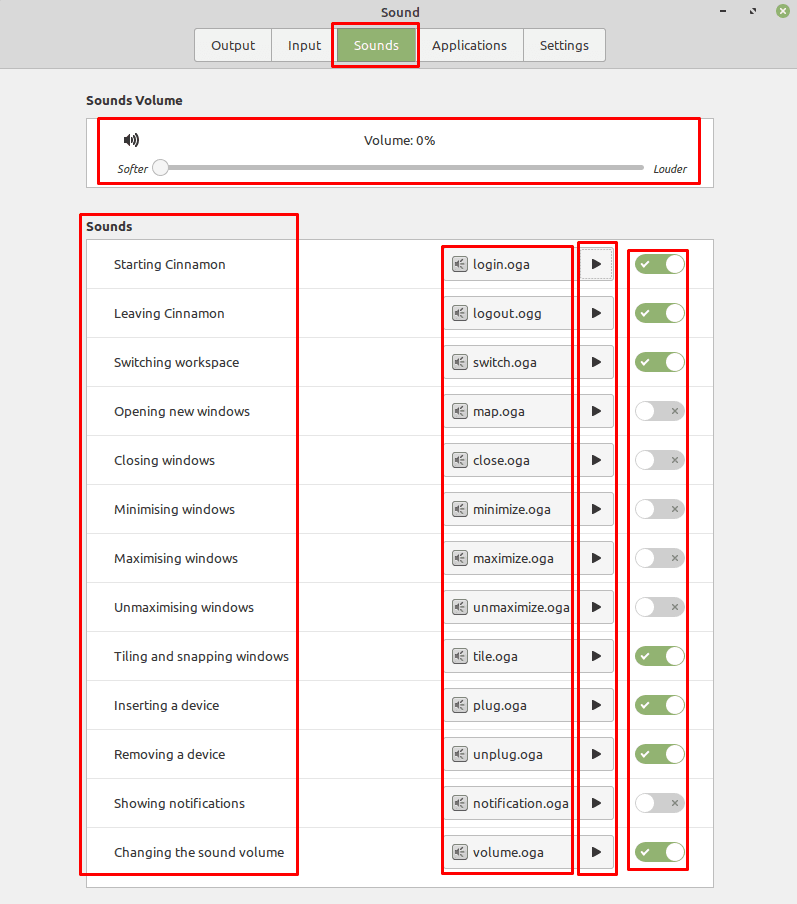One of the many ways you can interact with your computer is through sound. Sound cues can help to make you aware that something needs your attention or that something is happening. Like most desktop operating systems, Linux Mint comes with a range of system sounds that play at certain events.
If you don’t like these system sounds, you can choose to replace the audio file that plays for the event, or you can disable the sound cue entirely. To manage your system sounds, press the Super key, then type “Sound” and hit enter.
Tip: The “Super” key is the name that many Linux distributions use to refer to the Windows key or the Apple “Command” key, while avoiding any risk of trademark issues.

Once you’re in the sound settings, switch to the “Sounds” tab to manage the system sounds. The volume slider at the top allows you to configure the overall volume for any enabled system sounds. If you set this slider to “0%” then no system sounds will play.
In the “Sounds” section, you have a list of system sounds with names that explain when they are played on the left. On the right is a slider for each sound, this can be used to enable or disable the system sound if you want some but not others to play.
In the centre of the “Sounds” section are links to the actual sound files being used for each system sound. To hear the currently configured sound file, press the play button. If you want to change the sound file played for a specific system sound, click on the sound file name, then select a new audio file from your computer to replace it.
Tip: While the default sounds are all in the “ogg” or “oga” file format, you can choose a sound file in any standard audio format.