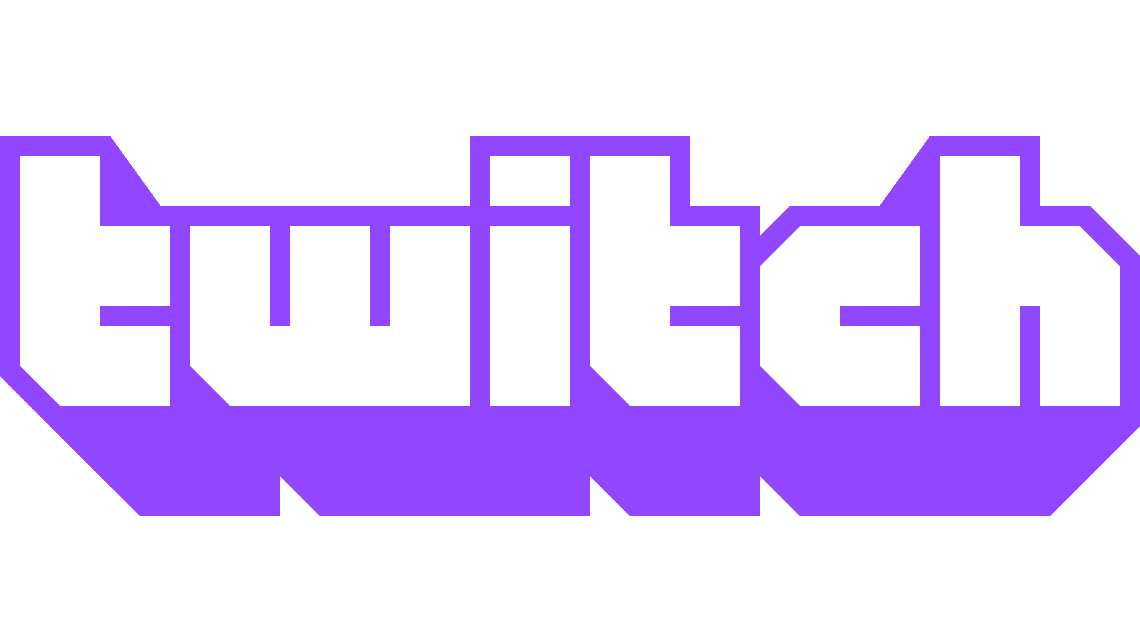Broadcasting your gameplay on Twitch can be a fun way to share your in-game experiences with your friends and other gamers. Some gamers are lucky enough that their stream becomes popular enough for them to be able to live off of the ad-revenue and become full-time streamers. If you’re trying to gain recognition and popularity, one of the steps you should consider is branding. A part of your branding on Twitch is your profile and banner pictures.
To set your profile and banner pictures, you need to go into your account settings. Click on your profile picture in the top-right corner, then click “Settings”

Once in the default “Profile” tab of your Twitch account settings, the first two options are your profile picture and profile banner. To upload the profile and banner pictures, click on “Add Profile Picture” and “Update” respectively. Each image can be in either the JPG, PNG, or GIF format, and must not be larger than 10MB in file size.
Tip: If you find that the image that you want to use is larger than 10MB, try converting it to JPG as this has the best level of compression. If your image is already a JPG, try scaling the image down until the file drops below 10MB.
Profile pictures are always displayed in a circle, so any fine details in the corners of your profile picture will not be visible. Twitch recommends that your profile banner is 1200×480 pixels, you can upload larger images if you can stay under the 10MB limit but it’s recommended that you stick to the recommended ratio.
Note: When choosing the images that you want to use, you should be aware of copyright rules. Don’t just take other people’s artwork and use it on your channel. If you want to use someone else’s work, ask first, and wait for permission to be granted.