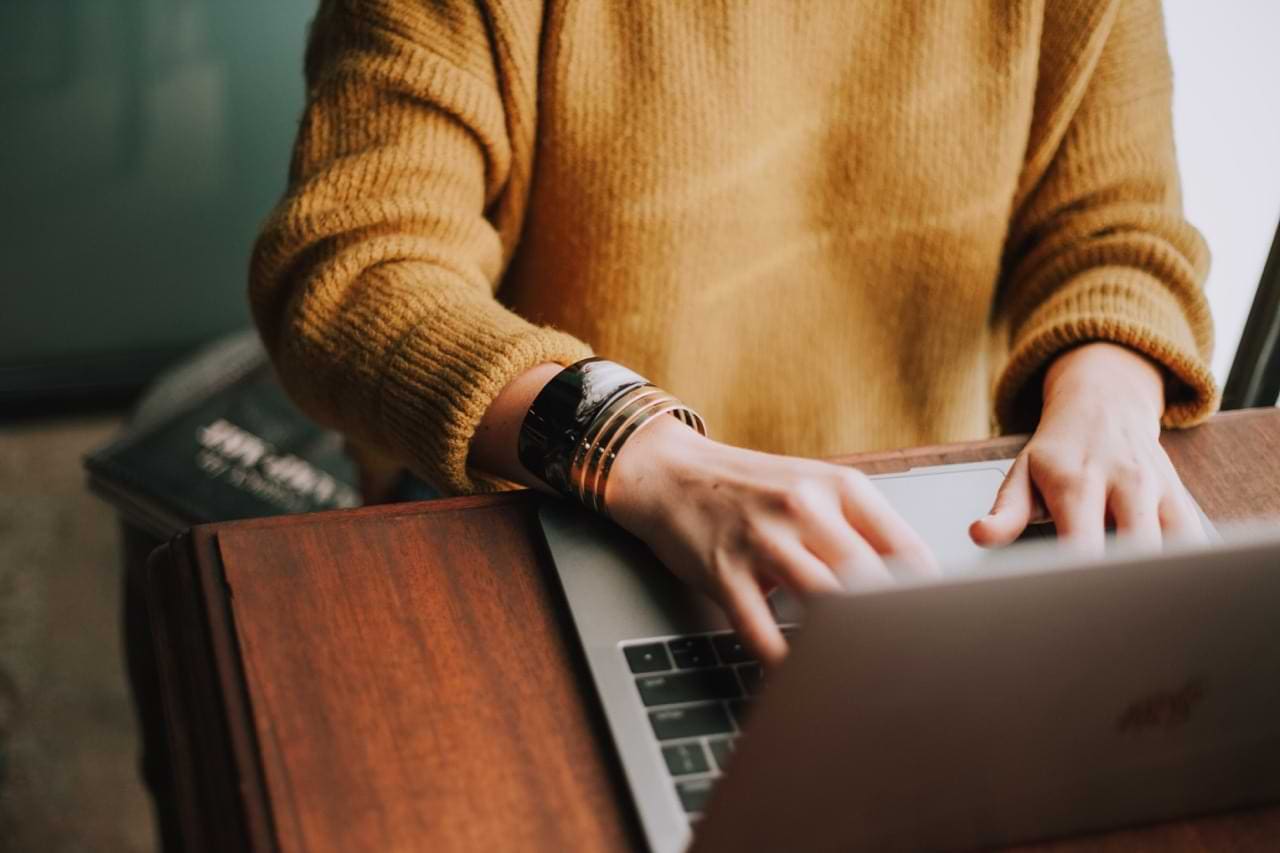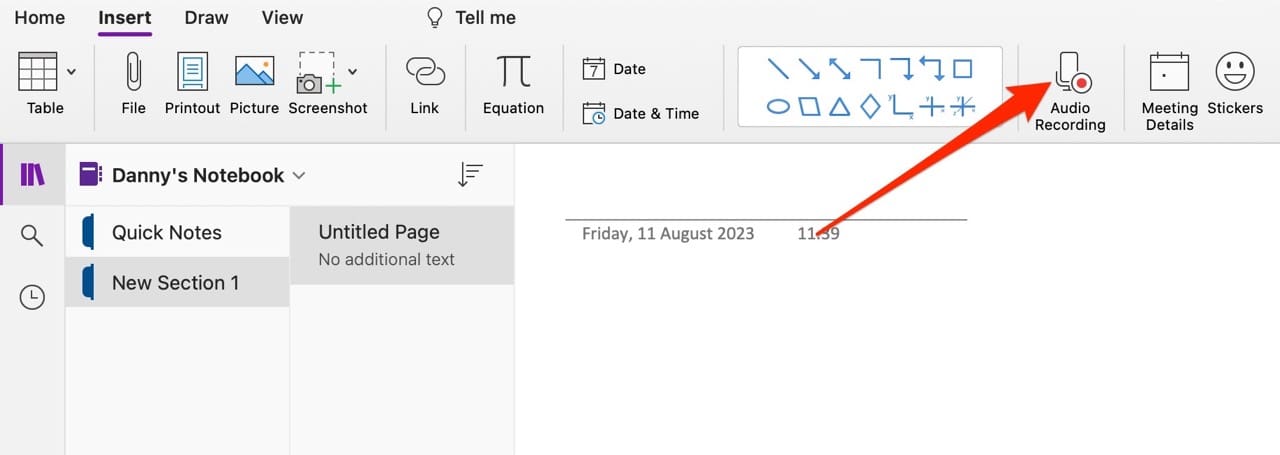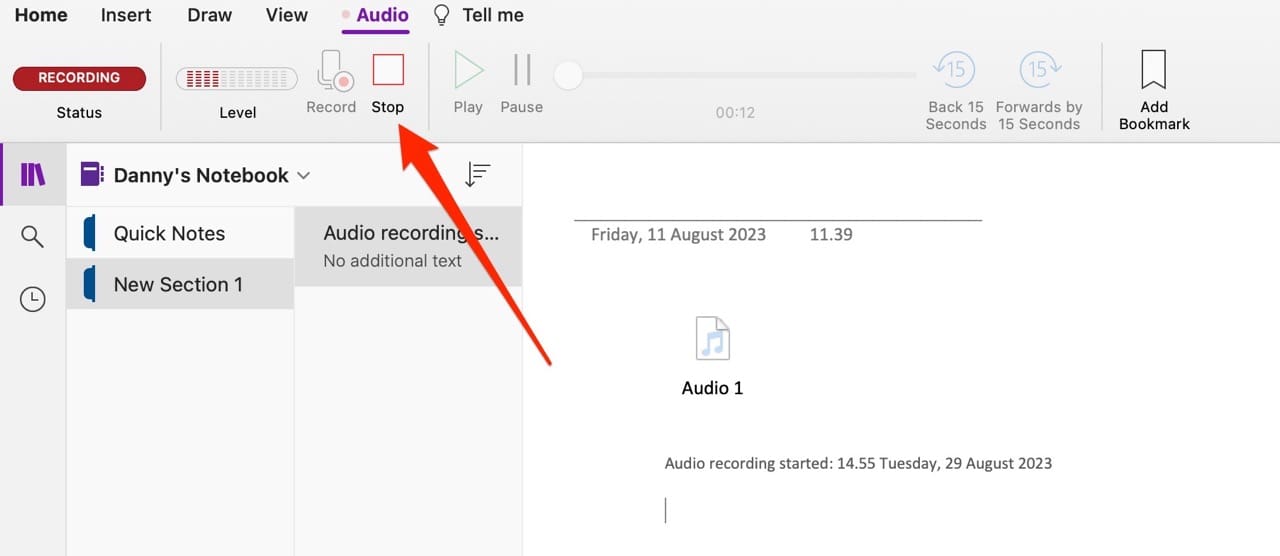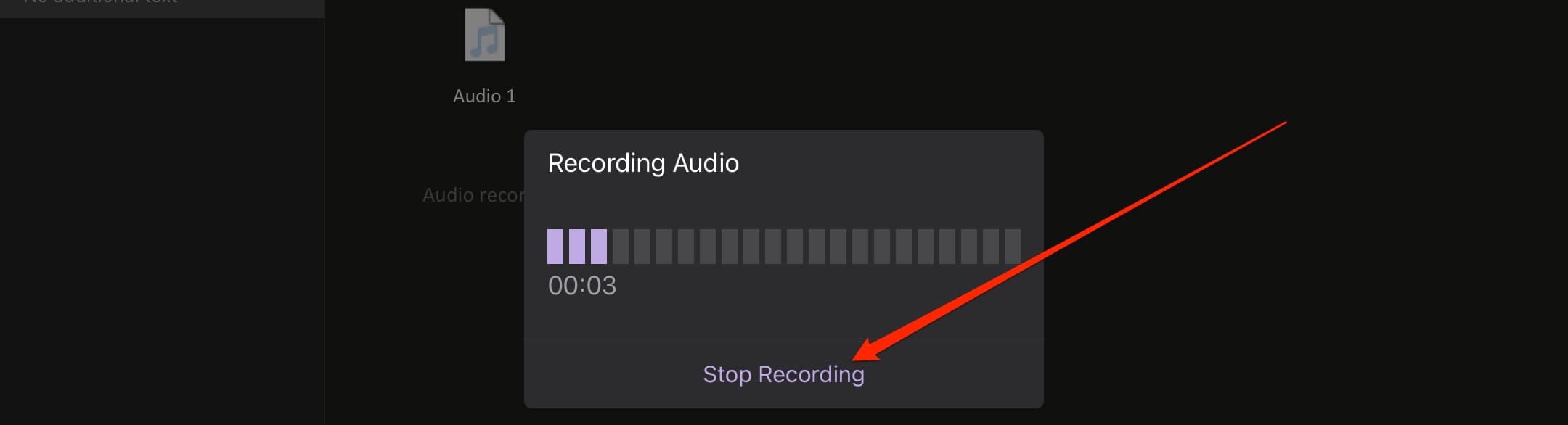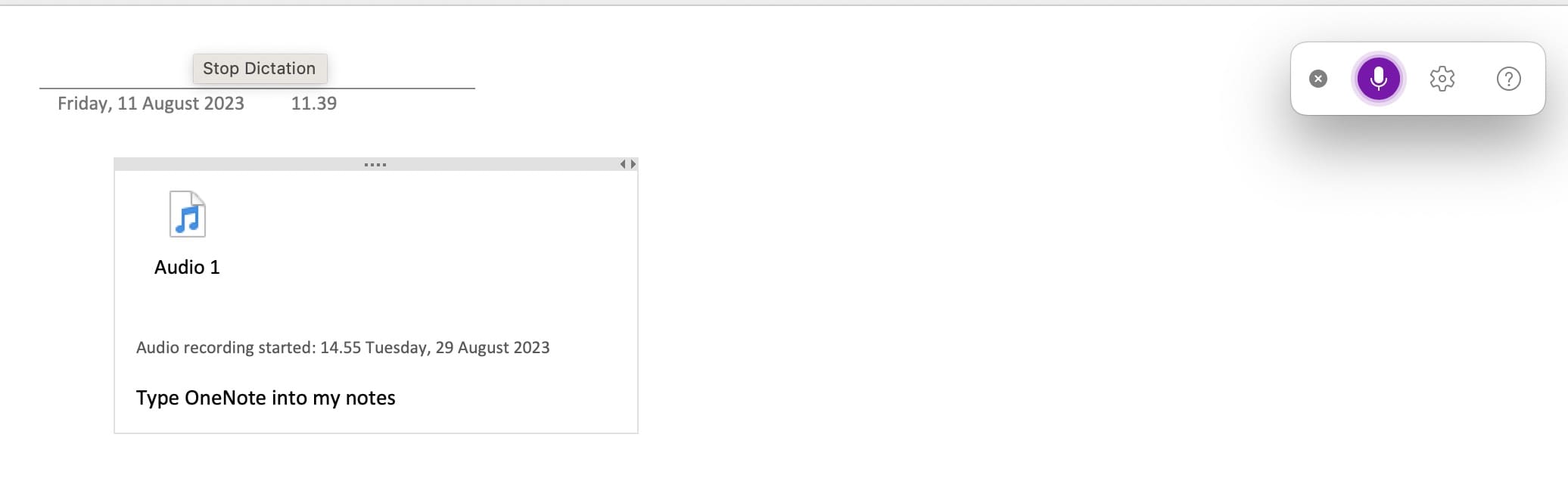OneNote is a superb app for creating notebooks and keeping track of your assignments, projects, and more. In addition to using the program for creating written notebooks, you might also want to incorporate other forms of media – such as recording audio.
Contents
Related Reading:
- How to Access Recent Notes in OneNote
- How to Fix OneNote Lagging When Typing on Windows or Mac
- OneNote Can’t Sync Because the Server Is Busy
- How to Use Dictation With Auto Punctuation in Windows 11
- Fix OneNote Error: We Couldn’t Open That Location
Recording voice notes within the OneNote app and embedding them into your notebooks is very simple. And today, you’ll learn how to record audio in OneNote for your computer, smartphone, and tablet.
How to Record Audio in OneNote on Your Computer
First, let’s start by looking at how you can record audio in OneNote from your computer. Below are the instructions you need to follow:
- Click on Insert and select Audio Recording.

- Your audio will begin recording straight away. Speak whatever needs to be included in your voice recording.
- When you’re finished, click on the Stop button. You can select Play to play back what you’ve recorded.

After recording your audio in OneNote, you’ll see it appear in your note.
How to Record Audio in OneNote on Your Smartphone or Tablet
In addition to using OneNote on a computer, you may wish to continue editing your notes on a smartphone or tablet. With this in mind, knowing how to record Audio in OneNote on those devices is a good idea.
Fortunately, recording audio in OneNote is easy from your smartphone or tablet on a computer. Here are the instructions you should follow.
- Select the Insert tab.
- When the list of options appears, click on Audio. If it’s your first time using the app for this, you’ll need to grant access to your microphone.

- After you’ve finished recording your audio, select Stop Recording. Like when using the feature on your computer, you’ll see the audio appear within your notepad on OneNote.

How to Use the OneNote Dictation Feature
Recording voice notes within OneNote is a convenient way to ensure you don’t miss important details, such as interviews you might conduct as part of your research. However, you can also use audio within OneNote to type more efficiently.
The Dictation feature allows you to type by speaking in the OneNote app. Follow these instructions:
- Click on the Home tab and select Dictate.

- Speak what you’d like to text in OneNote. You’ll see the text appear on your screen.
- When you’ve finished talk-typing, click the purple microphone icon to end the session.

A Simple How-to Guide for Recording Audio in OneNote
If you want to know how to record audio in OneNote, the steps aren’t too difficult – regardless of whether you use your smartphone, tablet, or computer. You can easily record multiple voice notes, making it much easier to keep track of important things in the app.
Besides recording voice notes, you can also use the Dictation feature to type more easily. And considering that it’s quite accurate, you should also check out that feature.
Of course, you’re more than welcome to let us know any more OneNote tips and tricks you have – or any articles you’d like us to write!