OneNote is one of the best apps for taking notes throughout the day, and you can use it for all kinds of purposes. It’s great for outlining big creative projects and organizing your study notes; you might even want to use it when writing your own book.
Contents
Related Reading:
- Fix OneNote Lagging When Typing on Windows or Mac
- Fix: OneNote Could Not Add a Connecting Service
- Why Is There No Export Option in OneNote? How to Fix
- Fix OneNote Error: We Couldn’t Open That Location
- OneNote Can’t Sync Because the Server Is Busy: How to Solve This Problem
As you use the app more frequently, you’ll want to ensure you can access everything in one place. And today, we’ll show you how to view and work on your recent notes in OneNote. You’ll discover the steps for both desktop and mobile devices.
How to Access Recent Notes in OneNote on Desktop
Accessing recent notes in the OneNote app on your computer is incredibly simple. First, you’ll need to open OneNote.
On the left-hand side, you should see a toolbar with three icons. Click on the timer symbol, which is also known as Show Recent Notes.
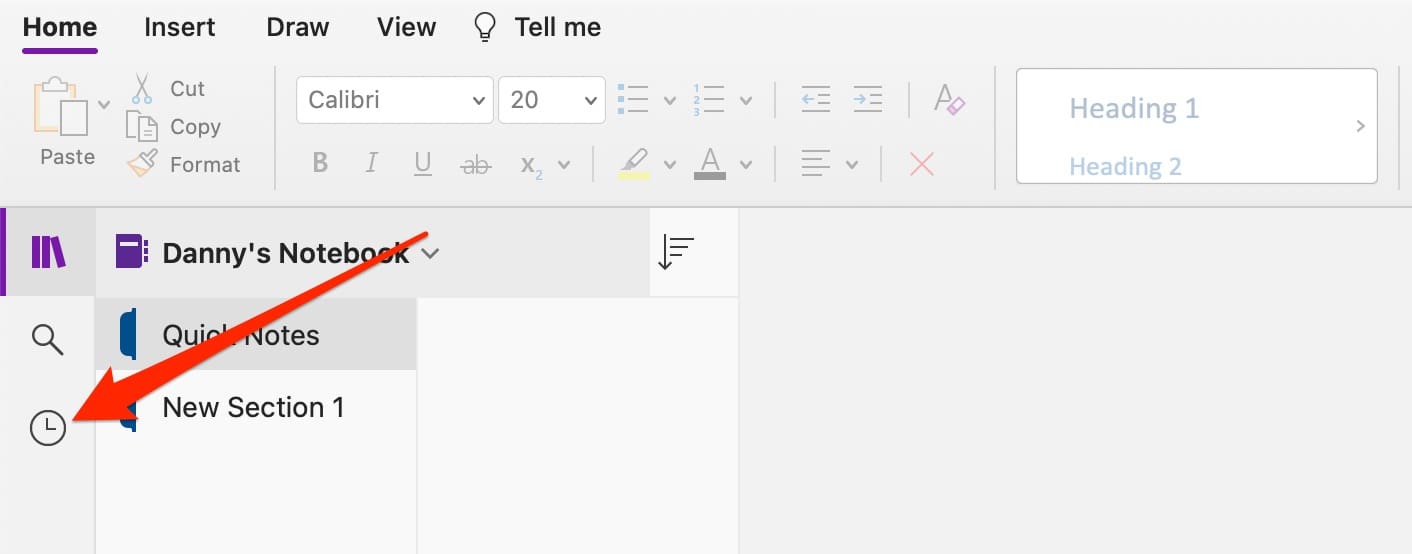
After doing the above, you’ll see recent notes you accessed. To continue working on them, click on the note you want to write within and continue where you left off.

How to Access Recent Notes in OneNote on Your Mobile Device
OneNote also has an app for smartphones and tablets, which makes it pretty useful if you want to continue taking notes on the go. It’s also handy if you wish to quickly jot down thoughts that come into your mind so that you can refer to them later.
Accessing your recent notes is pretty straightforward when using the OneNote mobile app. However, the process is different from doing it on a computer. Below are the steps you should follow:
- Click on the Notebooks tab, closest to the left at the bottom of your screen.
- Select Recent Notes.
- Choose the note that you want to access. Alternatively, you can pin existing notes and add new ones.
Use These Steps to Use OneNote More Effectively on All Devices
As you can see, accessing your recent notes in OneNote is simple. You don’t need to worry about whether you use your desktop or mobile device, as both of them are pretty easy to use. Once you’ve accessed your notes, you can continue working on them however you feel is necessary.
We’ve got plenty of other guides related to OneNote as well, so consider checking them out if you want to maximize how you use the platform.
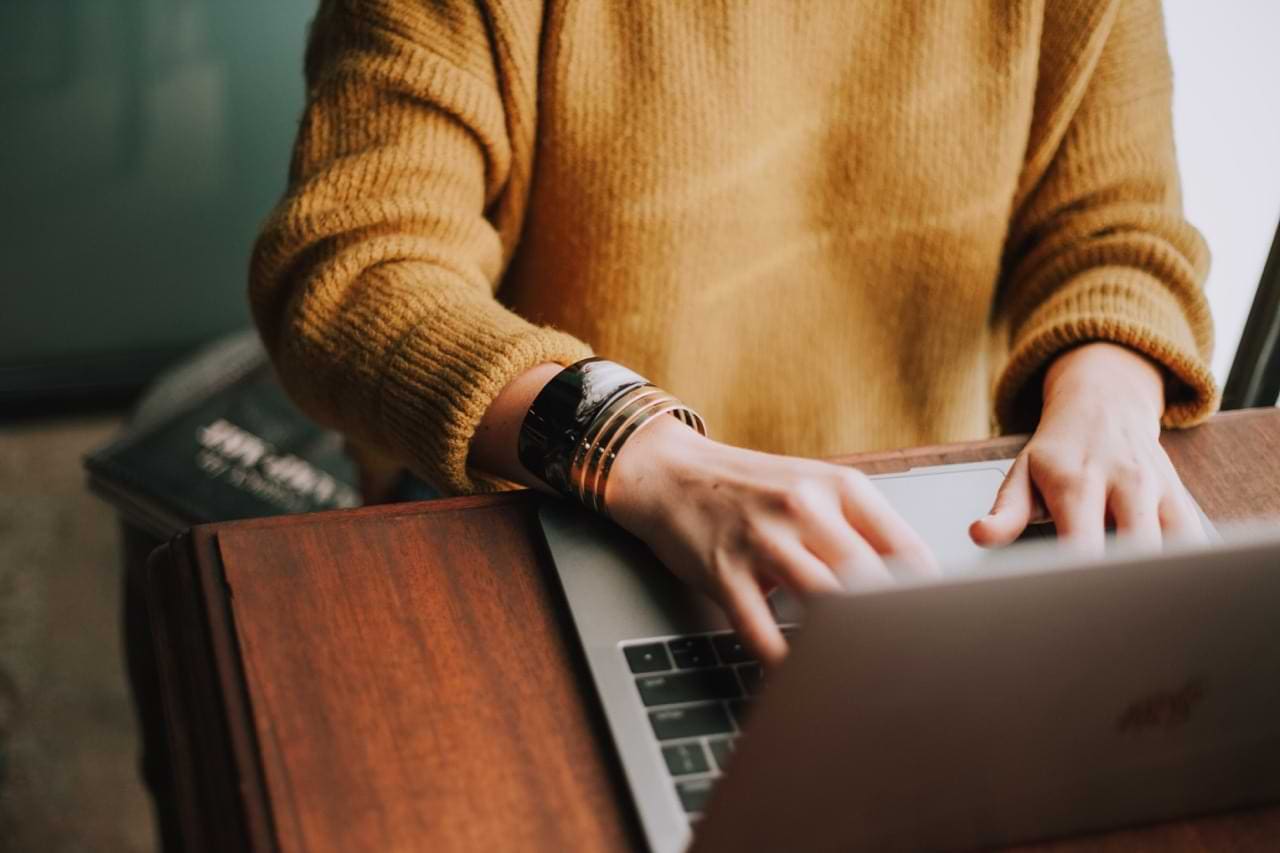

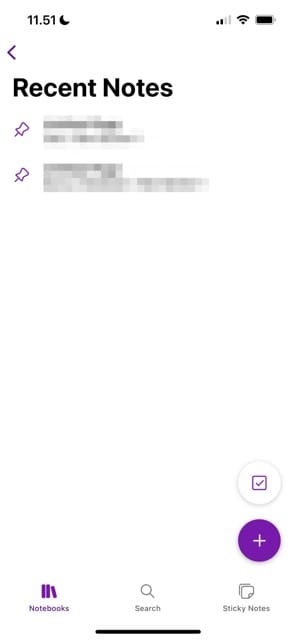



The timer symbol and the bar on the left side no longer appears in my version of OneNote (O365) version. The workaround I have found is to use the History > Recent Edits capability, which allows you to find changed notes across one or all notebooks in a time window. Not quite the same (opened but unchanged notes won’t appear) but at least something to fall back on, when OneNote randomly closes all the windows.