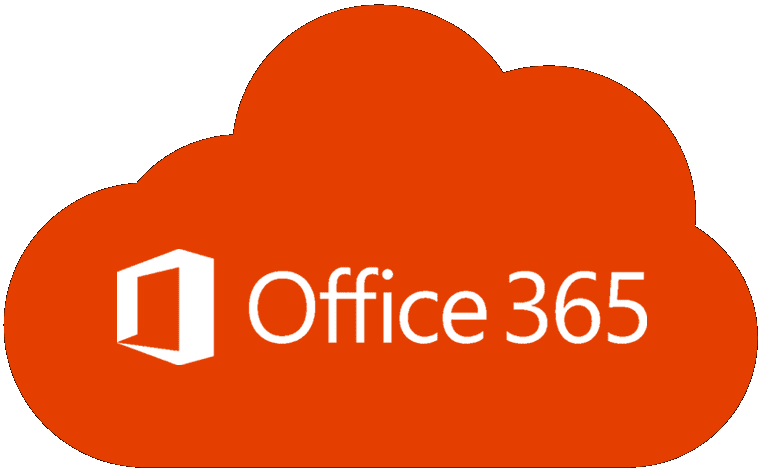You created your Excel spreadsheet, but you see that the columns are in the wrong order. You might be tempted to erase everything and start over, but there are a few ways to rearrange the order without having to erase everything. With different methods to choose from, you can go with the one that best works for you. Keep reading to see what steps to follow to swap columns in Excel.
Contents
How to Swap Columns in Excel
Let’s get started with the fastest way to swap columns in Excel. First, select the column you want to move so that it’s highlighted. Place the cursor so that it turns into four arrows pointing in different directions.
Hold down the Shift key and drag the column to where you want to put it. As you drag it, you’ll see a green line where the column will appear. Let go of the buttons you’re pressing, and your column will be in its new area. That’s your first method and the quickest one. If you moved the wrong column, you can press Ctrl + Z, which will undo what you did. You can also use this method to select and move multiple columns.
Swap Columns in Excel: Sort and Filter
Another way you can swap columns is by using the Sort and Filter option. To try this method, you must have an empty row on top of the columns. If you don’t have that, you can easily insert a blank row by placing the cursor on the number and right-clicking. Choose the insert option, and a new row will be inserted.

As you can see in the image below, the columns are not the order they should be, with the city first and the name in the third column. To rearrange them, number the columns in the order you want them to appear. For example, let’s say you want the name first, the address second, the city third, the state fourth, the phone number fifth, and the email last.
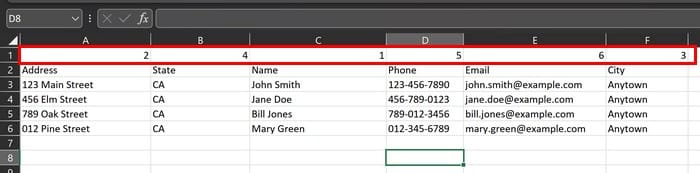
Once the columns are numbered, click on the Home tab at the top and click Sort and Filter. Choose Custom Sort, followed by the Options button. If you don’t see this window, ensure that everything you want to move is selected, including the row you added.
In the Sort window (after you’ve clicked the options button), select the Sort left to right option and click OK. In the Sort by option, click the dropdown menu and choose Row 1. Also, ensure that the order menu is set from Smallest to Largest. This last option will be set to that by default, but if you see that it’s not, please change it.
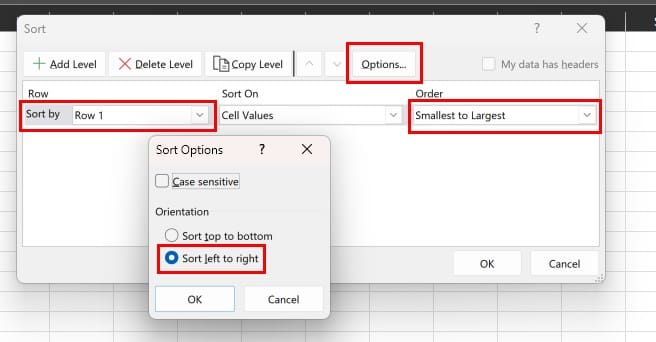
To apply what you’ve chosen, click OK, and the columns will be sorted in the order you put them in.
Place the cursor on the 1 and right-click > Delete to remove the row where you put the numbers. The row will disappear. This is one method where you will certainly move those columns around.
Try The Choose Function
The third method you can use to rearrange your Excel columns is the Choose function. Click on a cell in the area where you want to put the newly arranged columns. Enter: =CHOOSECOLS(A2:E14,1,4,3,2) and press enter.

The (A1:E14,1,4,3,2) is used as an example here; for it to apply to your Excel worksheet, change it so that the first part of the formula covers the cells you put the data in, and after that, type the column numbers in the order you want them to appear.
For example, I wanted column 1 to appear first, followed by 4,3,2. The A2:E14 is the cells that were taken up by my data. You can add this info by also using your mouse to highlight the data you want to include.
Further Reading
As long as we’re on the subject of Excel, if you’re interested in also inserting an Excel sheet into a Word document, here are the steps to follow. It can be annoying to some for Excel to open in a small window; if you want to change that, here is how you can do it. Losing an Excel file can be devastating, but here is how you can turn on autosave on Windows, Mac, and iPad so you never lose a file. Also, if you need to export Outlook contacts to Excel, here are two ways to do that. If you need to look for another topic, remember you can always use the search bar at the top.
Conclusion
It can be time-consuming when you want to move specific columns around, but with the tips mentioned in this guide, you can move them around quickly. One step at a time, you’ll show everyone how good you are at Excel, and others may even ask you to show them how to do it. Which method was more straightforward for you to use? Share your thoughts in the comments below, and don’t forget to share the article with others on social media.