If you want to prevent email recipients from being able to select “Reply to All” on the messages you send, you can disable it in Microsoft Outlook 2019/2016/365 by creating a form.
- Ensure you have enabled the “Developer” option on the ribbon under “File” > “Options” > “Customize Ribbon“.

- Now you can select the “Developer” tab and “Design a Form“.
Note: If you do not have this option or it is grayed out, look at the bottom of the page in our FAQ section.

- Select “Message“, then “Open“.

- Select the “Actions” tab, then select the line with “Reply to All” and click “Properties“.

- Uncheck the “Enabled” box then select “OK“.

- Select the “Properties” tab, then check the “Send form definition with item” box. Choose “OK” on the dialog box that appears.

- Click “Publish” > “Publish Form As...”

- Select the “Look In” drop-down menu you wish to add the form to, then provide the form with a name. In this example we named it “noreply“. Choose “Publish“.

- Close the developer windows, and you’re done.
Now whenever you’d like to send an email message with “Reply to All” disabled, select “Developer” > “Choose Form” > “Look In: Personal Forms Library” > “noreply” > “Open“.
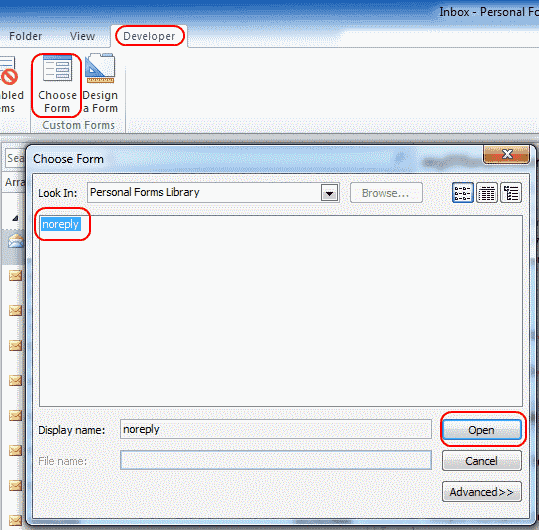 Of course, this process doesn’t prevent somebody from copying the text of the email message and pasting it into a new email. But it’s an extra preventative measure and prevents those moments when recipients send a reply to everybody accidentally.
Of course, this process doesn’t prevent somebody from copying the text of the email message and pasting it into a new email. But it’s an extra preventative measure and prevents those moments when recipients send a reply to everybody accidentally.
FAQ
Why don’t I see a “Design a Form…” option under my Developer tab?
You will have to add it to your Ribbon using these steps.
- Go to “File” > “Options” > “Customize Ribbon“.
- Select “Developer” on the right side.
- Select “New Group“, then select “Rename…” and give the group a name like “Form Design“.
- For the “Choose commands from:” drop-down, select “All Commands“.
- Add the “Design a Form…” option to the new group you created, then select “OK“
The option should then be added to the “Developer” tab.
Why is my “Design a Form” option grayed out?
I have seen this problem and I’m not sure why it happens. After selecting the “Home” tab, then using the “New Email” button, I was able to access the “Design a Form” option under the “Developer” tab.
Will this disable “Reply All” for non-Outlook users?
It depends on the email client. Some do not support it, like Yahoo Mail. Gmail does support it though.
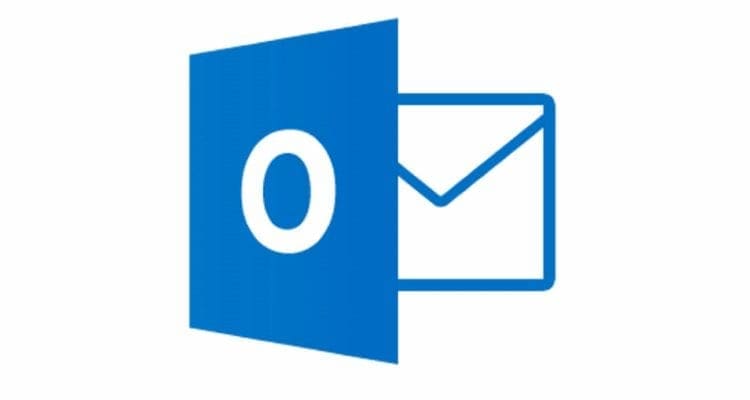
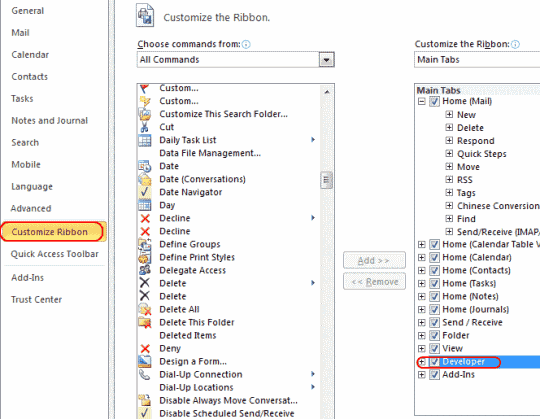
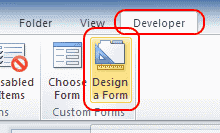
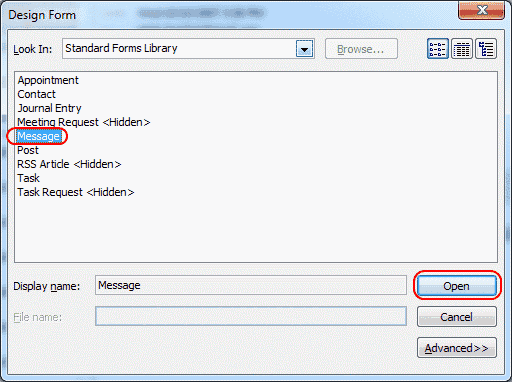
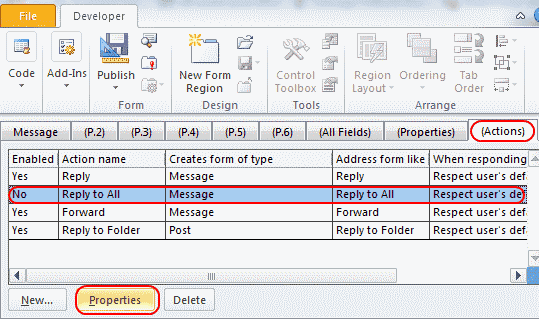
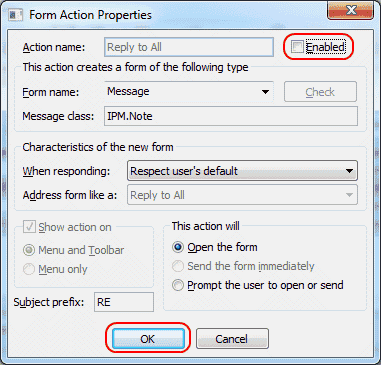
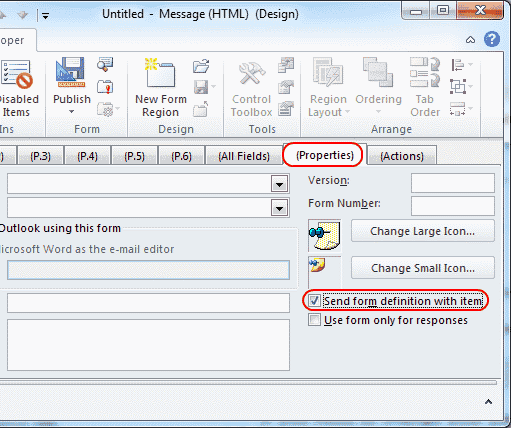
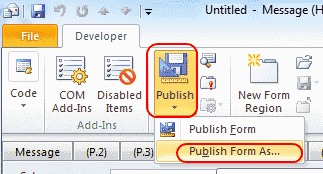
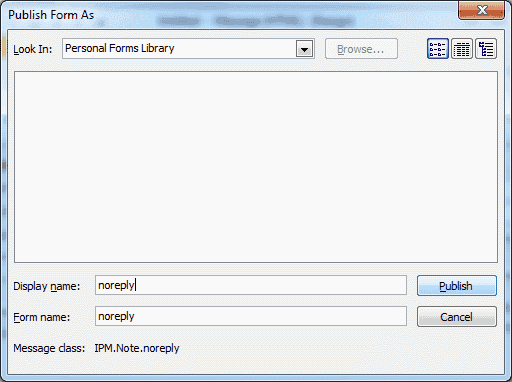



What is the date of this article?
I do not see “Choose Form” in my Developer tab. I followed the instructions above from one user, but still don’t see it. any ideas?
“NoReplyAll” is found under Options/Encrypt
Attn Greg and others who want to use it with OWA or mobiles (Office 365).
Google for “RestrictExtRecips for Outlook 365”
Thanks and works great on desktop and app. however, 365 web outlook displays reply all along with other functions I disabled. Also, the email using this form does not allow Insights to collect information.
I tried using this option and the forward and reply option is getting disabled but the mail content is also not visible when sending out the message. Any way this can be rectified.
Thanks,
Prasanth
Unfortunately, there is a big loophole to this method. I tested this out, and If the recipients are using Office 365 in a browser instead of the Outlook app (which, in my organization’s case, everyone does), they are able to reply all. Has anyone discovered a way around this loophole?
This works great if you are sending only to recipients in your network who are also using outlook. If you send to external clients that have gmail addresses, they can still reply to your email. Does anyone have a fix for that?
Thank you in advance for any help.
worked like charm,
exactly as explained above.
great help
thank you !
Thanks for the detailed steps.
After I moved from Actions to Properties, I got error stating” The property does not exist. The field you want to modify is not valid for this type of item.”
And at the end, after I repeat the steps successfully, I’m not able to see the “Choose Form” option.
If you encounter this error, select COM Add-Ins and tick Microsoft Access Outlook Add-in for Data Collection and Publishing.
Now I saw my email with “ReplytoAll” grayed out. :)
THIS ARTICLE IS A RECIPE FOR MAGIC!
THANK YOU SOOO MUCH FOR THE HELP. WORKS WONDERFULLY.
This helped a lot! I had been wondering how to perform the NO-REPLY-ALL rule and finally you showed me how. Thank you!
This worked for the Outlook desktop app, I can click Reply-All but it gives an error message. However, when using the Mail app on mobile phone it did not work at all, the message was sent and received by all. A lot of people use their phones to reply, so this will not be a viable solution for me.
Another option, and the one I will have to use, is to use BCC instead of putting names in the ‘To’ field.
@Kashif,
google for TuneReplyAll add-in
Hi, I am looking for implementing the same procedure to large number of clients through Group Policy or anyother procedure automatially. Any ideas would be appreciated
Kashif Saeed
This worked great!!
Thank you so much!
@Shellie- did you try to click on “reply all?” My test message still showed the “reply all” (it wasn’t greyed out, and it was there). BUT when I clicked on it, I got an error message saying that the function wasn’t available. I am using Outlook 365.
Thank you! I tested it, and in Outlook on the PC, the Reply All was faded out. When I read the message using the Outlook app on my phone, both Reply options were present. Reply works as expected. Reply All worked, too; however, the email was not actually delivered to anyone. The reply is showing in my Sent folder, but did not appear in Inbox. That may be an issue later with people who insist that they did reply, but I prefer that to the alternative.
Is it possible to implement this automatically in a domain? So that any user that tried to send a message to a big or a specific group, this option would be implemented automatically?
Do you know if this can be done in Gmail? No matter how many times I ask people to reply to me only, someone always thinks their response is important enough for the entire group to see which then starts a chain reaction of other responses!
Easy to follow instructions for setting this up and it works great if the person receiving the e-mail is using Outlook on a PC.
*** Outlook users on a Mac still have the option to hit ‘reply all’.
This worked great. I even received comments from a few people that tried to “reply all”. Probably saved myself and others a lot of unnecessary emails.
Well, no. the first email I opened after doing this had the reply to all right in the ribbon where it always is. What did I miss?