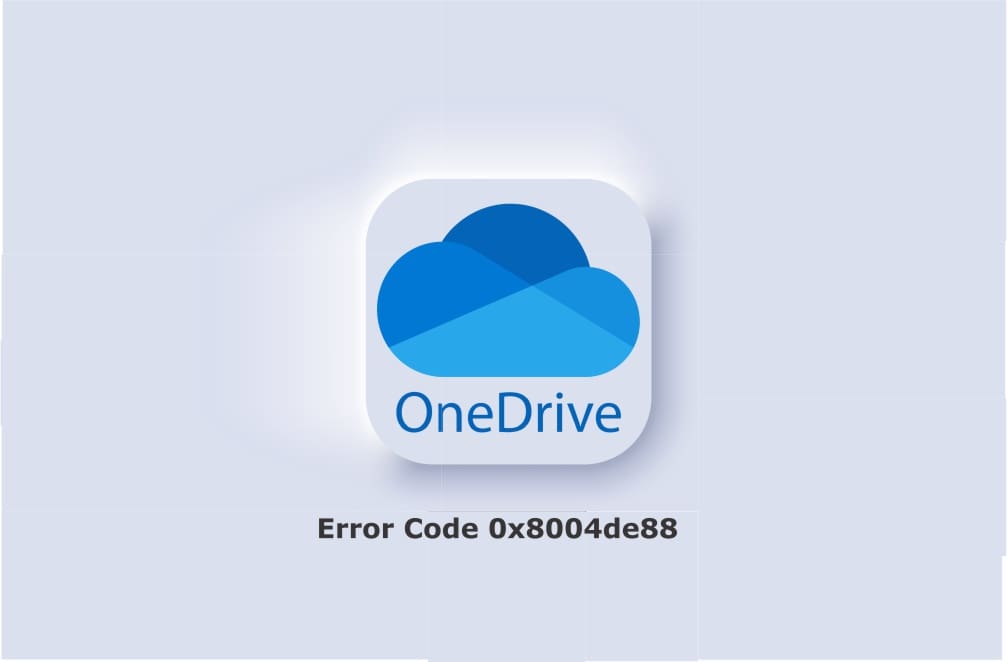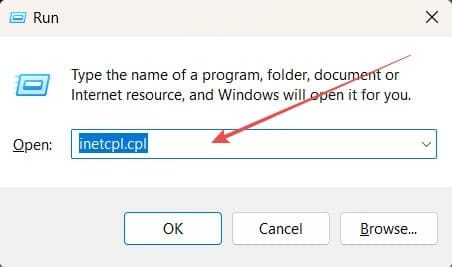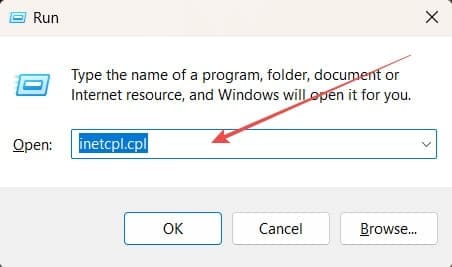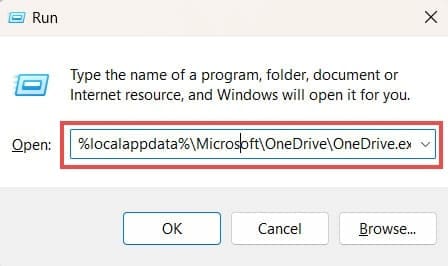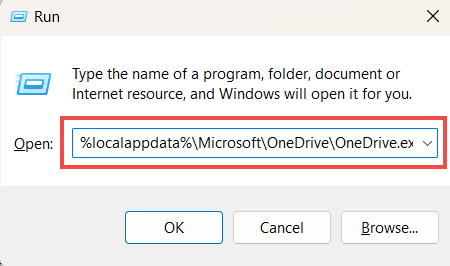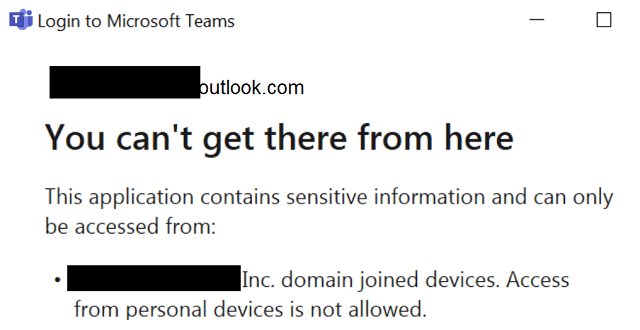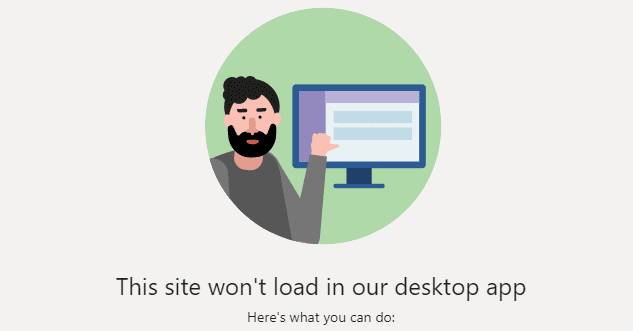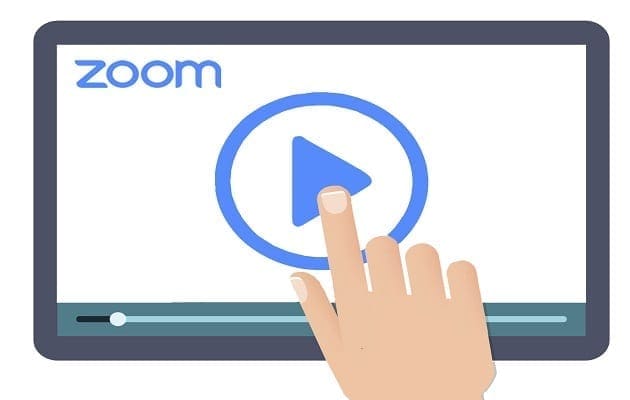As valuable as OneDrive may be for letting you back up files on the cloud, it’s not without faults. If the app can’t connect to the cloud in the first place, you have a problem – nothing you try to save will enter your OneDrive folder. When that happens, you’ll often see the 0x8004de88 error code, which basically tells you that there’s a problem connecting to your OneDrive cloud. The question now is simple:
What can you do about it?
Contents
How to Fix OneDrive Error Code 0x8004de88 – Four Methods
The 0x8004de88 error is particularly frustrating since there isn’t a simple way to fix it in OneDrive itself – there’s no setting inside the app that you can change. Instead, you will need to either use the “Run” dialog box in Microsoft Windows or the “Command Prompt” with administrator privileges activated.
So, you have to go outside the box when figuring out how to fix OneDrive Error Code 0x8004de88. Try these four methods – each offers a different potential workaround for the problem.
Method 1: Check Your TLS Protocols
Transport Layer Security (TLS) is a protocol that maintains the privacy and security of data you transmit over the internet. Protocols are used for everything from browsing the web to sensing emails, with OneDrive being no exception – you need TLS protocols to save to the cloud via the app. The problem here is that you might not have the right TLD protocols active, especially if something went wrong with a OneDrive update, so follow these steps to check all of the right boxes.
- Press “Windows + R” on your keyboard to open the “Run” dialog window.

- Type “
inetcpl.cpl” into the textbox and hit the “OK” button or press “Enter” on your keyboard.
- Navigate to the “Advanced” tab in the dialog box that appears, and ensure the following are all checked:
- TLS 1.0
- TLS 1.1
- TLS 1.2

- Click on “Apply,” followed by “OK” to save your changes.

Method 2: Disable Your PC’s Proxy Settings
The very antivirus software you use to protect your PC may also be the reason why you’re running into OneDrive problems. Why? The simple answer is that these types of software use proxy servers. So, removing proxy servers—deactivating your antivirus software in the process—may help. Follow these steps to temporarily remove them so you can see if they’re getting in the way of OneDrive connecting:
- Open the “Run” box by pressing “Windows + R” and type
inetcpl.cplinto the text box.
- Press “OK” and you’ll go to “Internet Properties.”
- Navigate to the “Connections” tab in the pop-up box.
- Select “LAN Settings” and check the “Automatically detect settings” box. Also, ensure that the “Use automatic configuration script” box is left unchecked.

- Select “OK” from the “LAN Settings” menu, followed by “Apply” and “OK” in the “Internet Properties” menu to save your changes.
Method 3: Reset OneDrive
If you’re running OneDrive via the Windows app, a quick reset may be all you need to fix the 0x8004de88 error code issue. That’s not actually possible from within the app itself – you’ll need to run a special command to reset:
- Press “Windows + R” to open the “Run” dialog box and type
%localappdata%\Microsoft\OneDrive\OneDrive.exe /resetinto the empty text box.
- Select “OK” and wait. You should see the OneDrive logo appear after your computer has completed the process.
- If the icon doesn’t appear, you can try to force open the app. Use the following line in the Run window:
%localappdata%\Microsoft\OneDrive\OneDrive.exe
- Hit “OK” and wait for the OneDrive app to open based on you running the executable directly.
Method 4: Reset Your Windows Socket
Assuming you have a stable internet connection, you may have a Windows Socket issue that’s causing the 0x8004de88 error code. This is likely the case if it’s not just OneDrive that’s struggling to connect to servers, but other applications you’re trying to use have similar problems. Follow these steps to reset your Windows Socket in an effort to restore your connection:
- Navigate to the Windows search bar and type “
cmd.”
- Right-click on the “Command Prompt” app and choose “Run as administrator.”

- When the command window opens, type “
netsh winsock reset catalog” and hit “Enter” to start the process. - Wait for the process to complete and quit the Command Prompt program.
- Check OneDrive to see if the problem has been fixed. You may need to restart the app.