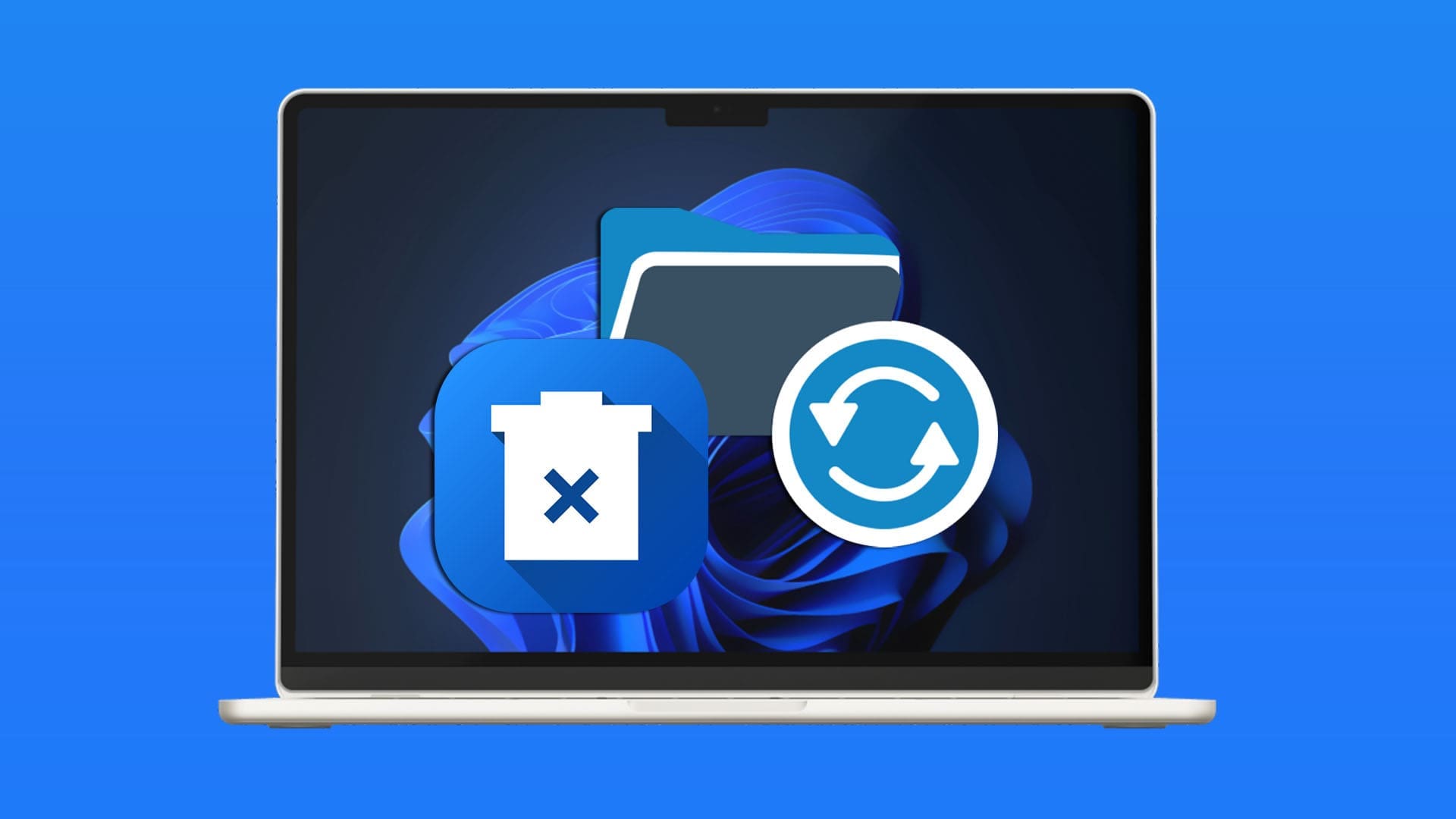System restore is an invaluable tool if you frequently install new software or change your computer settings. It can remove compromised software, system updates that have gone haywire, or drivers that don’t work properly. If your system is set up to frequently create new restore points, however, they might start piling up and taking up valuable storage space. Additionally, some restore points might not solve the problem you’re having and you might run the risk of the system only keeping faulty ones.
Luckily, you only need basic system tools and settings to delete system restore points in Windows 11 or even keep them neat and organized.
Contents
Method 1. Delete System Restore Points in Windows 11 Entirely Via System Settings
This method completely removes all system restore points, so your system will essentially have no way to roll back until the next one is made. However, it’s by far the simplest one to use.
Step 1. Open the Windows search bar and enter Recovery.

Step 2. Select “Open” for the “Recovery-Control Panel” option.
Step 3. Choose “Configure System Restore.”

Step 4. In the “System Properties” screen, select the drive that contains your system restore points, then press the “Configure” button.

Step 5. Click the “Delete” button, then go to “Apply” and exit the menus.

While you are in the System Protection menu, you can also set the “Max Usage” bar to limit how many points you can have at one time. When the limit is reached, the oldest point is removed to make space.
Method 2. Delete System Restore Points in Windows 11 Individually via Command Prompt or PowerShell
If you want full control over what restore points to keep, then this method works much better. It can help you cull system restore points that have drivers or settings that are causing the issue, leaving older points that could still be useful at some point.
Step 1. Go to the Windows search bar and enter “cmd” or “PowerShell.”

Step 2. Choose “Run as administrator” to open the program.
Step 3. Enter the following command in the window:
vssadmin list shadows
Step 4. You should see a list of “shadow copies” (which is how Windows names the restore points) and their information. Copy the ID of the shadow copy you want to save (you can drag your mouse over the text and press “Ctrl + C”).
Step 5. Enter the following command, substituting the ID field with the ID you copied in the previous step.
vssadmin delete shadows /Shadow={ID}
Step 6. Press “Y” and hit “Enter” to confirm.
If the shadow copy list doesn’t have any entries, your System Restore has been disabled, so you’ll need to enable it to start keeping restore copies.
Method 3. Use Disk Cleanup to Delete System Restore Points in Windows 11
By default, system restore points are kept as temporary files on the PC. This means that cleanup programs can detect and remove particularly old copies. You can also run the Disk Cleanup app manually to remove more recent system restore points, up to the newest one.
Step 1. Enter “Disk Cleanup” in the Windows search bar.

Step 2. Open the program.
Step 3. If your PC has more than one storage partition, you’ll be prompted to select one. Choose the partition your operating system uses to store restore points (typically the same one as the system itself unless you changed the settings).
Step 4. If System Restore is on, you should see the “More Options” tab at the top of the dialog. Select it.
Step 5. Go to “System Restore and Shadow Copies” and select “Delete” in that category.
Step 6. Confirm your choice.
Method 4. Use Third-Party Tools
Apart from built-in apps, you can also download programs like the System Restore Explorer, which provides a more intuitive UI compared to the command prompt or PowerShell, such as a brief overview of when and how the restore point was made. Typically, the tools will allow you to pick and choose the restore points you want to remove one by one.
If you choose to download and use any third-party tool make sure to double-check any third-party tool that you plan to download, specifically ones that can modify system files.