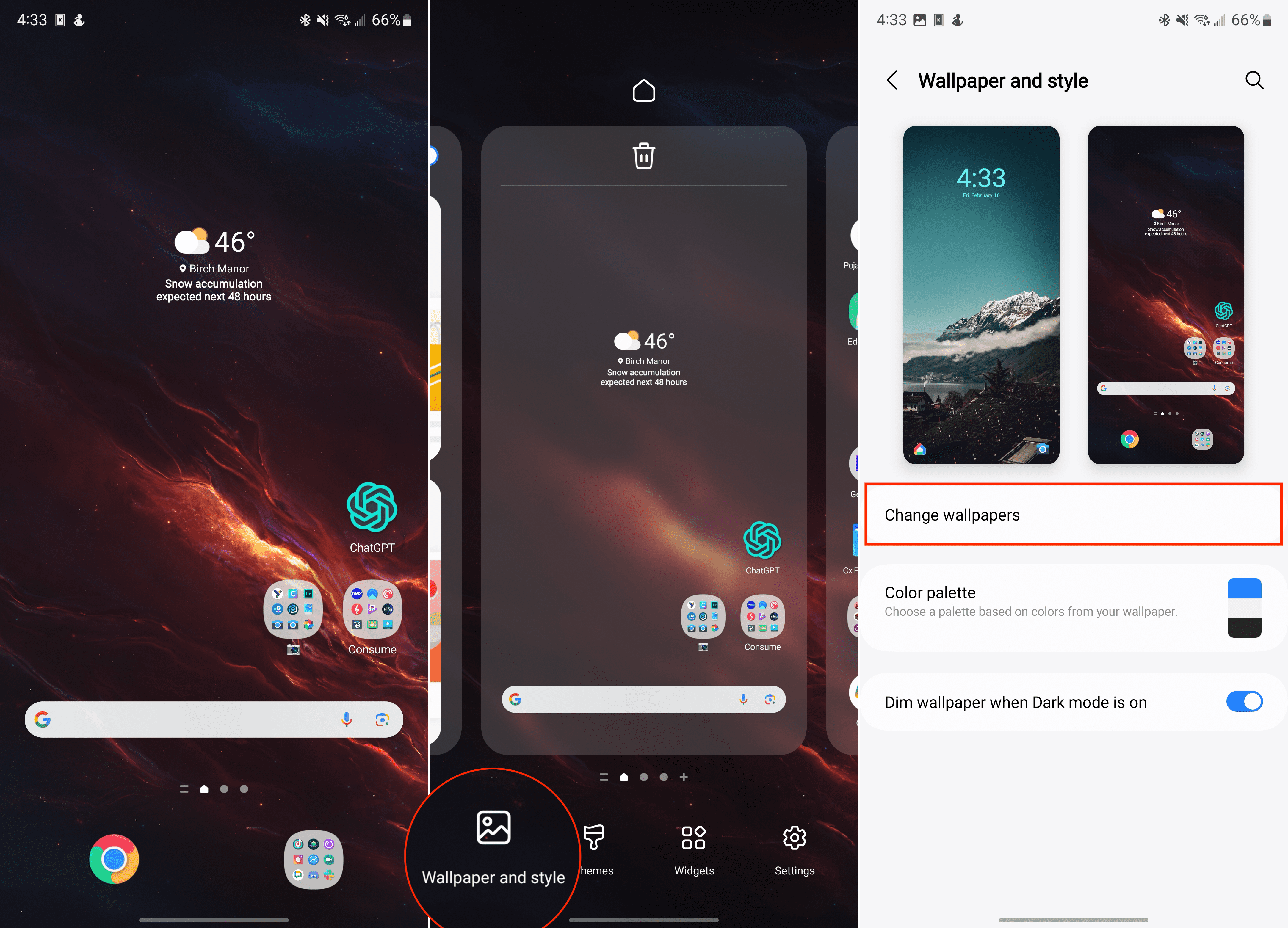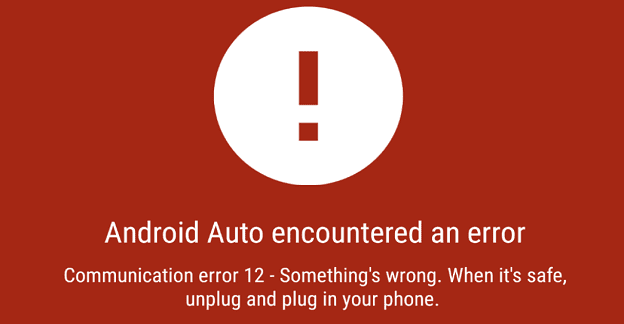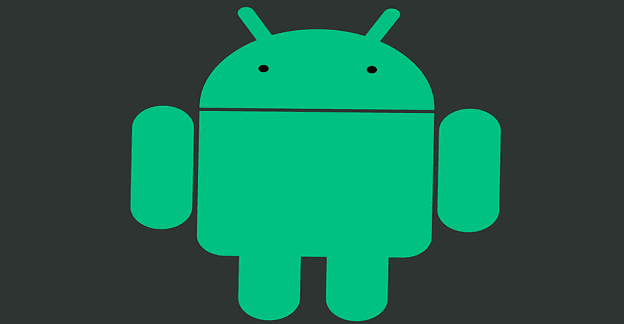In an era where technology and personal expression intersect more vividly than ever, the Samsung Galaxy S24 stands out as a beacon of innovation, particularly with its Generative Wallpapers feature. This groundbreaking functionality not only elevates the aesthetic appeal of your device but also introduces a new dimension of interactivity and personalization to your smartphone experience.
If you’re intrigued by the idea of having a dynamic, AI-generated wallpaper that evolves in real-time, adapting to various factors like the time of day, weather, and even your personal preferences, you’re in the right place. This article will guide you through the exciting journey of creating your own AI wallpapers on the Samsung Galaxy S24, unlocking a world where technology meets art in the palm of your hand.
What is Generative Wallpaper?
The Galaxy S24 introduces Generative Wallpapers, a cutting-edge feature leveraging AI-powered image creation. This innovation moves beyond static, pre-made wallpapers, empowering you to design entirely unique backgrounds tailored to your tastes. Instead of choosing from a gallery, you provide text prompts – words or phrases that capture the desired ambiance and aesthetic. The S24’s AI engine then interprets your input, producing one-of-a-kind wallpapers that beautifully visualize your ideas.
Using Generative Wallpapers brings a new level of customization to your Galaxy S24. Transform your lock screen and home screen with vivid, abstract patterns, landscapes inspired by nature, or any theme you envision. Each wallpaper generation is unique, offering endless potential to refresh your smartphone’s look and add a touch of artistic, AI-driven personalization.
How to Make AI Wallpapers on the Galaxy S24
It’s one thing being able to use AI to make edits to your photos or help you figure out complex problems. But, there’s something to be said about being able to use AI in order to create truly personalized wallpapers for your device.
While you can’t go so far as to just enter your own prompt and let something like DALL-E work its magic, it’s still pretty incredible that we’re able to generate new and unique wallpapers. Without further delay, here are the steps you’ll need to take in order to make AI wallpapers on the Galaxy S24:
- Unlock your Galaxy S24.
- Long-press on an empty space on the Home Screen.
- From the customization overview, tap Wallpaper and style.
- Tap Change wallpapers.

- Scroll down to the Creative section.
- Tap Generative.
- Scroll down to the Create something new section.
- Select one of the following:
- Imaginary
- Night
- Painting
- Terrain
- Mineral
- Luminous
- Soft-focus
- Translucent
- Bloom
- After you have selected your template, edit the template by tapping the highlighted words.
- Then, make any adjustments to the prompt based on the options provided.
- Once you have made the desired changes, tap the Generate button.

- Wait a few moments while your Galaxy S24 generates the AI wallpaper.
- After the process is complete, you’ll be able to select from four different AI wallpapers.
- Tap the Set button on the wallpaper that you want to use.
- When prompted, select whether you want to use the AI wallpapers on your Home Screen and Lock Screen.
- Once your selections have been made, tap the Next button.
- Make sure the wallpaper is properly aligned.
- Tap the Done button in the top right corner.
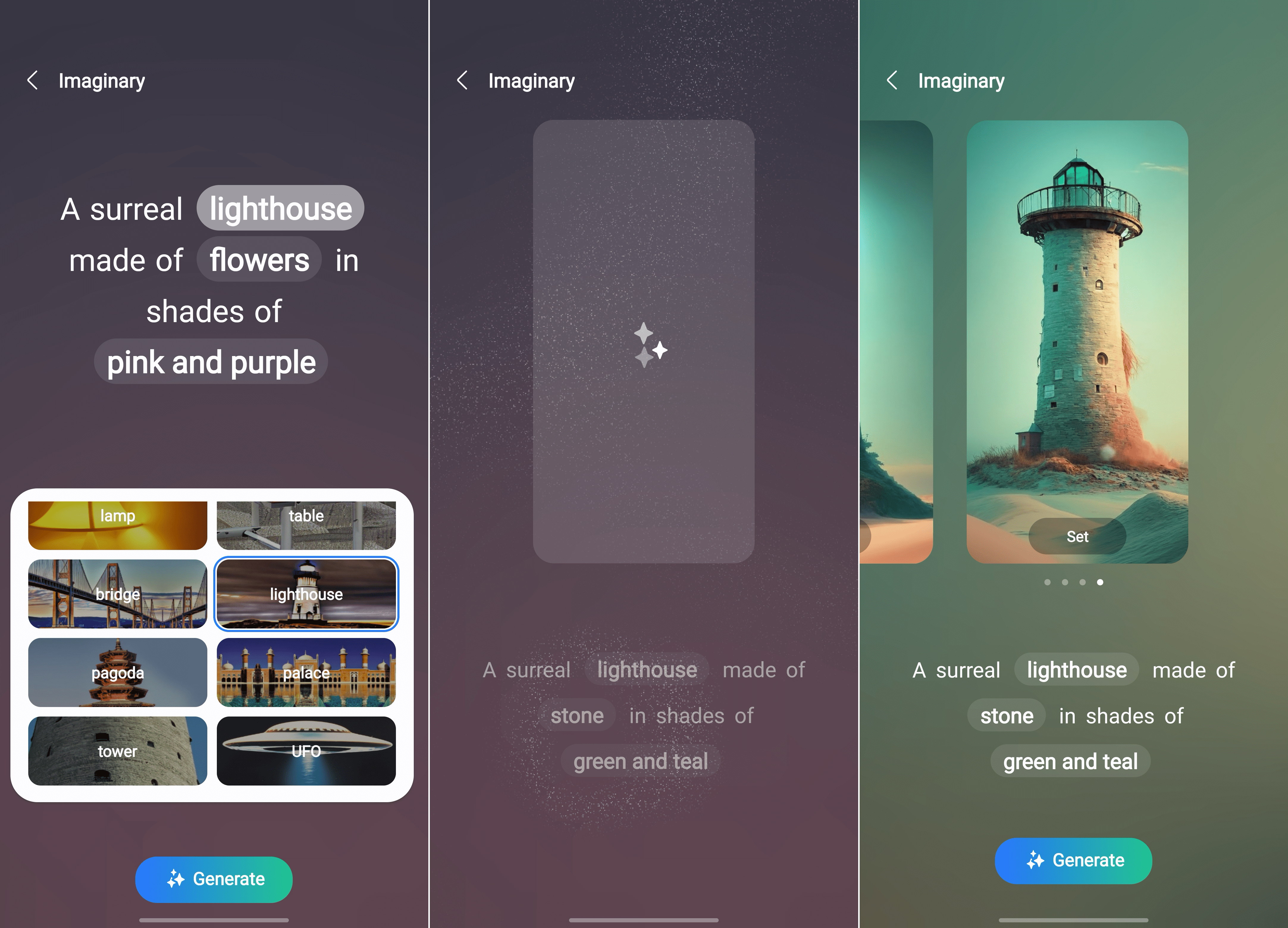
When going through the process of making AI wallpapers on the Galaxy S24, you aren’t “stuck” with whatever is initially generated. If you aren’t satisfied with the results, you can just tap the Generate button again. You can either change the prompt from the wallpaper selection screen, or you can go back and choose from one of the other available templates.
Conclusion
As we’ve explored the steps to create AI wallpapers on the Samsung Galaxy S24, it’s clear that Samsung has not just delivered a new phone feature but has redefined what personalization means in the digital age. The Generative Wallpapers feature is a testament to the incredible possibilities that emerge when artificial intelligence is harnessed to enhance our daily lives, offering a blend of beauty, interactivity, and personal touch that transforms the user experience.
Whether you’re a tech enthusiast eager to experiment with the latest innovations or someone who appreciates a touch of personal flair in your devices, the Galaxy S24 opens up new horizons in smartphone customization. By following the guidelines outlined in this article, you can embark on a creative journey, making your device’s backdrop not just a static image, but a living canvas that reflects your style, mood, and the world around you.