In the ever-evolving world of smartphones, the Samsung Galaxy Z Fold 5 stands out as a marvel of engineering with its unique foldable design. But as futuristic as it may seem, it still relies on the fundamental functions we all use daily, such as turning the device on and off.
Whether you’re a new owner of this cutting-edge gadget or someone considering an upgrade, understanding the basic operations is essential. In this comprehensive guide, we’ll explore the simple yet crucial steps to turn the Galaxy Z Fold 5 off and on, ensuring you have complete control over your device.
Contents
Customize the Side Key on the Galaxy Z Fold 5
Something that Samsung has been doing for the past few years is turning the “Power” button into the “Bixby” button. It’s not labeled as such, as it’s now simply called the “Side Key,” but before you can proceed with trying to turn the Galaxy Z Fold 5 off, you’ll need to first bring back the Power Off menu that we are accustomed to.
- Open the Settings app on your phone.
- Scroll down and select Advanced Features.

- Tap Side Key.

- Under Press and hold, select Power off menu.

That’s all there is to it! From now on, whenever you press and hold the Side Key on your Galaxy Z Fold 5, the Power Off menu will pop up. Of course, if you ever decide to revisit and modify the settings for double-click actions, you can easily do so by returning to the Advanced Features section within the Settings app.
How to Turn on the Galaxy Z Fold 5
- Press and Hold the Power Button Again: To turn the device back on, press and hold the power button for a few seconds. Release the button when you see the Samsung logo appear on the screen.
- Wait for the Device to Boot Up: The device will go through its boot-up sequence. You’ll see various logos and animations. This process may take a minute or two.
- Unlock the Device: Once the device has booted up, you’ll be taken to the lock screen. Swipe, enter your PIN, use your fingerprint, or whatever method you have set up to unlock the device.
- Access Your Home Screen: After unlocking, you’ll be taken to your home screen, where you can access all your apps and features.
How to Turn off the Galaxy Z Fold 5
Unlike powering on the Z Fold 5, there are actually a few different methods for turning the device off. The first of which involves the Notification Shade.
- Unlock your Galaxy Z Fold 5.
- Swipe down from the notification bar to reveal the Notification Shade.
- Tap the Power Icon in the top right-hand corner.
- Tap Power off.
- Confirm.
The next method involves the Side Key.
- Press and Hold the Power Button: Locate the power button on the side of the device. Press and hold it for a few seconds until you see the power menu on the screen.
- Select the Power Off Option: On the power menu, you’ll find several options. Tap on the “Power Off” option. A confirmation dialog may appear.
- Confirm the Action: If a confirmation dialog appears, tap “Yes” or “Confirm” to shut down the device. The screen will go dark, and the device will turn off.
In the event that your Galaxy Z Fold 5 is acting odd and won’t respond to interactions with the screen, there is another way to turn the device off.

- Press and hold the Power and Volume Down buttons.
- Continue holding the buttons until the Samsung logo appears.
- Release the Power and Volume Down buttons.
This performs a “hard reset” and is akin to holding down the power button on your PC in order to get it to turn off when it won’t respond. None of your data will be lost, but it may take a few moments for your Z Fold 5 to start back up.
How to Restart the Galaxy Z Fold 5
As is the case with powering down your Galaxy Z Fold 5, there are a couple of different methods for restarting the device. The first of which involves the Power Button/Side Key.
- Press and hold the Power button for up to three seconds.
- Tap the Restart button.
- Tap again to Confirm.
The next method for restarting involves the notification panel, which features some Quick Settings toggles.
- Unlock your Galaxy Z Fold 5.
- Swipe down from the notification bar to reveal the Notification Shade.
- Tap the Power Icon in the top right-hand corner.
- Tap Restart.
- Confirm.
Give your device a few moments, and it will be back up and running in no time.
Conclusion
Turning the Galaxy Z Fold 5 off and on might seem like a trivial task, but it’s a fundamental operation that every user should master. Whether you’re conserving battery life, rebooting a sluggish system, or simply putting your device to rest for the night, these instructions are vital.
With the guidance provided in this article, you now have the knowledge to handle your Galaxy Z Fold 5 with confidence and ease. Remember, the mastery of even the simplest functions can enhance your overall experience with this innovative device, allowing you to explore its full potential without any hiccups.

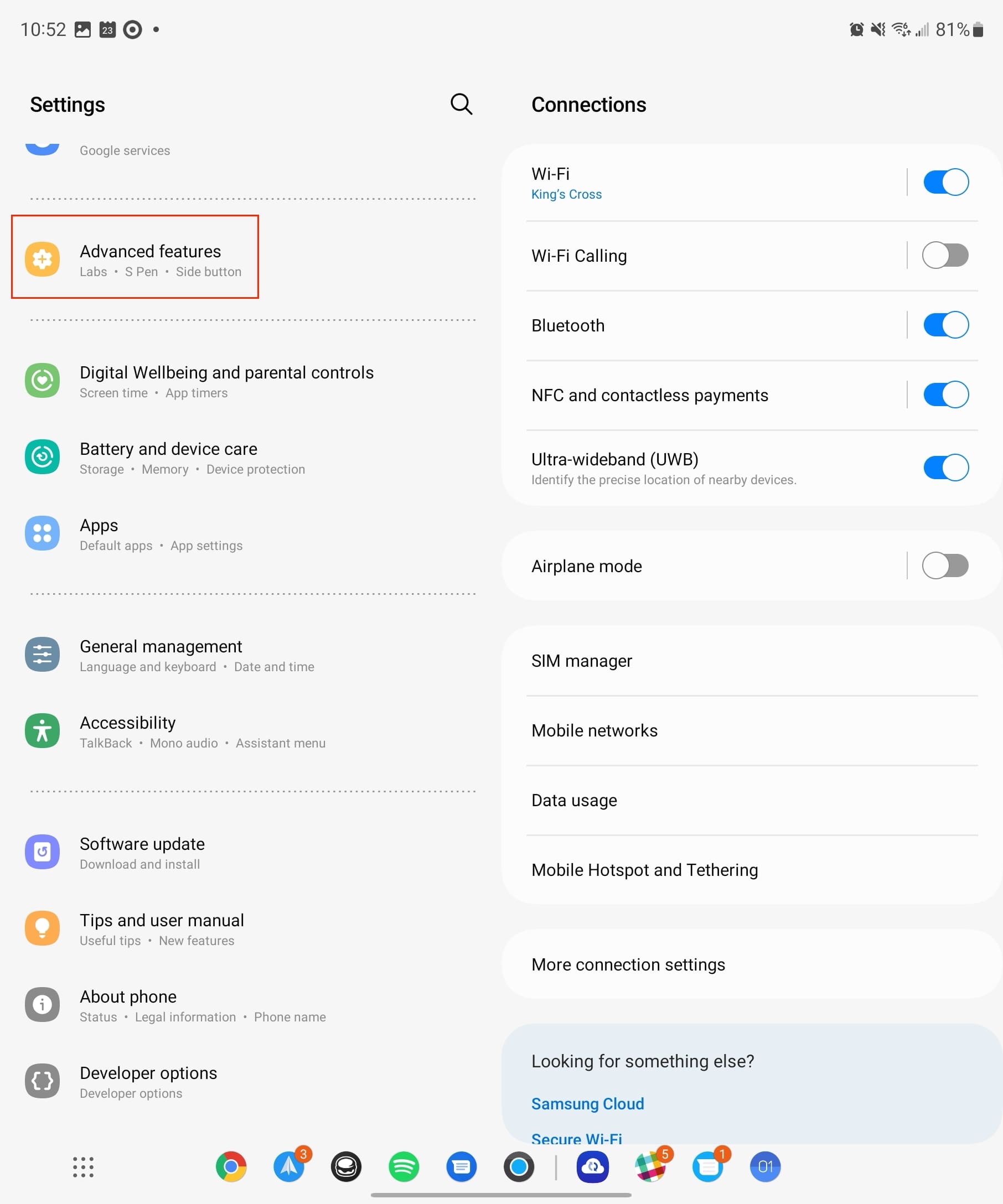
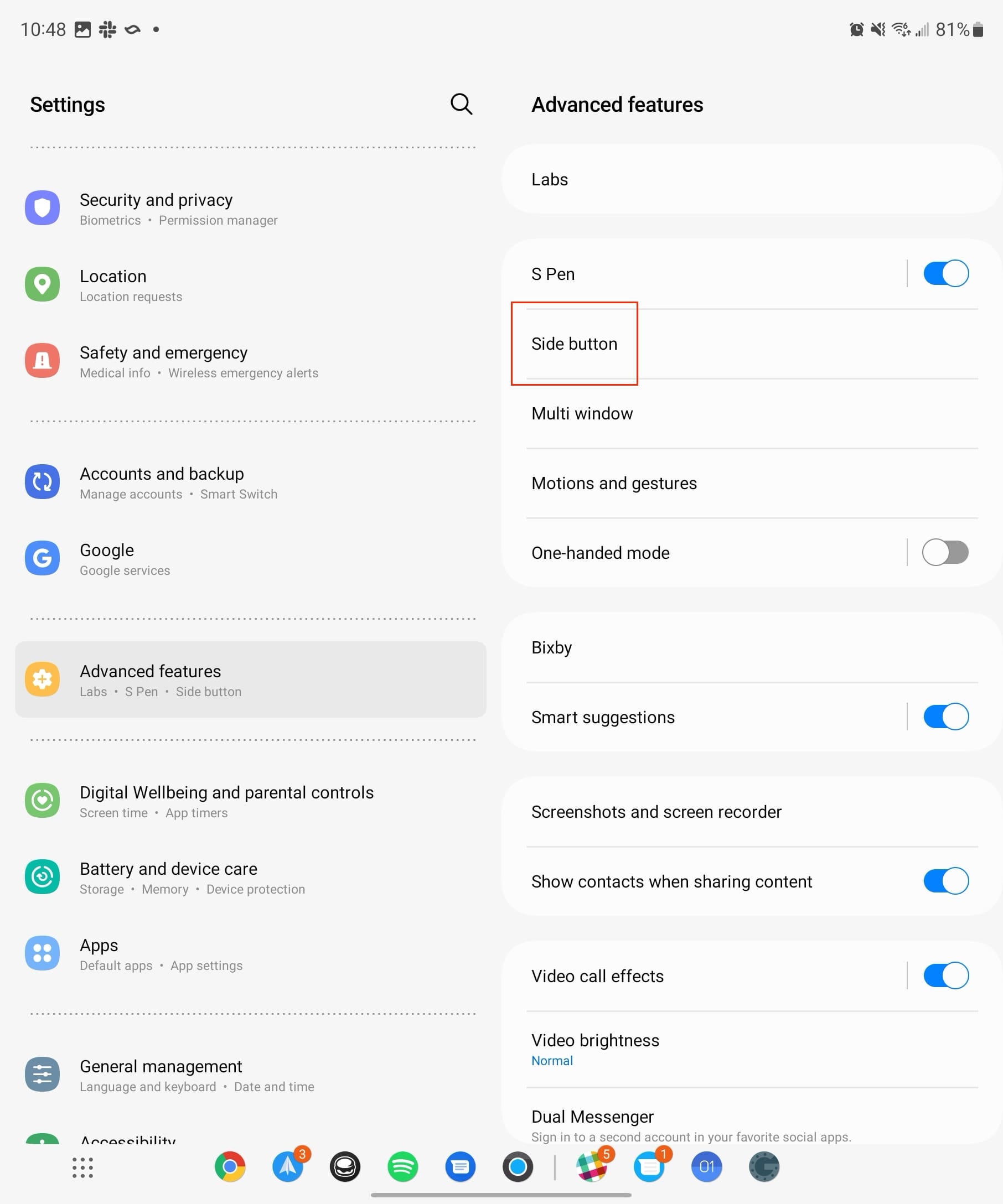
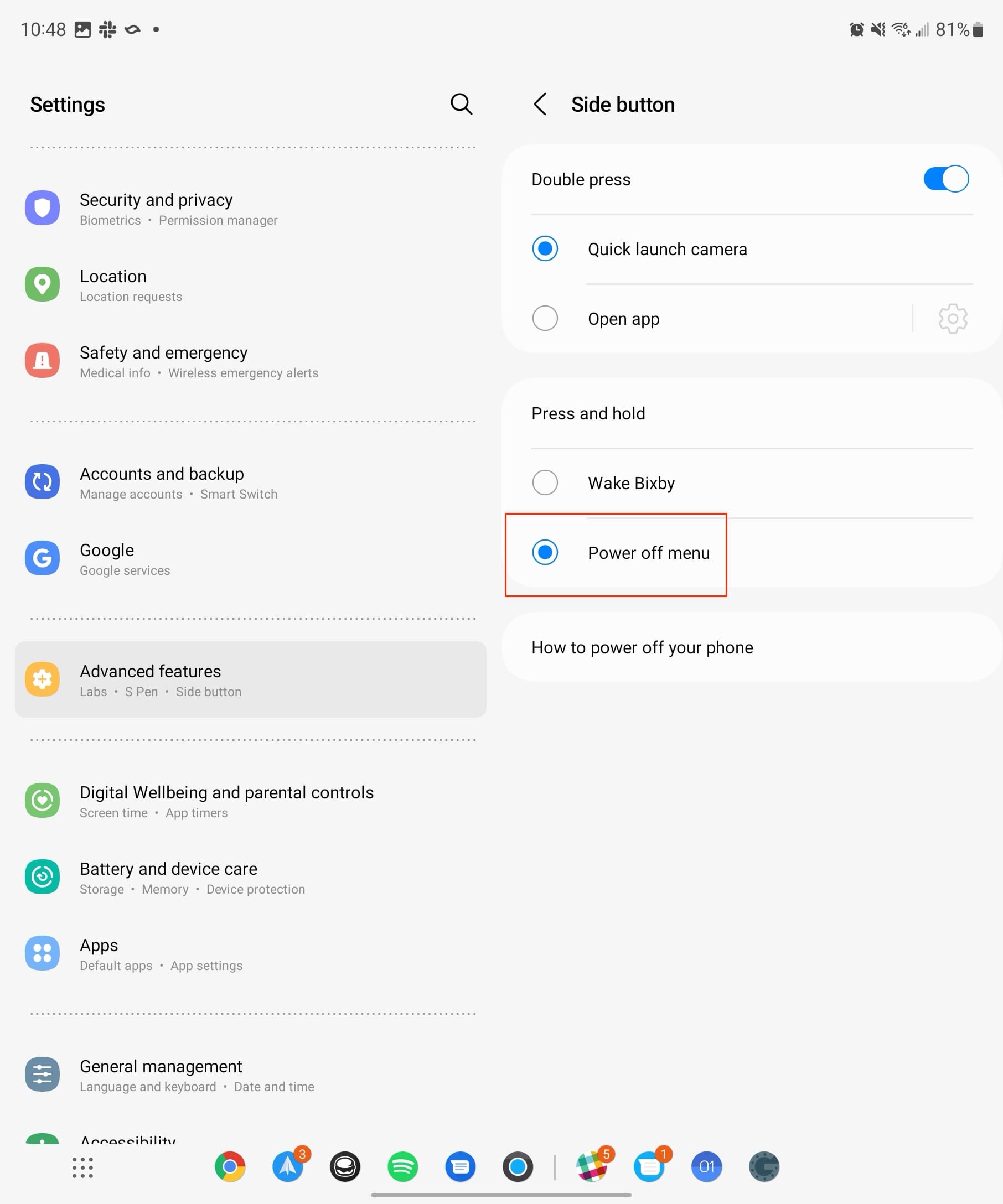









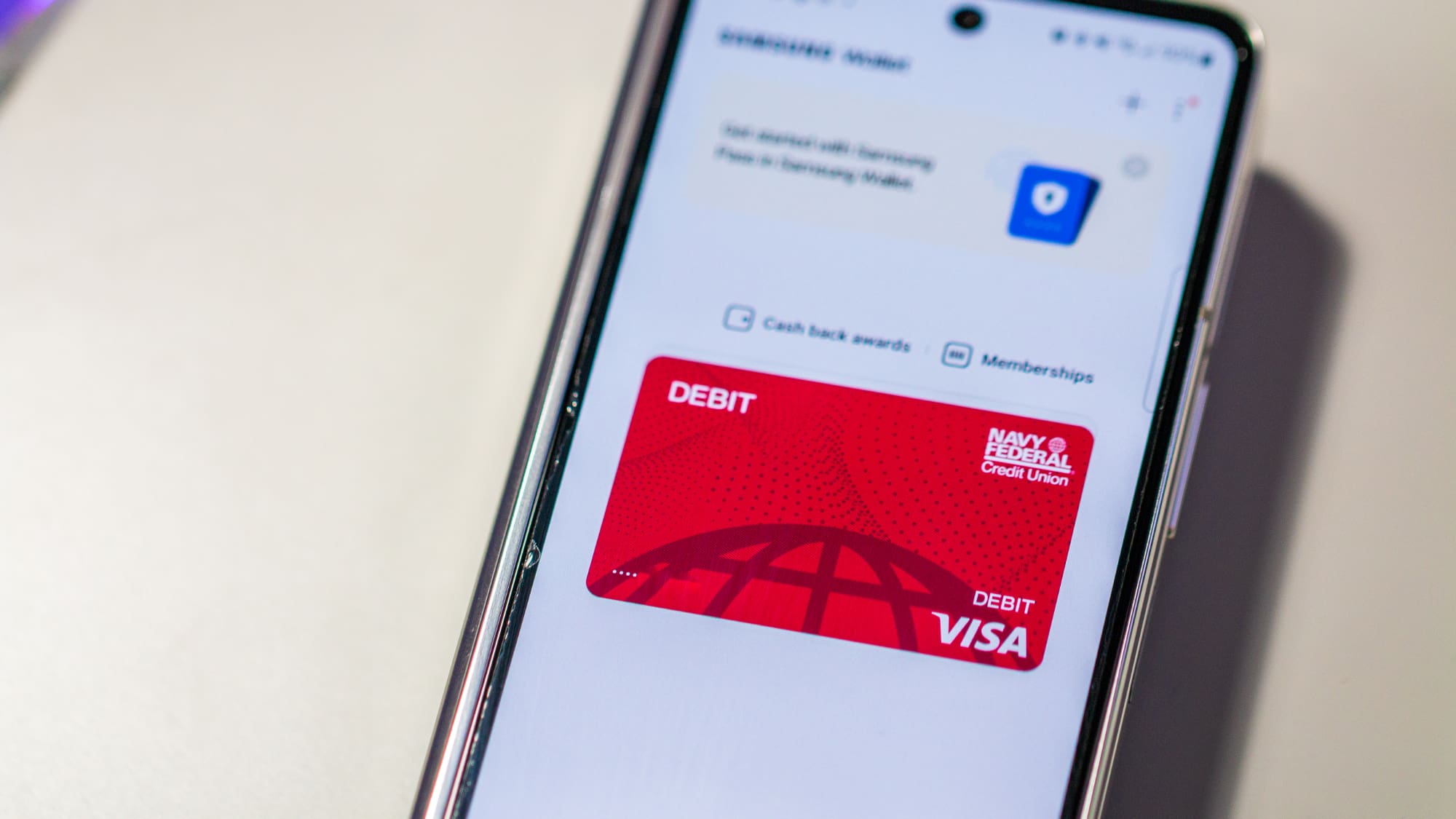
I can not go back to full screen and can not see the buttoms anymore because the sreen only allows me to see 1/5 of te screen
How to restart now ?