You can connect your LG G7 ThinQ smartphone to your TV or projector using one of these methods.
Option 1 – Miracast
- If you have a projector or TV that supports Miracast, you can mirror your LG G7 screen wirelessly without additional equipment. If your TV or projector does not support Miracast, you can connect a device such as the Roku 4, 3, Roku Stick, Amazon Fire TV Box, Amazon Fire TV Stick or Belkin Miracast Adapter to the HDMI port of your TV or projector to make it Miracast capable.
- Ensure the Miracast TV/adapter and LG G7 are connected to the same Wi-Fi network.
- Select “Settings” > “Connected device” > “Screen sharing” and switch “Screen sharing” to “On“.
- Select the TV, projector, or Miracast device you would like to connect with.
Option 2 – ChromeCast
- Connect the Chromecast to the HDMI port on your TV and a USB port or other power source.
- Ensure the Chromecast and G7 are connected to the same Wi-Fi network.
- Download and install the Google Home app to the G7.
- Once the Home app is configured with your Chromecast, apps will have a “Cast”
 option. All screens can be mirrored from the Home app buy selecting
option. All screens can be mirrored from the Home app buy selecting  > “Cast screen / audio“.
> “Cast screen / audio“.

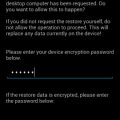

Hello im trying to connect my computer to my smart board interactive display, the model is 6055 can anyone help the process, or help me to understand how to hook it up…