If you are trying to start a Microsoft Office application or uninstall and repair and receive the following error:
“Something went wrong. We’re sorry, but we are unable to start your program. Please ensure it is not disabled by the system. Error Code: 1058-13”
This problem usually occurs because the Microsoft Office ClickToRun Service is not enabled. To enable it again, try these steps.
- Select “Start“, then type “CMD“.
- Right click “Command Prompt” and choose “Run as Administrator“.
- The Administrator Command Prompt window appears. Type the following, then press “Enter“:
sc config clicktorunsvc start= auto
- You should receive a “SUCCESS” message. Now type the following, then press “Enter“:
sc start clicktorunsvc
- Your output should look like this.

Now try to start a Microsoft Office application or run an uninstall or repair as you originally intended. Hopefully, it works now.
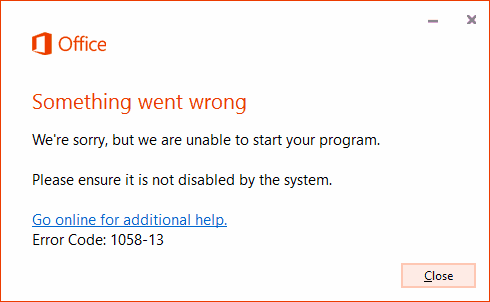



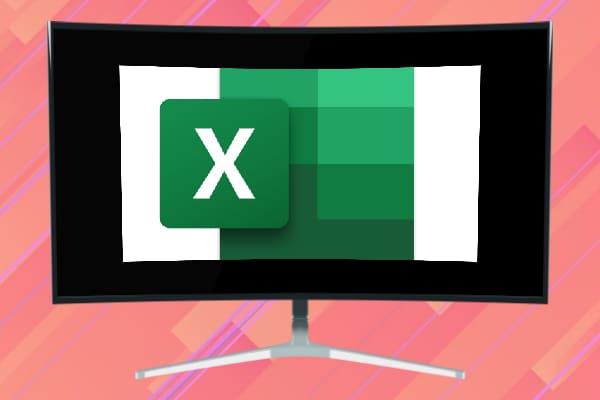
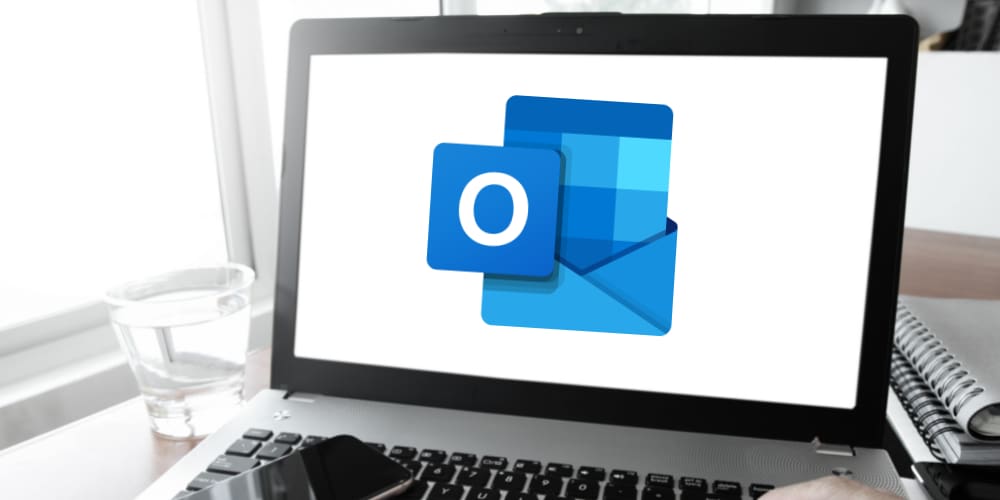

Worked (Office 2013 os Windows 10)
ty very much
NICE ! followed word for word and it worked perfectly. able to run my repair and fixed office 2013 on win 10 32 bit.
Woohoo!
Thank you. I got Office 2013 to open again by following your instructions.
Thank you very much for the straight forward solution.
Much appreciated.
Thank you
John
Great work.
Thank you ….
You solve my problem.
I also received the following:
“open service failed 1060
The specified service does not exist as an installed service”
I cannot find any relevant guidance…
Thank you
It worked: Thank you very much! It is simple and useful.
Thank you sooo much for this!
It worked!
Thank You!!!
After windows 7 to Windows 10 update. Couldnt get Office 2013 to work.
So easy and quick!
Thank you!
Yes, worked first time on Win 7 Pro. Brilliant and simple. I love it! Much easier than MS repair routine described on their website. I am very thankful to you, Mitch. God bless you! :-)
command incorrect start= auto (no space between = and auto)
Thanl you so much.
It works 100% and saved my day ;-)
worked perfectly! Thank you very much.
Thank you so much! This solution worked and was so easy to follow. Thanks a million!
no did not work I got the message: “open service failed 1060
The specified service does not exist as an installed service
Thanks it worked 100’s
FAILED 1060:
The specified service does not exist as an installed service.
Fantastic, worked as soon as I typed it in.
Thanks a million!
Indeed this helped.
Now all office programmes are working
Running the command let me run the repair on MS Office – thank you! However, the repair did not resolve my problem.
I can find Winword.exe in C:\Program Files\Microsoft Office 15\root\office15. It is there.
Whether I double click, or right-click and choose Run as Admin, I still get the message that “Windows cannot find the program…..
Yes Yes Yes!! Thank you from the bottom of my heart! I didn’t want to uninstall! Your the best
Worked like a charm
Thank you!
Thank you! It worked :-)
Wow thank you so much. You saved me $99 which is how much the tech wanted to repair this issue. This is a milestone for me.
Thank you. This worked well. Saved me a lot of aggravation.
Thank you!!! It fixed it right away.
Many thanks. Worked well and saved me from reinstalling office 2013.
Thank you!
Genius! I couldn’t start Word or Excel and other post started me on the wrong direction this has saved me hours of work to fix.
Perfect. It works. Thanks to guys like you Mitch life get’s easier !
Yes worked like magic – its all back Thank you soooo much
Worked like a charm. Many thanks!
It worked! And this from a complete non-techie, I have to say I suprised even myself!. Thank you!
Thanks a lot, it worked!
Thanks for the guidance, that’s fixed it for me.
Your fix saved me hours! I thought I had lost all of my Outlook e-mails, which would have been a disaster… thank you for all the time you put into your website!
Sadly this did not fix. A message told me that “This service cannot be started either because it is disabled or because it has no enabled devices associated with it”. Can you suggest anything else please?
Bless you! I do my bills on Excel and thought I lost it all.
Worked like a charm!
Brilliant! Beats the you know what out of a reinstall! Now why couldn’t Microsoft have this on their website, just saying….Thanks!
OMG this saved me thank you sooooooooooooo much ….have college assignments due soon and was about to freak out if I couldnt get this to work so thank you!
Thanks so much! This was easy and worked for me after MS online support tech failed to help
Thank you so much… it worked! I have been struggling to understand Microsoft Help for 3 hours and your clear instructions worked 1st time! I was ready to give up! I’m not a Tech person and hit one stumbling block as I didnt know how to choose Run as Administrator and the importance of spaces, but a couple of tries later and I now have access to my emails again. Thanks again..!
Very clear and easy to follow instructions. Fixed the problem first time. Thanks.
THANK YOU MITCH!!!
I used today and works :) Thanks
thank you!
Thank you so much Mitch Bartlett and Co.
It helped resolve the issue.
Merry Christmas and a happy new year 2018
Thanks, worked first time
I cannot believe I was able to follow directions and fix my problem. I am so far away from understanding technical computer talk, I break out in a cold sweat and pray! Thank you so much for the pictures — could not have done this without them. Bless you and Happy 2018.
Brilliant simple solution. Much better than Microsoft’s nuclear option of uninstalling.
Thanks !!!!!
you just made my day,
omg it worked!! have been trying for ages to sort it… so simple in the end!!
thanks!!! :)
worked great! thanks a heap Mitch!
Did not work for me.
Received a positional parameter cannot be found that accepts argument “start=auto”
when entered sc start clicktorunsvc…..no output as shown above.
Suddenly could not open Word and received error message 1058-13. Found this through a Google search and it completely solved my problem. Thank you!
Thanks so much! This was easy and worked for me after MS online support tech failed to help.
OMG! it worked!! thank you so much…
You are the MAN!!!!!
Thank you very much!!
Thank you!!
I was given this link by Microsoft… yea!
My only issue is that my system is in Spanish and I dont know what the executable commands are in that language. Can you help? When I type CMD it comes up C:\USERS\ NAME OF MY COMPANY>
I tried all the Spanish words I knew for Administrator Execute, Run etc, but no luck…And if I right click there, there is nothing that says run as administrator (in Spanish)
Help please!
There sure is a god ;)
:) thanks
Worked exactly as suggested, very clear to follow and all is well again
thanks sir
Thank you man! Works!!!!!!
You are the guy!
works….many thanks!
Thanks it works.
Thanks a million!
I did and it worked .Thank you !
Great, it worked! Many thanks.
THANK YOU
Worked like a charm, many thanks!
THANK YOU!!!
Corrected. Thanks Richard.
Thanks worked! However had to make a small change to one of the commands;
sc config clicktorunsvc start= auto
requires a space after = and before command
it works! thank you so much for your hard work Bro 8-)
New follower