Adding a co-host to your Zoom meeting can really lighten up your load. When meetings reach a specific number of users, handling the meeting on your own can be challenging.
You may need to answer the door while at the same time need to share a file with everyone at the meeting. By assigning a co-host, you can keep the meeting going and take care of any unexpected business.
Contents
How to Enable the Co-Host Feature in Zoom
The Co-host feature is not on by default, so you’ll need to go to Zoom’s official page to turn it on. After signing into your account and click on the Settings option to the left.
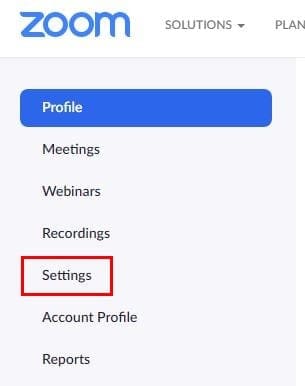
You can scroll down until you find the Co-host option, but with so many options it can easily be overlooked. To open up the search option press the Ctrl + F keys if you’re using Windows and CMD + F for Mac users.
When the option appears, just toggle it on and you’re good to go.
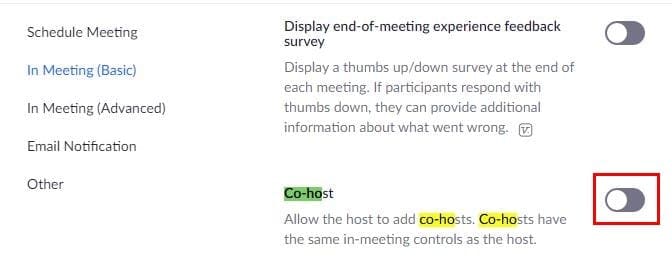
How to Add a Co-Host in Zoom
Once you’ve started your Zoom meeting, click on the Manage Participants option at the bottom left. You’ll see a list of everyone that’s in your meeting.
Place the cursor over the person you want to name Co-host and the More option should appear. Click on it and from the menu choose Make Co-host.

Zoom will show you a confirmation message about making that person a co-host. Click yes and then Co-host will appear to the side of the person’s name.
How to Remove Someone from Co-Host in Zoom
If you ever change your mind and want to remove someone from Co-host, just follow the steps you did to make them Co-host. Right below the Make Host option will be the option to remove them from it.
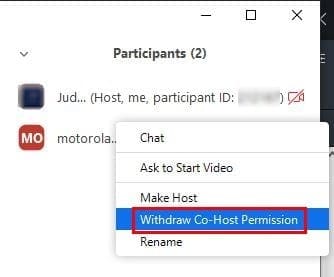
Conclusion
It would be nice if you didn’t have to go to Zoom’s official site to enable the feature, but at least it’s possible. Hopefully, in the near future Zoom will make it possible to turn on the feature right from the app.
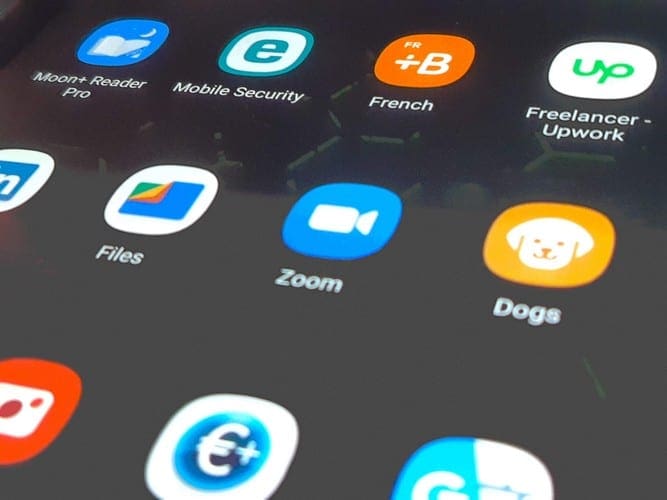




Thank you for the page Mitch… I have dyslexia.. Lots of things are tough in tech, and navigating support pages can be more confusing than the original issue… I’ve only seen two of your pages so far, but both were clear, easy language, and easy to follow steps. Thank you for putting this out for all of us that could use a hand…. Much obliged
Nope! I did that but it does not work. No co-host like that!