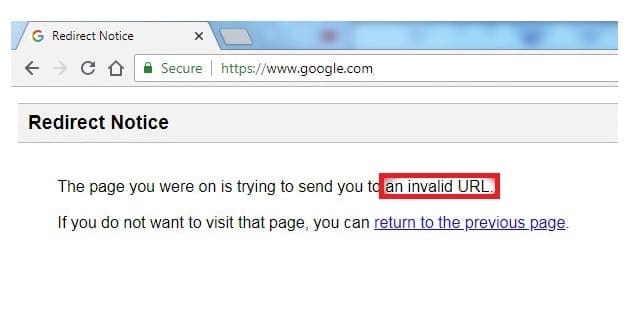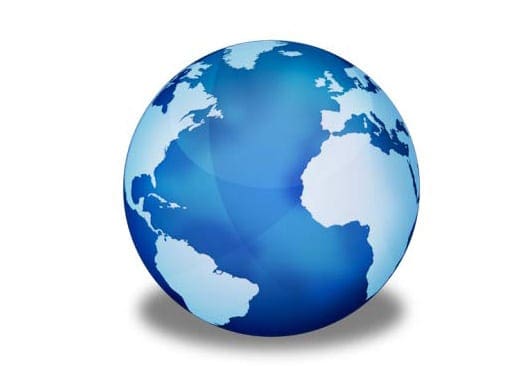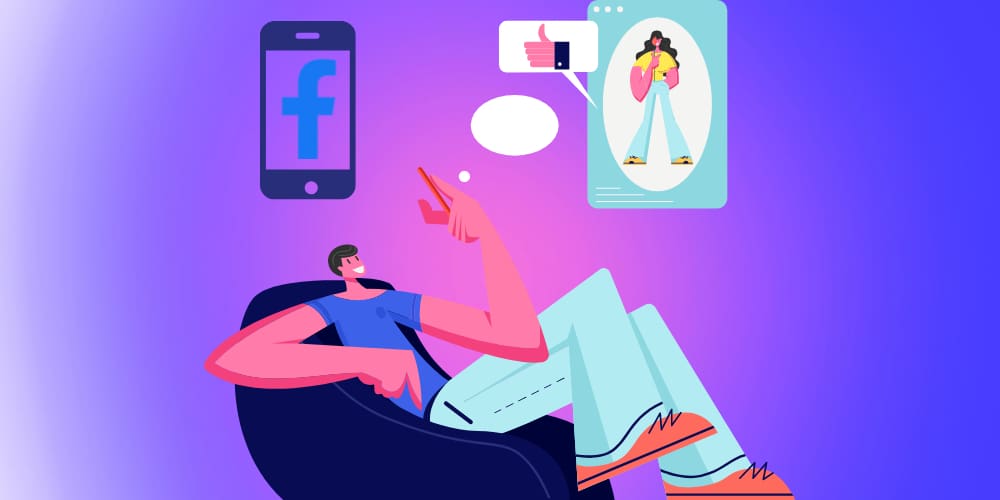There’s always a reason to want to remove someone from your LinkedIn connections. Maybe your connections are not what you need now since you changed to another area of expertise. But, there are some things to remember before removing a LinkedIn connection.
For example, if you remove someone as a connection and that person recommended you or you have an endorsement from them, you’ll lose it. Even if you reconnect with that person, you won’t get it back. It’s better to take more time to consider if you need to remove this person than to regret doing it later. You could also ask for the recommendation again, but you can avoid that by thinking about it.
Contents
How to Remove a LinkedIn Connection – Web
You’ll need to sign in to your account if you’re on your computer when you decide to remove a LinkedIn connection. Once you’re in, click on the My Network option at the top. To your left, you’ll see various options; click on the Connections option.
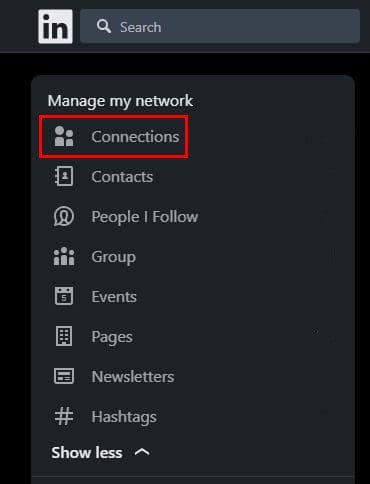
You should now see the list of all your current LinkedIn connections. When you find the one you want to remove, click on the dots, and the Remove Connection option will be the only one there. When you click on it, you’ll see a confirmation message asking if you’re sure that you want to remove that person. If you’re confident, click on it, and the connection will disappear.
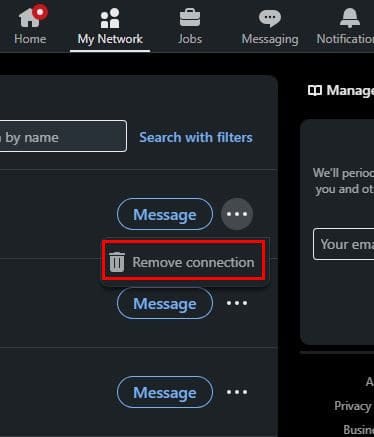
Another way you can remove that connection is by going to the person’s profile by searching for it. Below their profile picture, you’ll see a More button. Click on it, and the option to remove them as a connection will be near the bottom of the list.
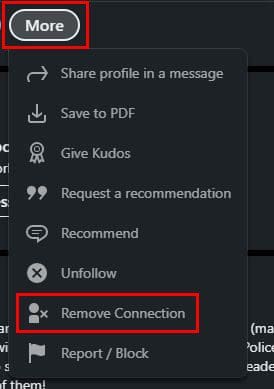
Remove a LinkedIn Connection on Android
You can also remove a LinkedIn connection using your Android device. Once you have the app open, tap on the Manage my network at the top. Tap Connections, followed by the dots to the right of the contact you want to remove. The Remove connection will appear at the bottom.
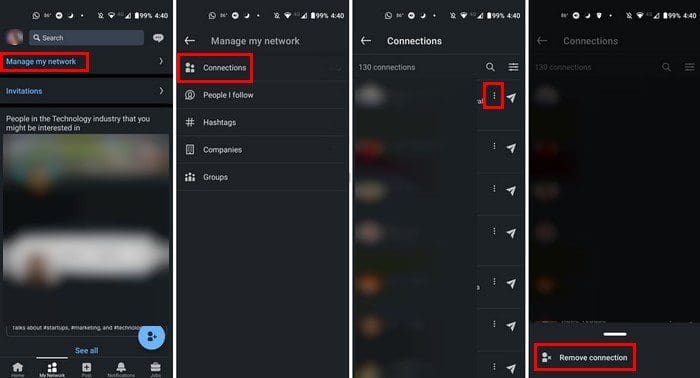
What Happens When You Remove a Connection on LinkedIn
When you’ve clicked on the remove button, and that person is no longer a connection, the removed person won’t get a notice. They can still see your profile and vice versa. Just because you removed them doesn’t mean you can reconnect in the future. If you want nothing to do with this person and you want to prevent them from seeing your profile page or trying to connect with you again, you’ll need to bock this person.
Conclusion
If you see that the content someone published is not what you want to see, then removing them as contact is the way to go. You can always reconnect in the future if things change, and you’ll still be able to see each other’s information. You can remove a connection from your computer or Android device, whichever is easier for you. How many people do you need to remove? Let me know in the comments below, and don’t forget to share the article with others on social media.