If you want to prevent the use of Incognito Mode in the Google Chrome web browser, you can disable the feature using these steps.
Windows
Registry
- Hold down the Windows Key and press “R” to bring up the Run box.
- Type “regedit“, then press “Enter“.
- Navigate to “HKEY_LOCAL_MACHINE” > “SOFTWARE” > “Policies” > “Google” > “Chrome“.
Note: You may have to create the “Google” and “Chrome” folders. - Right-click “Chrome” and select “New” > “DWORD 32-bit value“
- Give the value a name of “
IncognitoModeAvailability“. - Double-click on “
IncognitoModeAvailability“. A box will appear where you can set the value data to “1“. - Restart the computer, and the option to select “Incognito Mode” in Google Chrome will be gone.
Alternatively, you can download this registry import file and run it to set the changes for you.
PowerShell
Launch Windows Powershell under an administrator account and use the following command:
New-ItemProperty -path “HKLM:\SOFTWARE\Policies\Google\Chrome” -Name “IncognitoModeAvailability” -value 1 -PropertyType Dword -Force | Out-Null
MacOS
-
- From the Finder, select “Go” > “Utilities“.
- Open the “Terminal” application.
- Type the following, then press “Enter“:
defaults write com.google.chrome IncognitoModeAvailability -integer 1 - Restart your Mac. The Incognito Mode option will no longer be available
If you want to revert this setting and allow Incognito Mode again, perform the same steps, only change the “1” to a “0”
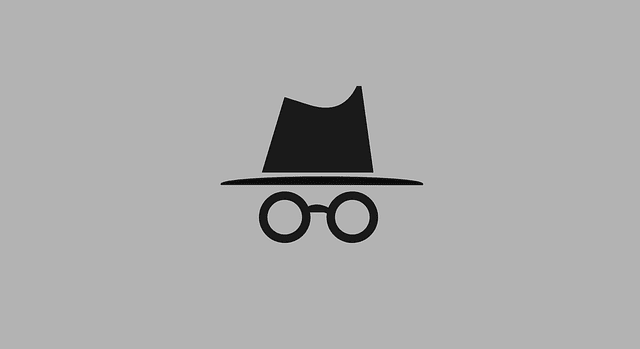




I did those methods to disable incognito mode in chrome on a mac. It worked, but it showed the “browser is being managed by an organization” message. Is that normal?
How do you turn it back on?
I tried this and it returned “unexpected argument integer; leaving defaults unchanged.”
Hi
How to turn incognito mode back on in windows 7.
Thanks