The Oculus Quest 2’s hand tracking feature is cool. However, it’s still experimental – and like much found under the ‘Early Access’ tag, it still suffers from a few issues. Thankfully, there are some pretty easy fixes you can try to apply if your hand-tracking fails you. Here’s how to troubleshoot your hand tracking on the Quest 2.
Contents
Make Sure the Headset Can See You
This may seem obvious, but make sure that your headset can see your hands. The range it can pick them up in is a LOT smaller than where it can track your controllers. If the headset can’t see them near the edge of your vision, either tilt your head towards them or move your hands a bit.
Make Them ‘Obvious’
Should you experience stutters, or should the Quest 2 not be able to make out your hands, hold them up in the middle of your field of sight, fingers slightly spread, and wait for a second or two. That position should make it very easy to pick up your hands and thus allow you to continue once the Quest has found them again.
Make Sure Your Headset Is Clean
To use hand tracking, the Quest 2 relies on its outside cameras. You can see them on the headset – the small black lenses located around the headset. Make sure they are clean! While this isn’t an issue in normal play, hand tracking relies on these lenses being clean.
If you have a fingerprint on one, or even some dog hair or dust stuck to them, that can affect performance.
Turn It off and on Again
An oldie but a goodie – and not without reason! If your hand-tracking gets really messed up and it won’t follow your movements, use a controller to go to the menu option where you turned it on (Settings > ADD PATHWAY!!!!!!!), switch it off, wait a little bit, or restart your headset entirely, and then re-enable the option.
Move Slowly and Precisely
Should you get too hasty or your motions be too imprecise, the Quest 2 won’t be able to track what you’re doing. In our experience, especially releasing a pinch/click sometimes requires you to be a bit ‘dramatic’ – open your hand completely and make sure the headset can see that you let go. While this will feel unnatural, it’s the best way to make sure that the Oculus Quest 2 understands you.
Make Sure You Have Sufficient Lighting
Especially if you have a darker skin tone or if you’re wearing something that might make it tougher for the Quest 2 to see your hands, be sure to check the light around your play space. If you’re in the shade, or the shadow of your body cuts off the light to your hands, the Quest 2 won’t be able to pick them up, and you won’t be able to use the feature!
We recommend several soft lights positioned around the room where possible – that can work better than a single overhead light because it means you’re more likely to get enough light whichever way you turn!
If you have problems with the hand-tracking features, we recommend you try these solutions before contacting support. Often, the problem is an easier fix than you think! Share your thoughts in the comments below.
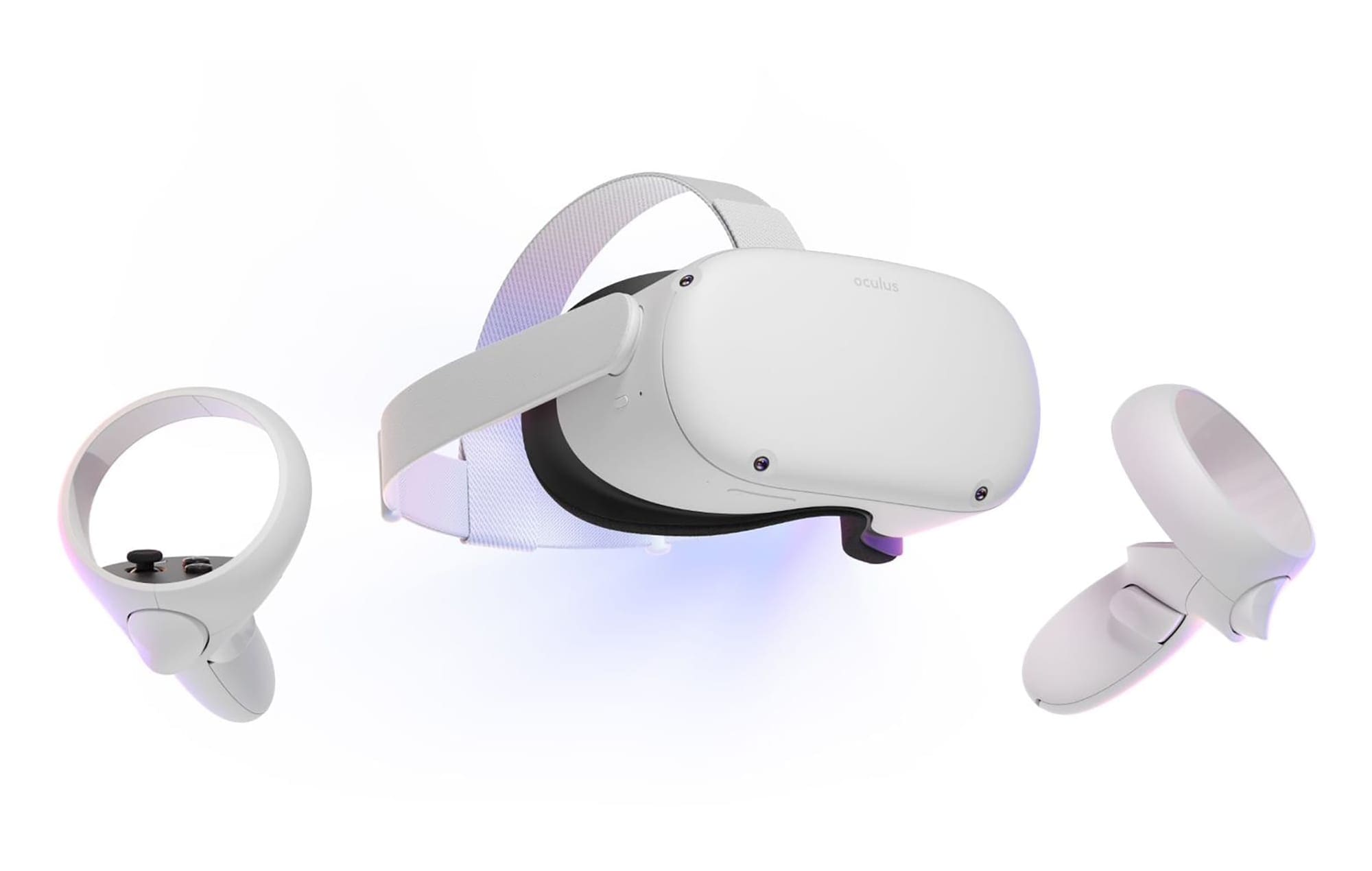


Both of my controllers aren’t working. This happened when I was playing gorilla tag with my friends. I can’t restart my headset without using the controllers so I don’t really know what to do. I tried the app but I don’t know my dads email so please help me and tell me what else to try.
My right oculus controller isn’t tracking my movements like it usually did. I was in the middle of playing with my oculus. And I had to factory reset it because one of my apps were no longer working. As I did that, the right controller stopped tracking my hand and arm movements
I booted it, disconnected and reconnected on the oculus app, replace batteries, left it alone for a day, press the oculus button on the controller, and it still doesn’t work. It’s on and I can press certain buttons but the movement doesn’t work. Please help, a replacement is too much money for me at the moment
Thank you In advance
-Nadra Stevenson