Want to perform a GPU stress test on your Windows PC to ensure reliable performance for high-definition gaming or live streaming? Keep reading this stress test GPU guide until the end!
A Graphics processing unit or GPU is an indispensable part of any PC built for gaming, online streaming, and graphic designing.
However, GPU undergoes severe wear and tear during regular use and can fail anytime, interrupting your game streaming or graphics rendering tasks.
To save yourself from such annoyance, you must learn how to stress test GPU to check GPU health at regular intervals.
Today, I’ll introduce some cool apps for GPU stress testing at home or the workplace. You can perform the steps yourself and won’t need any IT specialist.
Contents
What Is GPU Stress Test?

GPU stress testing is the process of pushing the graphics processing unit to its limit. Usually, you must ensure that the stress test process utilizes GPU resources to their maximum limits.
For example, the stress test should cover the GPU processing speed test, DirectX 11 test, DirectX 12 test, dedicated video RAM test, graphics shading test, virtual reality processing test, and so on.
You must stress test GPU for a specific time to ensure that the GPU is capable of handling the required graphics rendering workloads for a particular period. For example, consider any of the following categories:
1. Stress Testing for 20 Minutes
You must stress test your GPU for up to 20 minutes to ensure that it offers processing capabilities according to the hardware specifications mentioned in the manufacturer’s manual.
This limited-time stress test is okay for everyday computing on a GPU-enabled PC that will handle average-level workloads.
2. Stress Testing for 4 Hours or More
It’s the category for GPU-enabled PC for working on graphic designing and animated content rendering projects for personal, freelancing, and business purposes.
3. Stress Testing for 8+ Hours
If you’re planning to stream live 4K, 2K, and HD content via OBS Studio, Twitch, Facebook Gaming, YouTube Gaming, etc., then you need to run the GPU stress test for 8 hours or more.
Why Do You Need to Do GPU Stress Test?
Here are some reasons to run a GPU stress test online or offline:
- Test the reliability of your GPU before any high-value event that will make or break your live-streaming or graphic-designing career.
- Monitor the performance of a preowned GPU you want to buy to save cash.
- Find out if the assembled PC is suitable for high-performance computing by running a GPU stress-testing process that tests the CPU, RAM, motherboard, PSU, etc.
- Find out if the GPU health is okay or not. If you find the GPU is failing soon, you can plan to buy one of the best GPUs for gaming before the existing one gives up.
Tools for GPU Stress Test Online
1. MATTHEW-X83
MATTHEW-X83 works using the open-source GPU.JS JavaScript-based algorithm. The program creates up to 700 animated spheres using graphics rendering resources of the GOU being tested. The idea is to pump the GPU usage to 100% for the period you want to perform the GPU stress testing.
The GPU stress test tool can run on any device that supports standard web browsers like Google Chrome or Safari. Furthermore, the tool comes with a freeware license.
2. Stress My GPU
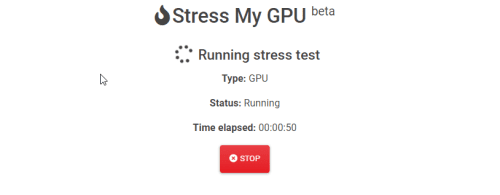
Stress My GPU is another popular WebGL and JavaScript-based tool to stress test GPU. The underlying algorithm of this tool pushes the GPU to its limits for various metrics like thermal design power (TDP), temperature, capacity utilization, etc.
This is also a free GPU benchmarking utility without needing standalone installation on the PC. Run the stress test process using any supported web browser.
Tools for GPU Stress Test Offline
1. UNIGINE Superposition

UNIGINE Superposition is a Windows and Linux-compatible GPU stress tester available as standalone software. You don’t need to connect the PC to the internet to use this tool. However, an internet connection will help you to compare your GPU with other power users in the global theatre.
Other notable features of this tool are as mentioned below:
- Stress testing for GPU overclocking, CPU, PSU, etc.
- Commercial-grade stress testing
- Stress testing in a loop
- GPU stress testing for VR equipment like SteamVR HMDs and Oculus Quest
2. 3DMark
3DMark is an all-in-one benchmarking and stress-testing tool for PCs, mobile phones, tablets, laptops, etc. Its salient features are as below:
- Custom GPU stress testing profiles
- Compare benchmarking and stress testing scores online
- DirectX 10, 11, and 12 benchmarking and stress testing using programs like Speed Way, Time Spy, Port Royal, Night Raid, etc.
- Ray tracing testing for GPUs
- 4K DirectX 12 stress testing
3. MSI Kombustor

MSI Kombustor is any GPU’s most widely used burn-in benchmarking and stress-testing tool. Furthermore, the tool is compatible with any Windows PC. There’s no requirement that the motherboard or GPU must come from MSI.
It tests the thermal performance, graphics shading capabilities, and stability using advanced 3D APIs like Vulkan and OpenGL. The tool is entirely free for download for commercial and personal use.
4. OCBASE/OCCT
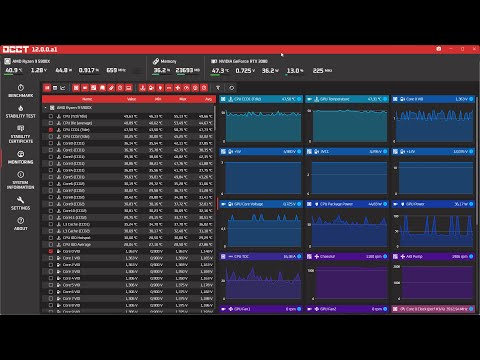
OCBASE is another stability testing program for GPUs, CPUs, PSUs, etc., from HWiNFO. The tool is free only for personal and non-commercial use. It has a thermal threshold setting, an elaborated dashboard to monitor various GPU resources, GPU overclocking profiles, and many other functionalities.
How to Do GPU Stress Test
You can download any of the GPU stress testing tools mentioned above and install them. Then, the stress testing process is highly similar. The above tools should show you a stress test button for the GPU. You need to click the button to initiate the testing process.

For example, in the above video, I performed a stress test of my GPU, NVIDIA GeForce GTX 1650, on MSI Kombustor.
I observed the stress testing for 20 minutes to see how the GPU handles 100% utilization for 20 minutes and still stabilizes the GPU’s onboard temperature within 50° to 60° for the whole period.
It indicates that my GPU is healthy. The onboard fans are working correctly. Also, the GPU chip’s thermal solution protects it from overheating.
Performing GPU stress test online is also effortless. Most online tools offer a similar user interface (UI). Moreover, most of these tools use the same algorithm to run a GPU-extensive JavaScript program in the background.
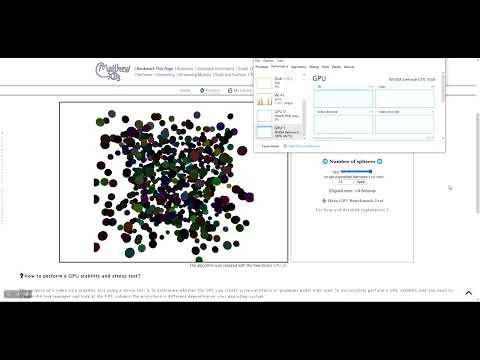
I’ve completed a GPU stress test for my graphics processing unit on MATTHEW-X83, and the results are pretty satisfactory. Watch the above video to learn how to stress test GPU online.
GPU Stress Test: Final Words
If you ever need GPU stress testing, you know how to do it effortlessly. When you try these tools, comment below on how robust your GPU performance is.
If you find the GPU health isn’t going to handle the workload you send to it every day, consider getting one of the best budget GPUs here.




