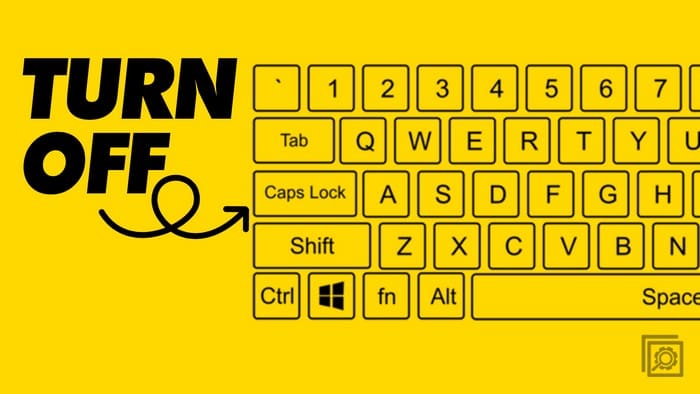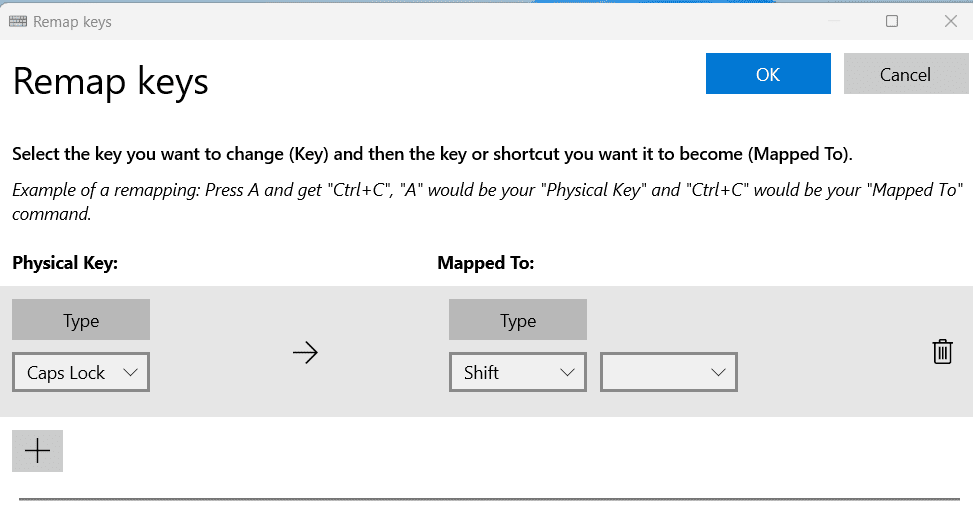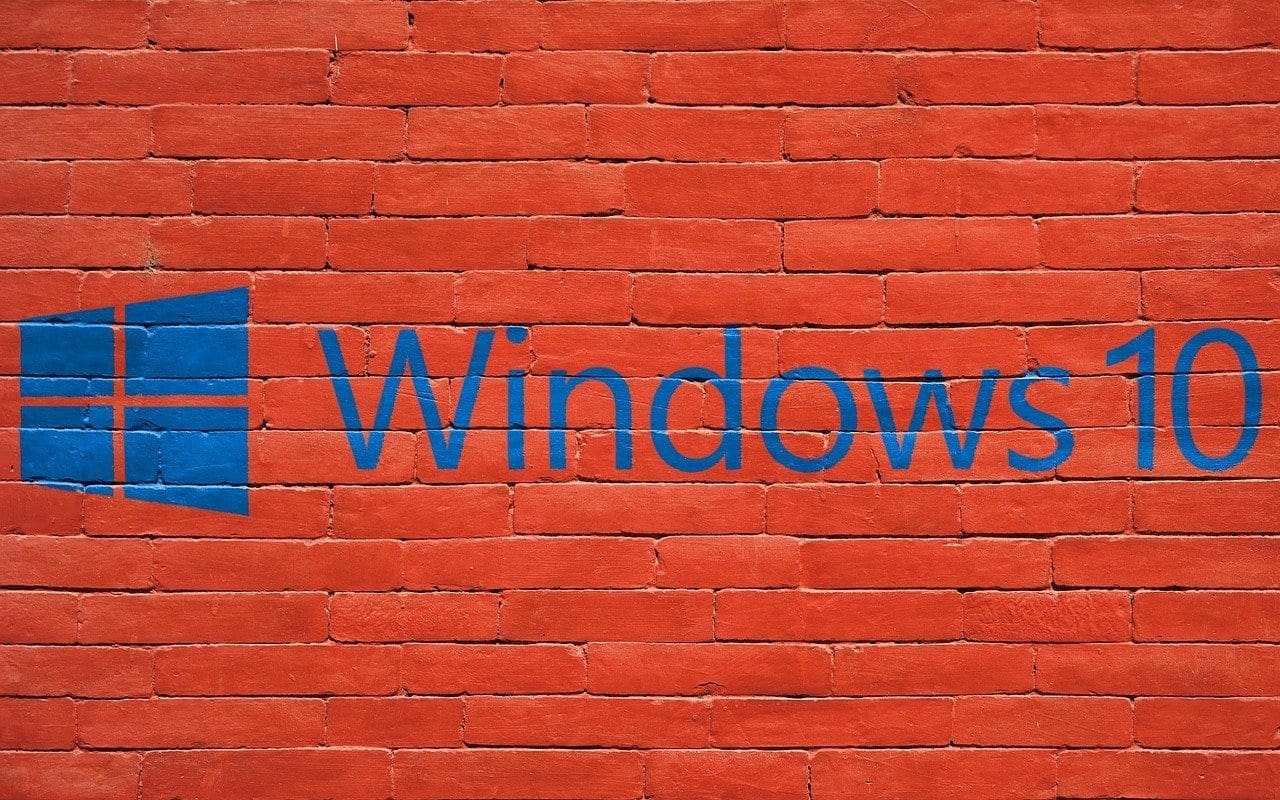Enabling the Caps Lock key means that anything you type will appear in uppercase. While it may sound helpful, unknowingly turning it on could be frustrating by making the words be typed in capital letters. The situation gets worse when you type some lines without noticing.
Unless you were writing on a sophisticated text editor, there would be no easy method to convert the uppercase into lowercase. The only option is to delete the uppercase text and type those words again in lowercase.
If it has happened to you often and you want to disable the Caps Lock, continue reading. In this tutorial, I’ll discuss some proven and effective methods to turn off the Caps Lock functionality on Windows 11.
Contents
How To Turn Off Caps Lock in Windows 11: 2 Methods
Method 1: Turn Off Caps Lock With Registry Editor
Editing Registry Editor incorrectly can have serious consequences. Hence, it would be best if you were careful while applying this method or seek assistance from an expert.
- Open the Run dialog box by pressing Windows + R keys.
- Type regedit and hit Enter to open the Registry Editor.
- Navigate to go to the following location:
HKEY_LOCAL_MACHINE\SYSTEM\CurrentControlSet\Control\Keyboard Layout
- Select the Keyboard Layout folder and look for the Scancode Map key.
- If it’s not there, you’ll have to create it.
- Right-click on the Keyboard Layout folder and select New > Binary Value.
- Type the name Scancode Map for the binary value and press Enter.
- Now, double-click on the Scancode Map value and enter the following hexadecimal code in the value data field:
00000000 00000000 02000000 00003A00 00000000

- Click OK and close the Registry Editor.
- Restart the computer, and it’ll turn off the Caps Lock key on Windows 11.
Method 2: Disable Caps Lock Using Microsoft PowerToys Remapping
To apply this method, you need to download the Microsoft utility tool named PowerToys. After installing it, you can use the built-in Keyboard Remapper to turn the Caps Lock key into something else. Here are the steps for remapping the Caps Lock key:
- Open PowerToys from your All Apps list.
- Select Keyboard Manager from the left.
- Click on Open Settings button.
- Under Keys section, select Remap a key to open Remap keys window.
- Click on the + icon under the Physical key.
- Click the Type button and press the Caps Lock key on the keyboard.
- You may also open the drop-down menu and select Caps Lock.
- Click the Type button under the Mapped To option and press Ctrl/Shift/any other key.

- You can also choose these keys from the drop-down menu for the Mapped To section.
- Click on the OK button and close the window.
- The Caps Lock key will function as the Ctrl/Shift/any other key you have chosen.
- For the remapping to function, PowerToys should be running on your computer.
Conclusion
By disabling the Caps Lock key on your keyboard, you can enhance your typing experience and have complete control over your text. Now that you know how to turn off the Caps Lock key, you can try these methods and see which works for you.
Do you have any annoying or funny stories about accidentally enabling the Caps Lock key? Share with us in the comment section. Also, share this article with your family and friends so that they can also utilize the techniques when needed.
Up next, how to enable or disable on-screen keyboard on Windows 11.