If you’re experiencing long-term issues with your Oculus Quest 2 headset, you’ve probably been going through a lot of troubleshooting trying to fix the issue. Once you’ve tried all the available options, you may want to do one of the last things before trying to get it replaced is to perform a factory reset.
A factory reset; returns the headset to the state it was in when it left the factory. Obviously, this is not a fix that can solve issues where the hardware is broken or damaged. Still, it can be effective at solving software issues.
Note: While the headset is reset to its factory settings, the factory settings are the current version of the operating system. A factory reset will not downgrade the operating system version to the version when your headset was actually produced; just reset it to a state as if it were new right now.
There are two ways you can reset your Quest 2 headset. The first method uses the headset itself, while the second uses the paired mobile phone and Oculus app instead. Either method should work; just choose the one you find easiest. If you run into any issues, try to use the other method too.
Note: Factory resetting your Quest 2 headset will result in the loss of all data on the device. Make sure you’ve backed up any saved files you want to keep.
Resetting Your Headset from the Headset
To reset your headset from the headset, you first need to power it off normally. Next, boot up the headset by pressing and holding the power button and the volume down button. You need to hold both buttons down until the boot screen appears on your headset.
Once the menu appears, use the volume buttons to select “Factory Reset,” then press the power button to accept. Again, use the volume buttons to select “Yes” on the confirmation screen. Finally, press the power button to accept the option and reset your headset.

Resetting Your Headset from the Paired Phone and App
To reset your Quest 2 headset from the paired mobile phone and Oculus app, you first need to open the “Settings” menu. This can be found at the bottom of the app. Next, select the connected headset that you want to reset and tap “More Settings.”
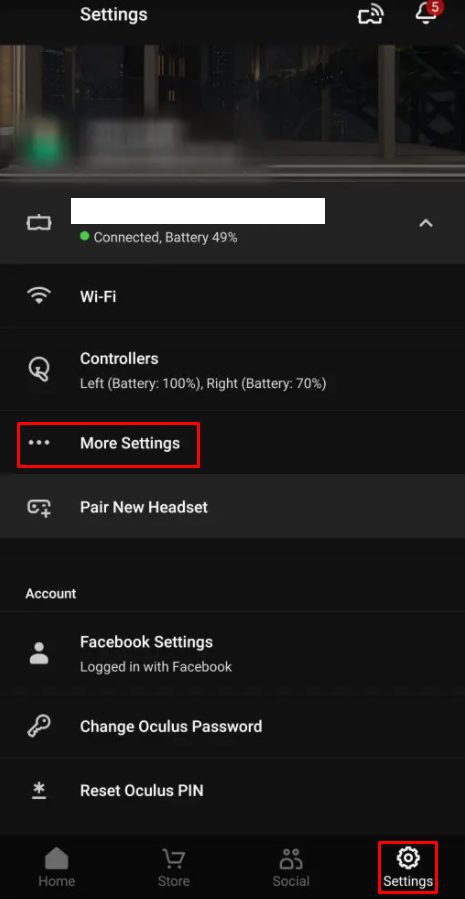
In the list of more settings, tap “Factory Reset.”

Finally, confirm the reset by tapping “Reset.”

When you’ve tried all of the troubleshooting steps, resetting your device to factory default settings can be your last hope. By following the steps in this guide, you can factory reset your Oculus Quest 2 headset.
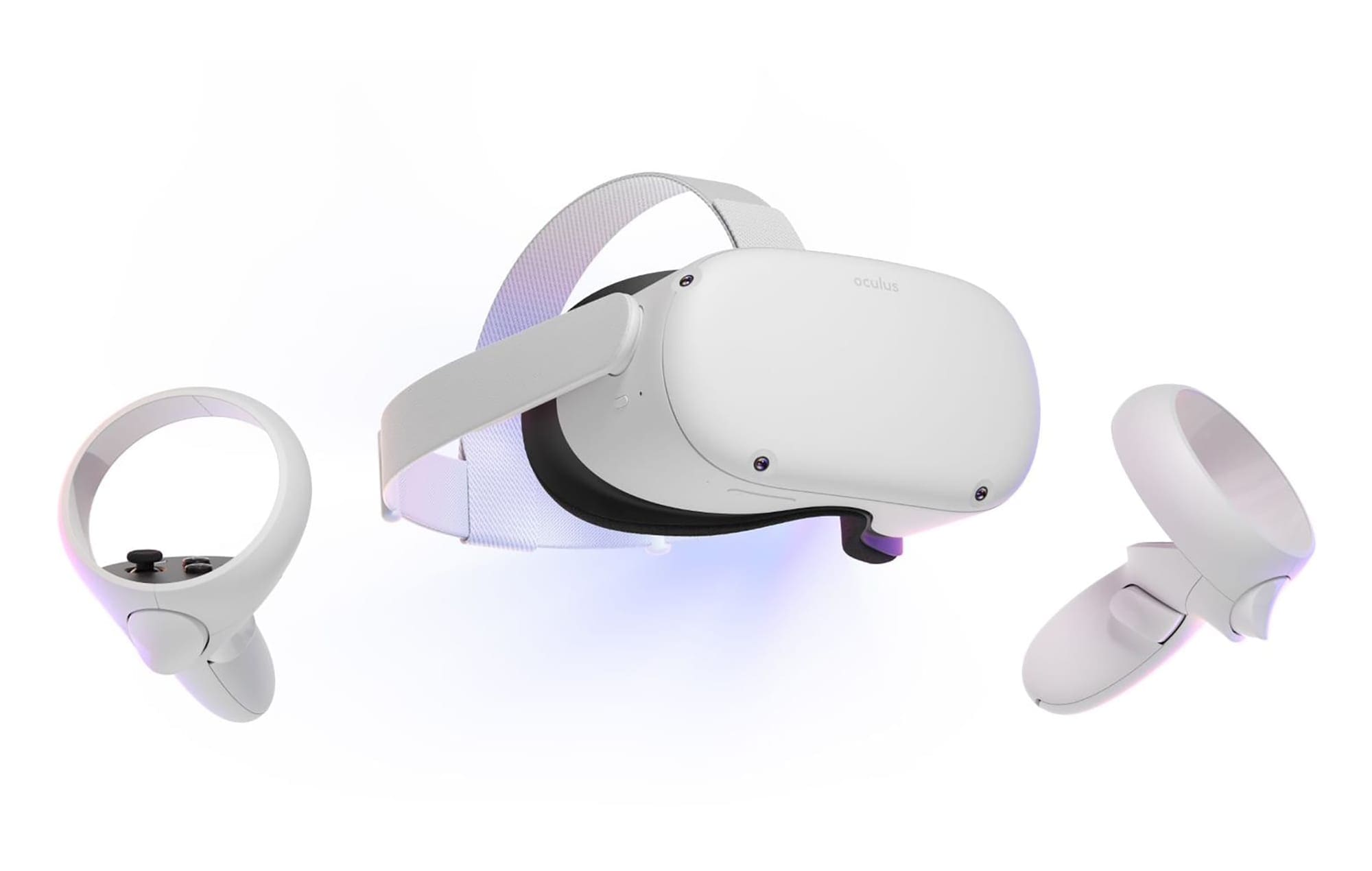


thanks alot of information keren