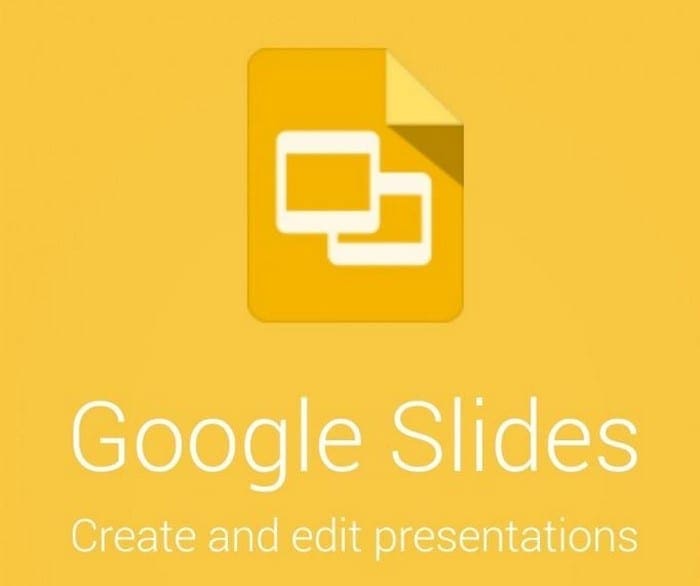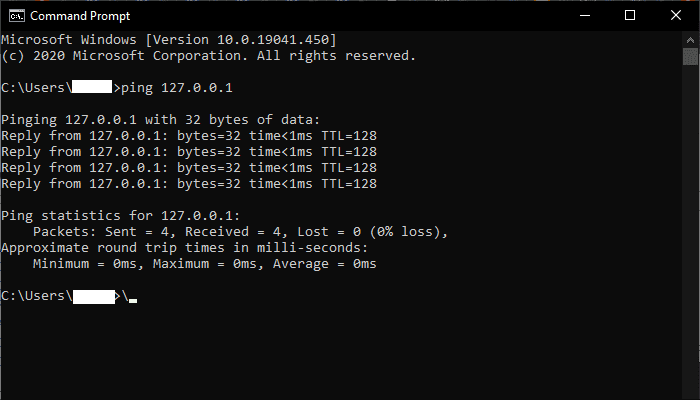You want to add an image to your Google Slides document and ensure the text is easy to read. You can do that by following a few simple steps. Near the transparency option, there are other options you can choose from to change the look of the image.
Contents
How to Make an Image Transparent in Google Slides
Once you open a new Google Slides file, click on the Insert option from the top. Choose the images option, followed by the source. You can choose from options such as uploading the image from your computer, search the web, Google Drive, Google Photos, bu URL, or camera.
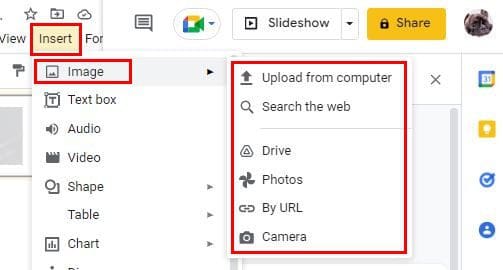
Once you’ve added your image, click on it to select it. Right-click on it and choose Format Options.
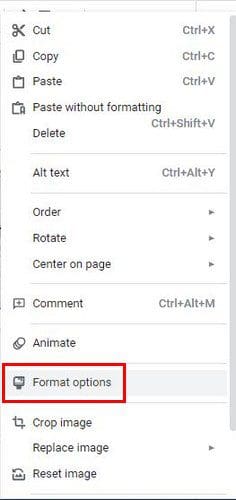
Once in Format Option, you should see the Transparency slider. Here you can make the image as transparent as you want. You can also use the other sliders to adjust the brightness and contrast as well. You can always use the reset button at the bottom if you want to start over.
How to Make Shapes Transparent in Google Slides
You can make it transparent if you need to add a shape to your Google Doc file at any time. To get started, click on the Shape icon at the top. It’s the one that looks like a small square with a circle on the top left.
![]()
Place the cursor on the Shapes option, and a side window will appear will various shape options.

Once the image has been added, click on it, highlighting it in blue. Right-click on the image and choose the Transparent option at the bottom.
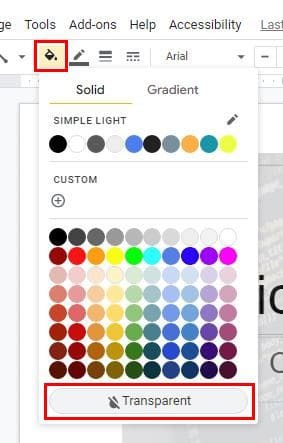
The downside to making shapes transparent is that you can use a slider like you can with the images. Hopefully, Google will add the option for a slider in the future, but only Google knows if they have plans to add that option.
Conclusion
Google Slides offers you various options for your creations. One of those options is to make your images and shapes transparent. One thing to keep in mind is that you can use a slider to adjust just the right amount of transparency for the images but not for the shapes. Do you think Google will add a slider in the near future? Share your thoughts in the comments below, and don’t forget to share the article with others on social media.