It’s always most convenient to use your applications in your native language. Occasionally though, you may want to change the display language of an app. For example, you may learn a new language and try to immerse yourself in it.
Alternatively, you may want to lend your account to someone who’s not fluent in your native language. You could also have just reclaimed your account from a hacker that guessed your password and then changed the language to their preferred one.
How to Change Dropbox’s Display Language
Whatever the reason you want to make the change, having the option to change the language used by software can help. If you want to change Dropbox’s language, you can do so in your account settings. To be able to get there, sign in to the Dropbox website, click on your profile icon in the top-right corner, then click on “Settings.”
In the default “General” tab of your account settings, click on the “Edit” button for the “Language” field. It can be found at the top of the second subsection.

In the choose language popup, click on your preferred language. Dropbox offers translations in twenty languages, including English, Italian, German, Russian, Korean, and more. The change will apply by reloading the page.
Tip: There is no confirmation button when you click a language. Be careful that you click the one you want the first time.
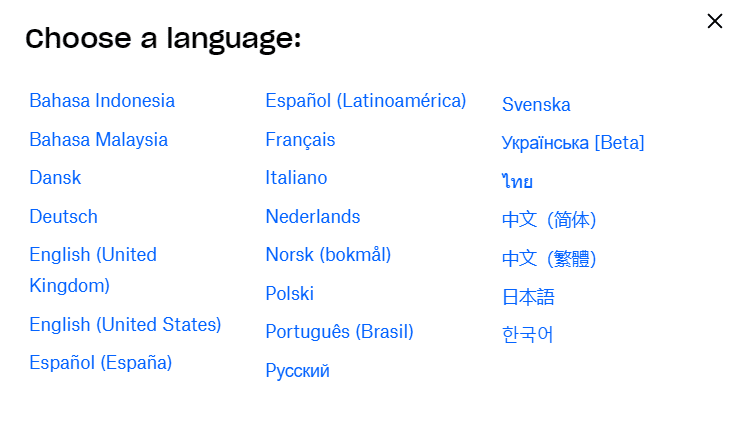
While you will generally want every website or app you use to be in your native language, you may occasionally want to change the language used. By following the steps in this guide, you can change the display language of Dropbox.



