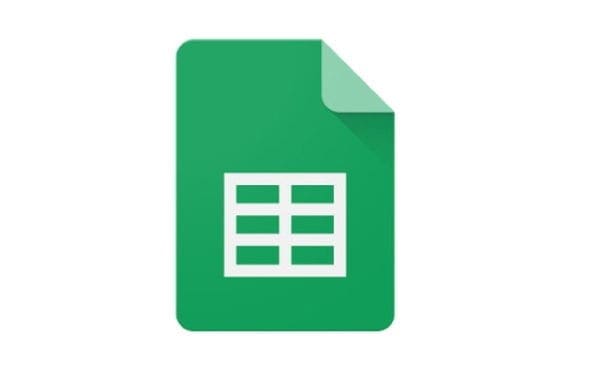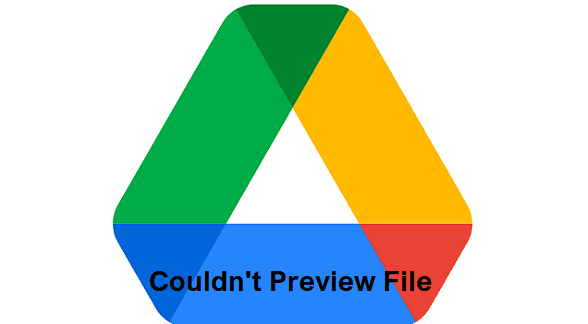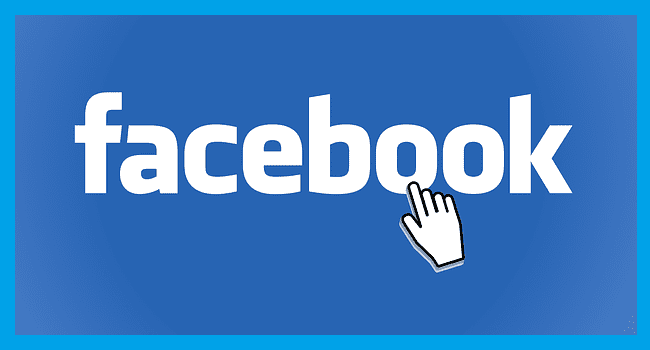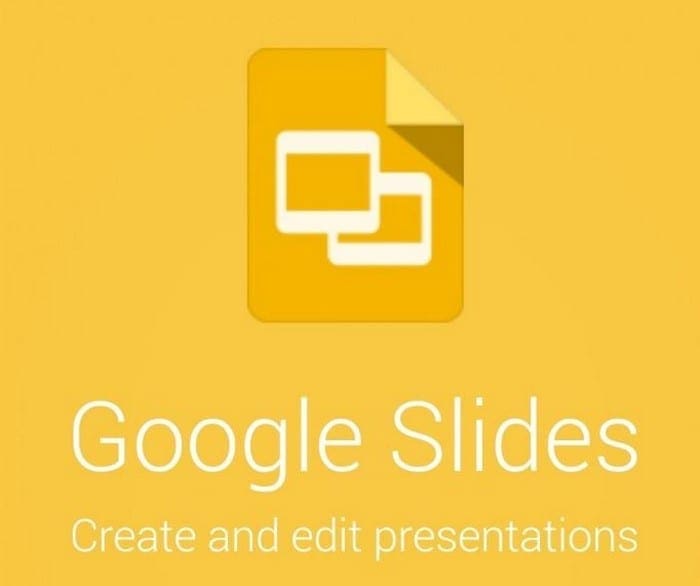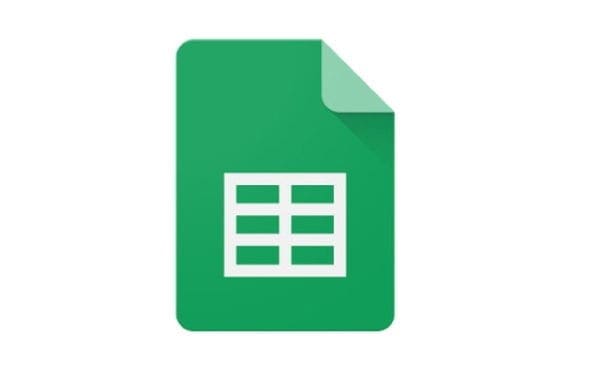When you are organized, you can get things done faster, and things are easier to find. One tool that helps you find something more quickly is color. When you add color to a Google Sheets tab you need to access frequently, it’s easier to find. The good news is that you can add color to as many tabs as possible with a built-in option in Google Sheets. You can also change it at any time and erase it altogether.
Contents
How to Add Color to the Google Sheet Tabs
If you’re on your computer, you can add color to the Google Sheet tabs by following a few simple steps. Once you have Google Sheets open, select the sheet to whose tab you want to add color. You can access the menu by clicking on the drop-down menu to the right of the tab number (or name) or right-clicking on the tab.
Once the menu appears, place the cursor on the Change color option.

You can choose from many colors; if you don’t see one you like, you can click on the Custom or plus symbol option. Once the small window appears, you can enter the Hex number or use the slider below the color square to choose the right color. Don’t forget to click on the green OK to save your changes.
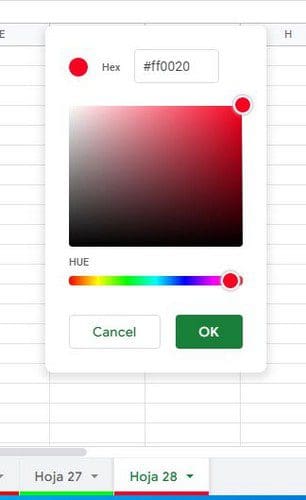
As long as you have the menu open, there are other options you can take advantage of. For example, you can do other things such as:
- Delete the sheet
- Create a duplicate
- Copy the content to a new or already existing spreadsheet
- Rename
- Protect Sheet
- Hide Sheet
- View Comments
- Move right
- Move left
How to Remove Color from the Google Sheets Tab
After all, you decided that adding color wasn’t a good idea. You can easily remove the color by clicking on the drop-down menu to the right of the tab number or name and choosing the Change Color option. At the top, you’ll see the reset option that removes the color you added.
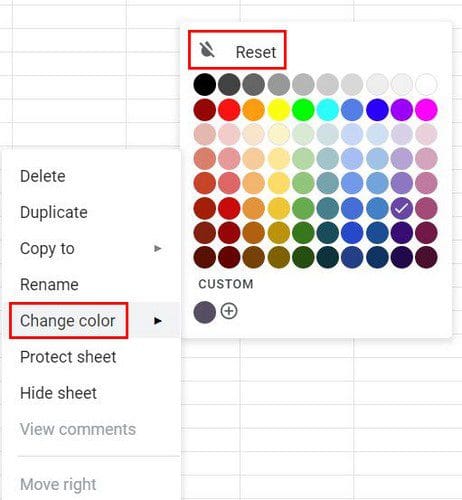
How to Change Border Color in Google Sheets
As long as we’re on the subject of changing color and you’ve already changed the tab’s color, why not add some style and color to the cells? Highlight the area where you can add border and color. Once that area is selected, click on the Border icon at the top that looks like a square.

When you click on this option, you’ll see the drop-down for the color and the design that cell borders will have. You have different styles to choose from. Once you have those two options selected, click on the All Borders option, and your choices will be applied.
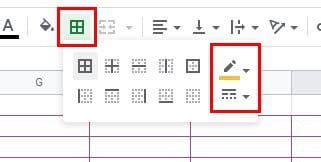
Tip: You can give all the tabs the same color by pressing the Control key and then clicking on the tabs. Once all the tabs are selected, click on the drop-down menu and choose a color. You should see how all the tabs get the same color.
If you had issues with that keyboard combination, you could also try pressing the Shift key, followed by the first and last tab where you want to apply the colors. Then click on the drop-down menu and choose your color.
How to Change Tab Color on Android
Changing the color of a Google Sheet tab is also possible on your Android device. To get started, make sure you have the right spreadsheet open. Once that’s done, tap on the tab you want to add color and swipe up to see the Tab Color option. You’ll see two tabs; Basic and Custom. You’ll find 11 colors you can choose from on the top row. Below that color row, you’ll see different shades of your selected color.

Keep in mind that on your Android device, you won’t be able to create a custom color. This can only be done on your computer. If you did make one, it’d only appear in the Custom section of your Android device, but you won’t see the options to create one.
Conclusion
You can easily find the important ones when you add color to the tabs on Google Sheets. There are various colors to choose from, and even create a custom color if you don’t see one you like. You can access more options if you use your computer, but you can still add color to your tab from your Android device. What colors will you be choosing? Share your thoughts in the comments below, and don’t forget to share the article with others on social media.