In Slack, if you want to draw someone’s attention to a specific message in a channel you can choose to mention them in the message. To mention a user, you need to use the “@” symbol then type their name or select their name from the suggested list. If you mention someone in a message, they will receive a notification about the mention.
Slack also includes three special mentions: “@Everyone”, “@Channel”, and “@Here”. Mentioning “@Everyone” will notify every member of the server of the message. “@Channel” will send a notification to everyone that is a member of the channel the message was posted in. “@Here” only notifies members of the current channel that are currently online.
These group mentions can be useful for announcements and for trying to get attention quickly, however, if they’re used often, they can get annoying as the messages are generally not that interesting or relevant to most people. One of the things you can do to help prevent that from happening is to restrict the use of these group mentions.
To restrict the use of group mentions you need to go into the workspace setting permissions. To get there, you first need to click on the workspace name in the top-right corner. Next, in the dropdown menu, select “Settings & administration”, then “Workspace settings” to open the workspace settings in a new tab.
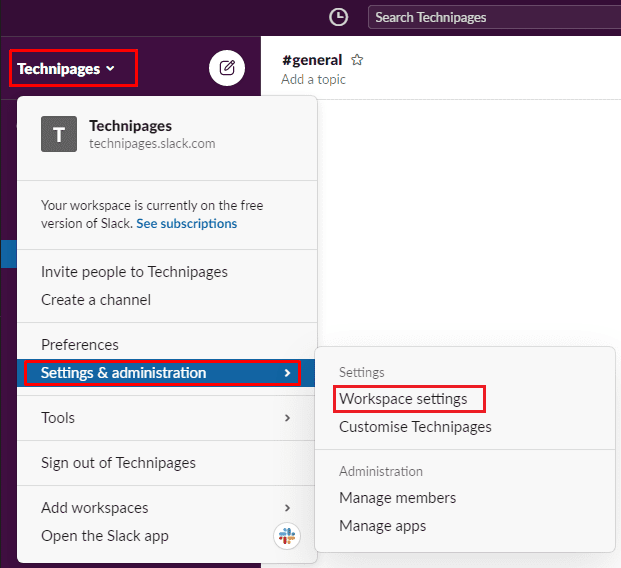
Switch to the “Permissions” tab at the top of the page, then click on the “Expand” button for the “Messaging” permissions.

Configure the first two dropdown options to be unrestricted, restricted to any non-guest member, restricted to workspace owners and admins, or restricted to just workspace admins. You can also configure the third dropdown box to adjust if there should be a warning when trying to use a group mention in a channel that has six or more members.
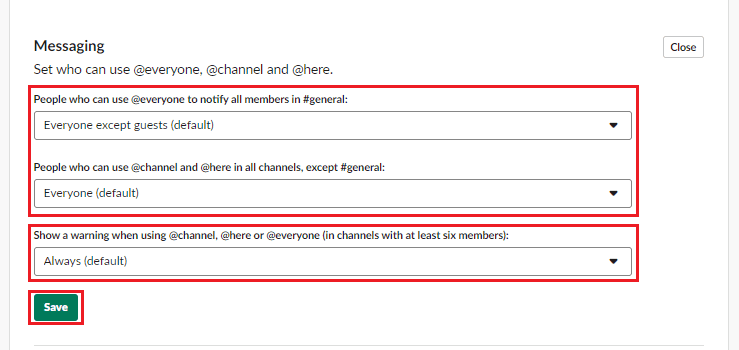
While it’s always nice to hear from people in your space, sometimes a little peace and quiet is needed too, so don’t hesitate to use the workspace privacy settings to restrict access to the group mentions in your workspace.
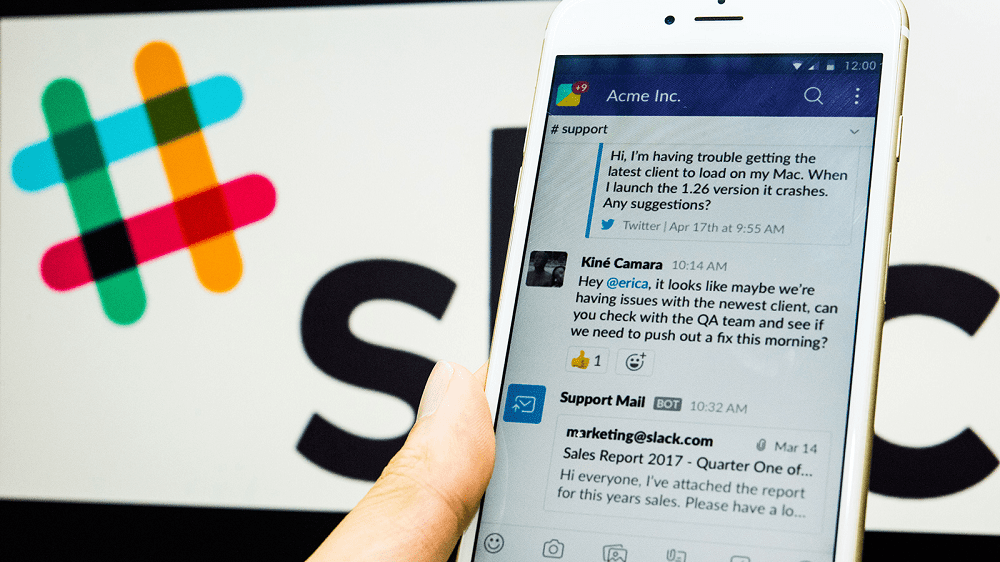



I have an announcement channel on telegram and want to change it to a chat channel can’t seem to figure it out. I’ll keep working on it.