You want to see the content as fast as possible when you access a page. The longer the site takes to load, the higher the probability that you’ll leave. Thanks to cache, the browsing experience is faster. But since new cache files are made, sooner or later, they can take up a good amount of space.
To keep your browsing experience the best it can be, it’s a good idea to clear the cache on your Edge browser so you can also avoid cache-related issues. Even if you don’t have much time to spare, clearing the cache won’t take long and will make your browser run better.
Contents
How to Delete Microsoft Edge Browser
Once the browser opens, click on the three dots at the top right. Click on Settings.
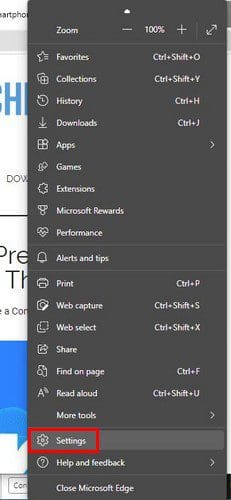
Once you’re in Settings, click on Privacy, search, and services on the left. Scroll down a bit, and you should see the Clear browsing data section.
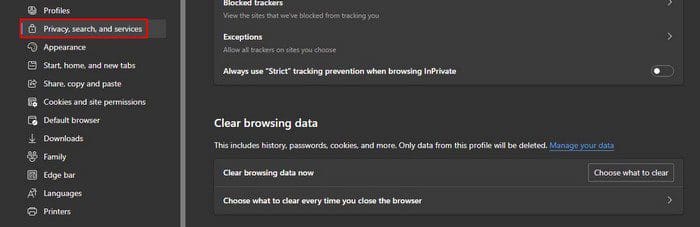
There will be a Choose what to clear button. Click on it, and you’ll see various options of what you can clear. Keep in mind that if you’re signed into your account, this will clear the cache for all the devices you’re signed in to. Sign out of the devices where you don’t want to erase the cache.

Uncheck the boxes for everything you want to keep. At the bottom, you’ll see which account this swipe is going to apply to. Make sure that you’re erasing the cache for the right account. Once you’re good to go, click on the blue Clear now button. Also, make sure that you’ve selected how far back you want Edge to erase everything.
Click on the Time range option, and you can choose from different time options such as:
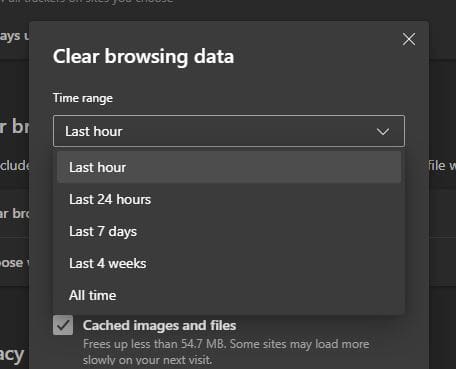
- Last hour
- 24 hours
- Last seven days
- Last four weeks
- All time
Clear Cache Whenever Your Close Edge
If you don’t feel like clearing the cache manually, there is something you can do about that. You can set it up so the cache is cleared whenever you close Edge. Below the Choose what to clear browsing data now option, you’ll see the option to clear cache every time you close the browser.
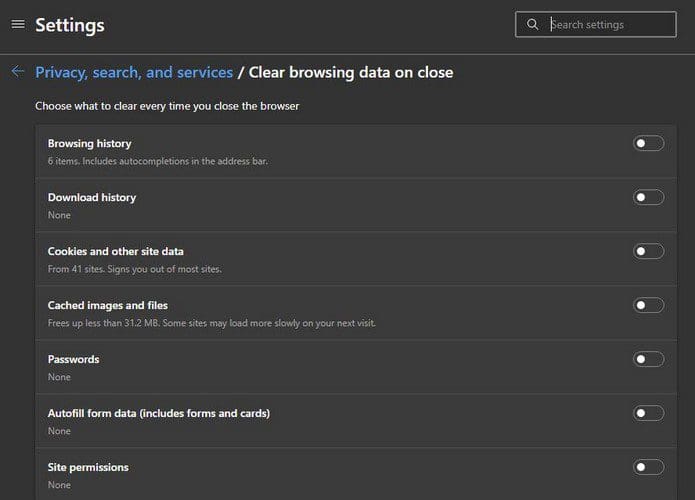
You’ll see various options you can choose from, for example, passwords. If there is anything to clear, Edge will let you know below the option. For example, if you have any saved passwords, it’ll indicate how many passwords you have saved. That way, you can take a look at them before you erase them. You’ll also see the site’s name whose password you have saved on the browser.
In the Cookies and other site data, you can add a site you want to exclude by clicking on this option. Click on the Add button and type the address of the site. This is something you can only do on Edge on your computer and not on your Android device.
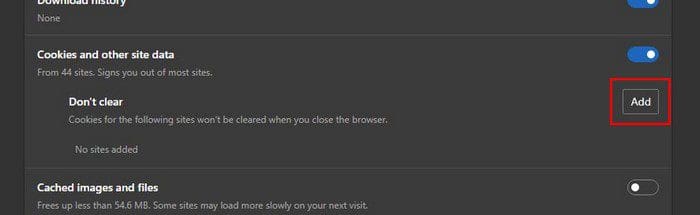
How to Erase Cache on Microsoft Edge – Android
It’s also possible to clear the cache on Edge using your Android device. You can do it by doing the following. Once you have the app open, tap on the three dots at the bottom of your display. A menu from the bottom will appear; tap on Settings.
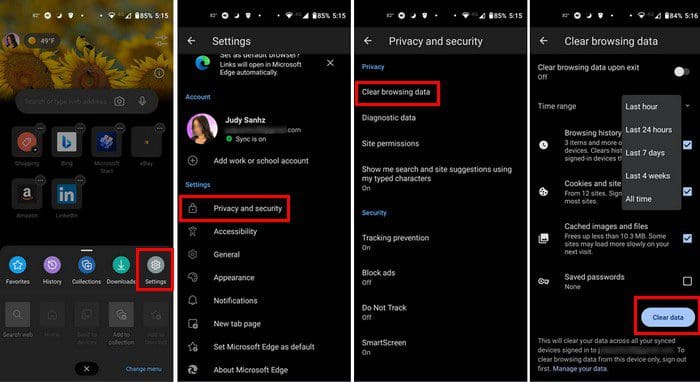
Once you’re in Settings, tap on Privacy and security, followed by the Clear browsing data option. At the top, you’ll see the option to clear browsing data upon exit. Toggle it on to enable. Remember to also apply the time range so Edge knows how far back you want to erase the cache. Below that option, you’ll see different things you can erase by clearing the browsing data. You can choose from options such as:
- Browsing history
- Cookies and site data
- Cached images and files
- Saved passwords
- Autofill form data
- Site settings
Conclusion
When your browser saves the cache, your browsing experience is better. Things load faster, and you can look at what you need more quickly. Also, by having that info still on your browser, hackers can easily access it. You could also be looking at an old page design if it’s been updated. How often do you think you’ll be clearing the cache on Edge? Let me know in the comments below, and don’t forget to share the article with others on social media,



