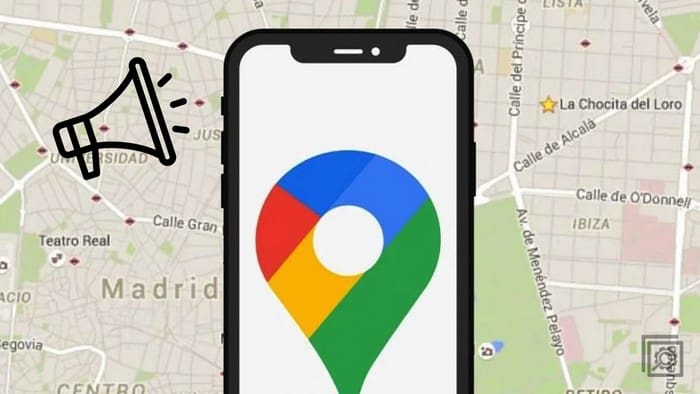When you’re driving somewhere, the last thing you should do is look at your phone while driving. But you might be obligated to do this if the Google Maps Voice directions are not working. The good news is that there are various methods you can try to fix the issue, so you only have to listen to Google Maps while driving. Keep reading to see which troubleshooting tips you can try to put this issue behind you.
Contents
Fix Google Maps Voice Direction Not Working: Check If it’s Enabled
When troubleshooting anything, it’s always best to start with the basic fixes. You may have turned it off and never enabled it again. You can check if it is on by opening Google Maps on your Android device. In the search bar at the top, search for the address of the location you need to go to. When it appears in the result, tap on the Directions button. Start your trip, and at the top right, you’ll see a speaker icon, tap on it and see that it’s not muted.
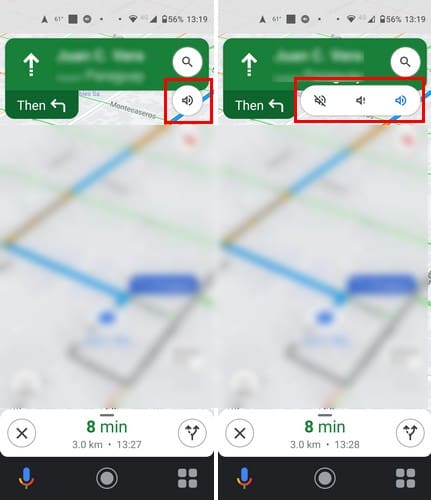
If it’s not muted, you still can’t hear anything; end your trip and tap on your profile picture. Go to:
- Settings
- Navigation Settings
At the top, you’ll see the Muted State and the Guidance Volume. See that it’s not muted, and the Guidance Volume is set to an option you can hear. You can also tap on the Play test sound option to listen to what your directions will sound like. That way, you can hear if the volume is too low. As long as you’re there, you can also change the language or accent of the Google Maps voice directions.

Tap on Voice Selection at the top and choose another language. If you hear your voice directions in English, but you want to hear them with a different accent, you can choose from other English options such as:
- English (Australia)
- English (India)
- English (Nigeria)
- English (UK)
It’s also a good idea to check that your device is not on silent mode or that Do Not Disturb is on. You can check if it’s on by swiping down from the top of your display. If you see an icon of a circle with a line in the middle, you have Do Not Disturb on. You can also check by going to Settings > Sound > Do Not Disturb. Also, check that you have a stable Internet connection. You may have lost your connection and haven’t realized you don’t have Internet access.
Fix Google Maps Voice Direction Not Working: Play Voice Over Bluetooth
Google Maps has an option that allows you to hear the voice direction over a Bluetooth device. You’ll need to enable this option to listen to the directions over a Bluetooth device. But some users have had issues with this option being enabled and, by turning it off, have fixed the problem. You can enable the feature by tapping the profile picture on Google Maps > Settings > Navigation Settings > Play voice over Bluetooth > Toggle it on.
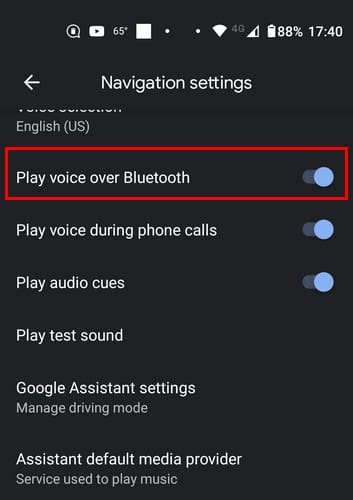
Speaking of Bluetooth, you can also try unpairing and pairing your device.
Force Stop and Clear Cache Google Maps to Fix Voice Directions Not Working
Force Stopping an app can be great for clearing app issues such as freezes and other annoying behaviors. You can force stop Google Maps by long-pressing on the app icon and tapping the info icon (i). Tap on Force Stop and tap OK on the confirmation message.
Clearing the app’s cache can also help—long-press on the app’s icon, followed by the info icon. Go to Storage and cache > Clear Storage > OK.
Fix Voice Directions Not Working by Updating the App
Sometimes, you can do nothing to fix the issue but wait for Google to roll out an update that’ll fix the problem. Check to see if Google Maps has a pending update by opening Google Play and tapping on your profile picture > Manage Apps and device > The second option will let you know if there are any pending updates.
Uninstall Google Apps
Google Maps may need a fresh start to the issues it is experiencing. You can uninstall an app by long-pressing on the app icon, dragging it toward the top of your display, and letting it go on the trash icon. You can also open Google Play > Profile picture > Manage apps and device > Manage > Select Google Maps > Trash icon > Uninstall. Once it’s gone, return to Google Play and install it again.
Check for a System Update
All updates are good, and the fix to the issue could be waiting to be installed. You can check for a system update on your Android device by opening Settings > System > Advanced > System Updates.
Conclusion
You can do various things to fix Google Maps not giving you voice directions. Remember that you can go into Google Maps’ settings and ensure that the volume is high enough or that the voice directions are not muted on the app. You can also do things such as clear the app’s cache and reinstall the app as well. So, how long have you been dealing with this issue? Let me know in the comments below, and don’t forget to share the article with others on social media.