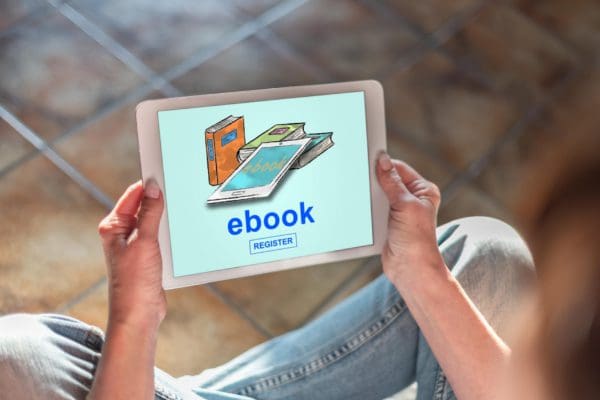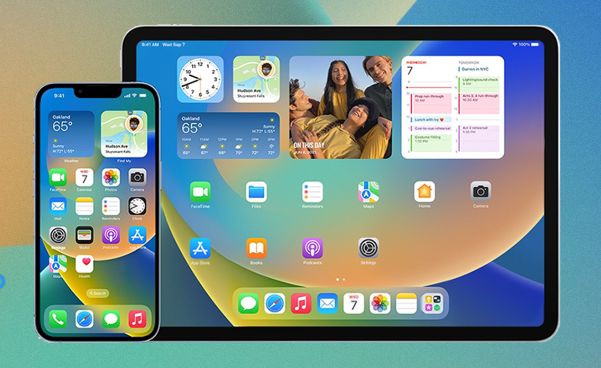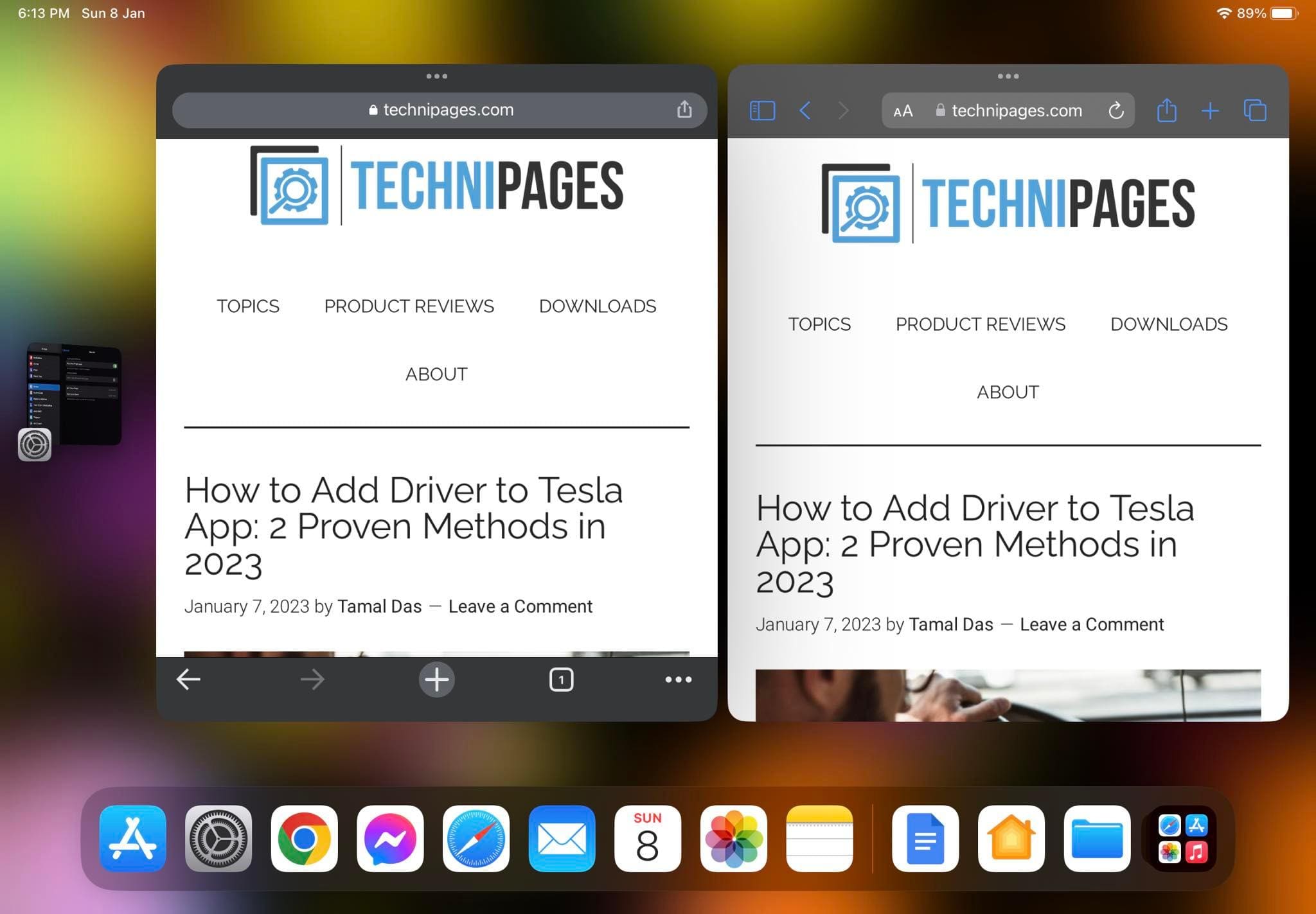When you visit a new city, you want to know the best places you can visit to do various things. For example, you want to know the best places to eat and have fun. Sure, you could ask someone that lives in the city, but if you don’t feel like doing that, you can always use Apple Maps to get the info. In Apple Maps, there is an option called Guides. With this option, you can get the recommendations for various things, such as the most popular restaurants. You can save the Guides you create, and Apple Maps will always keep you up to date with the latest recommendations, so you never miss out on what’s new in the city you’re visiting.
Contents
How to Create a Guide in Apple Maps
To start saving your favorite area, open the Apple Maps app. Once it’s open, use the search bar at the top to enter the name of the city you’re visiting. Swipe up a little, and under City Guides, choose the guide for the city you want to get the info for.
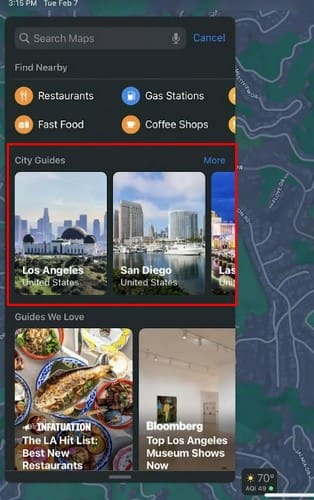
Tap on the Open Guide button, and you’ll see your current location on the map, plus red dots all over the map with the names of the recommended restaurants. When you choose a restaurant, you’ll get all sorts of information. For example, you’ll see the business hours, how far it is from your location, and how pricey it is. If you swipe up, you’ll know the place’s current rating and customer comments. Under the Good to Know section, you’ll see everything the place offers.
For example, it could have extras such as:
- Outdoor dining
- Street parking
- Valet parking
- Full bar
- Good for groups
- Accepts reservations
- Contactless
You’ll also get the basic info such as address and phone number. You’ll also see an option to add it to your favorites and rate it once you’ve visited it. If you think you’ll be visiting the area often and want to create the restaurant as a contact, tap on the three dots and choose the Create New Contact option.
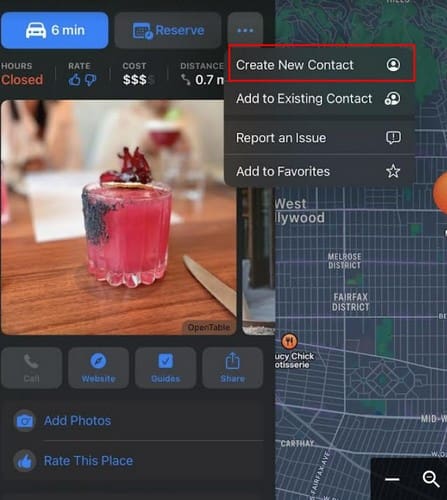
You’ll also see a section called Guides We Love, where you can get recommendations for other things besides restaurants, such as the best museums and Sweet Shops. You should also come across the Explre Guides option, followed by the Browse by Interest section.
Options to Choose From
You can choose from Food and drink, Things to Do, Nightlife, and Travel. Things to Do is a great option to check out since you’ll get suggestions for various subjects, such as the best facials in the city, the best clubs, the best local toy stores, and movie theatres to check out, among other suggestions. If there is a guide you want to save or share, you’ll also see an option for that too.
If you choose museums to visit, the Guides will show you a summary of them and what it’s offering so you can select which museum has something you consider worth visiting.
Creating Your Guides
It’s also possible to put together your guides. Maybe you know someone in the city, and they have recommended a few places. Or, you’ve researched and discovered some exciting places you want to save. As soon as you open Apple Maps, you’ll see the option to create yours under the My Guides section. Tap on the plus icon and give your list a name. Don’t forget to tap on the Create button at the top right. The guides will now be under the My Guides section. Now, when you find a place you want to save on a specific guide, tap on the plus icon the place will have and choose the guide you want to keep it to. You can create as many guides as you want. If you ever change your mind and want to edit your guides, you can easily do so. The next section will show you the steps to follow.

How to Remove a Guide
You visited all the places on the list, and now it’s time to remove the guide. You can tap on your profile picture, followed by the Guides option. Tap on the Edit option at the bottom left, and the guides will suddenly have a circle on their left side. Select the guide you want to remove and tap on the Delete option at the bottom right. The guide will be gone, but you’ll need to tap the cancel button to make the circles disappear. Since we’re on the subject of removing, you can also remove a destination by swiping left on it until you see the share and delete buttons. If you want to delete it, you’ll need to swipe left.
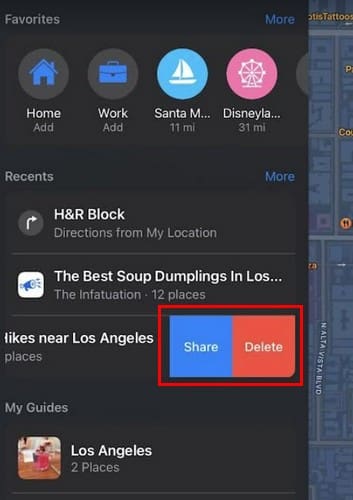
Adding a Favorite Place
In Apple Maps, you can also add a place to your favorites. Since there is always one place that’ll stand out from the rest, you can always have faster access to it. At the top, tap on the Add option and search for the place you want to add. Tap on the plus icon, and it’ll be added to the favorites list. That’s all there is to it.
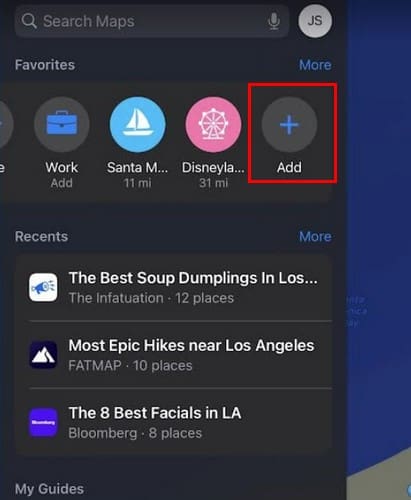
Further Reading
As long as we’re on the subject of iPads, you might want to look at some cases for your iPad, and for those times when you want to have some fun, you can check out these games for iPad. If you’re also getting to know what your iPad has to offer, you might also want to read how you can get the most out of the weather widget.
Conclusion
When you have the places you want to visit in the same place, it’s impossible for you to forget to visit a specific place. The Guides will give you all the information you need so you can be informed as to decide if the place is worth visiting or not. If you do visit, you can do things such as add pictures and leave your reviews for others can benefit. What guide will you be creating? Share your thoughts in the comments below, and don’t forget to share the article with others on social media.