As a Microsoft Word user, you use the app for all kinds of things. Word can help you with work documents and even for school assignments.
Contents
Related Reading:
- What Is Microsoft Word? Definition and Meaning
- Word 365: How to Find the Word Count
- Microsoft Word: Tips and Tricks That Every User Should Know
- How to Flip an Image in Microsoft Word
- How to Enable Track Changes Mode in Microsoft Word
Adding a PDF to a Word document may sound complicated, but it’s easier than it looks. And today, we’ll show you how to do precisely that.
How to Insert a PDF Into a Microsoft Word Document
To insert a PDF into Microsoft Word, you can follow the instructions listed below.
- Open Word and go to the Insert tab.
- Select the Object icon; it’s quite small and in the right-hand corner of the toolbar at the top. Then, click on Object from the dropdown menu when it appears.

- A new window will appear. Tap From File in the bottom left-hand corner.

- Choose the PDF document that you would like to insert into Microsoft Word from your computer.
- After choosing the document you’d like to add, select Insert. You’ll then see the PDF appear in an image format within Microsoft Word.
How to Add a PDF to a Microsoft Word File Using Google Docs
Did you know that you can also add a PDF into Microsoft Word with Google Docs? Here’s how to do that.
- Open the PDF in your Google Drive and select Open With Google Docs at the top of your screen.
- When the file is open in a Google Doc, go to File > Download and select Microsoft Word.

- Your file will then download in a .docx format. Once that has completed, open it.
- In Microsoft Word, your file will then open. Sometimes, it might be read-only. If it is, click on Duplicate to begin editing it.
Note that because your PDF will be in .docx format, you’ll have to convert it again. Go to File > Save As > File Format and select PDF from the list of options to do this. 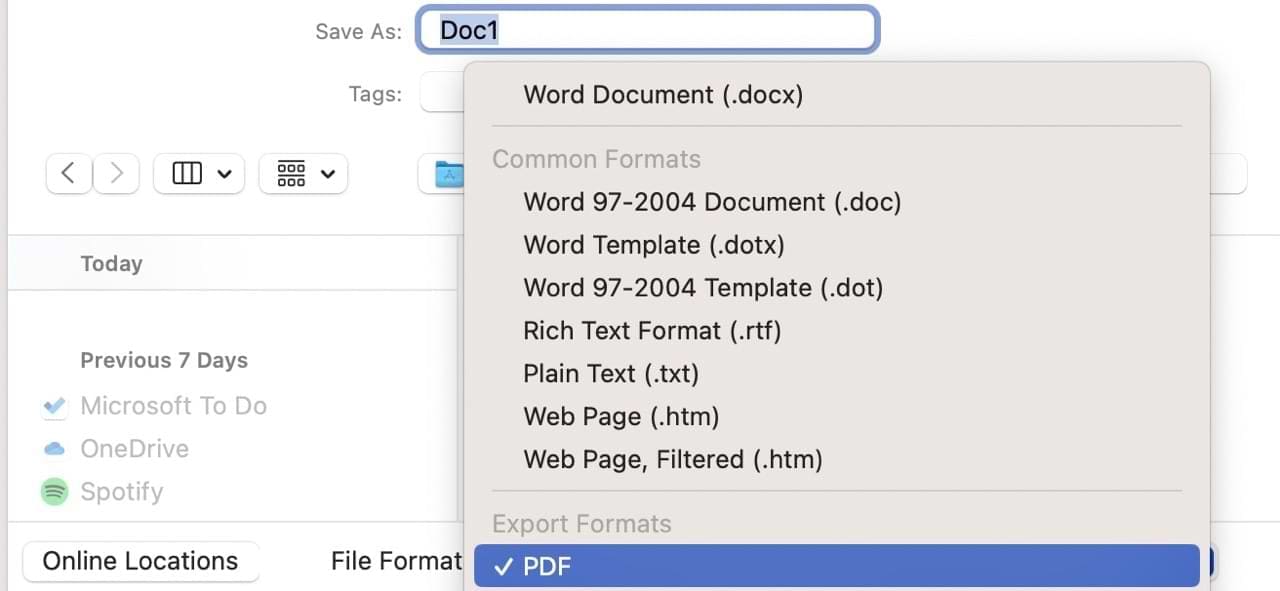
Now You Know How to Insert a PDF Into Microsoft Word
You might think of .docx and PDF being two different formats, but they have a lot of similarities. And in some cases, you may want to insert your PDFs into Microsoft Word. Doing so is quite simple, and you can choose from numerous preset versions as well if you need to.
In addition to inserting PDFs from your computer, you can do the same from a Google Doc and save your content in Microsoft Word. Once you’ve finished editing, it’s easy to save and convert your document.
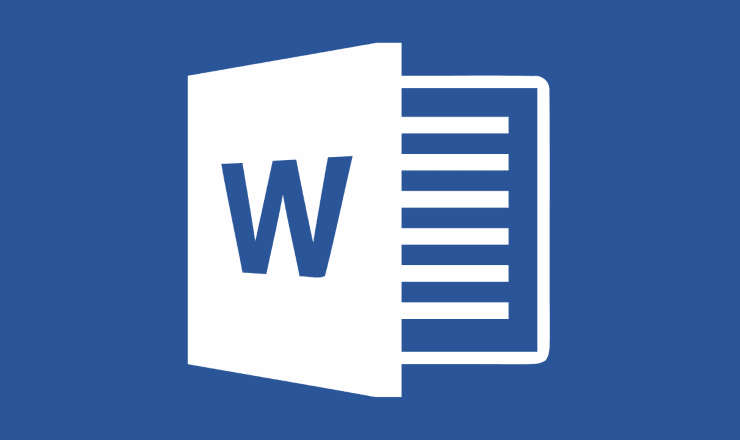

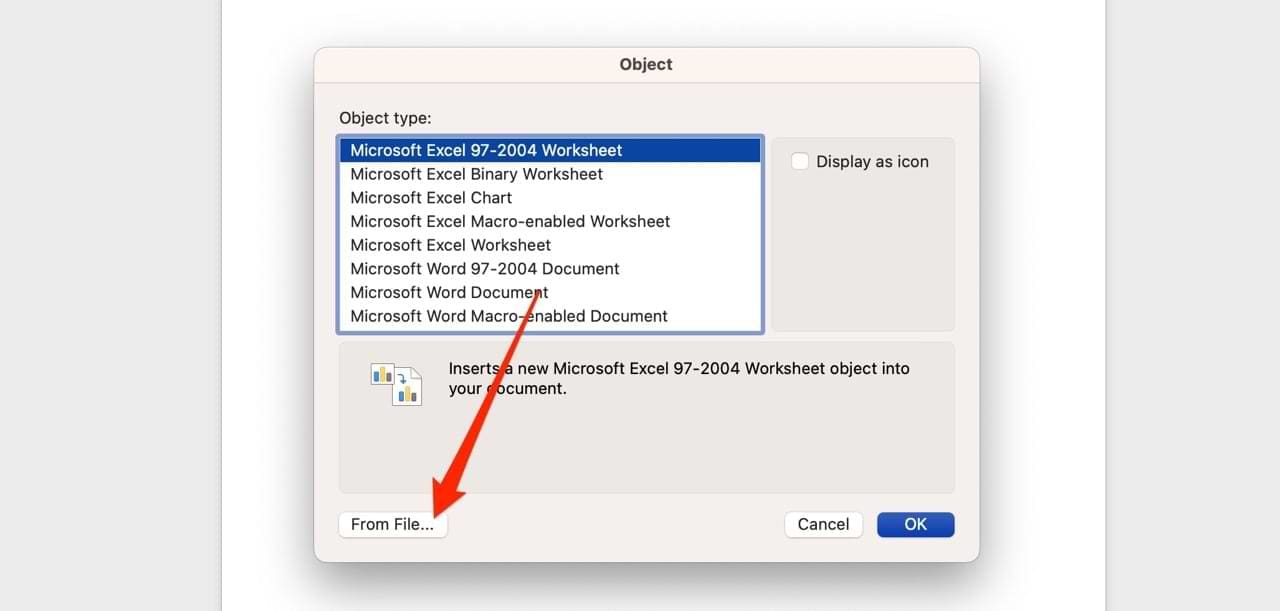
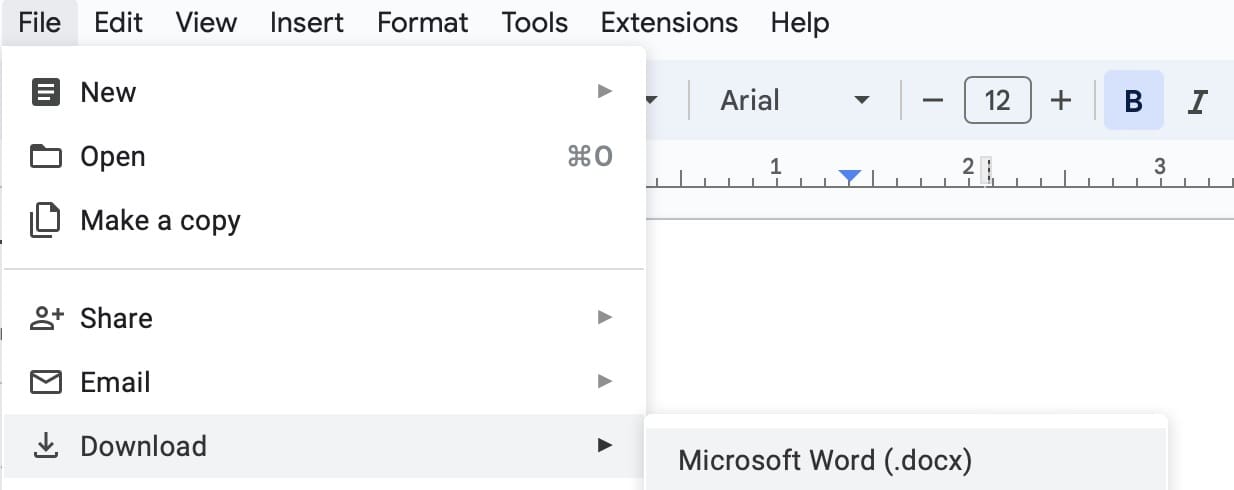
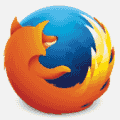



How do you download something from a website and save it to a Word document. I do not want a pdf.