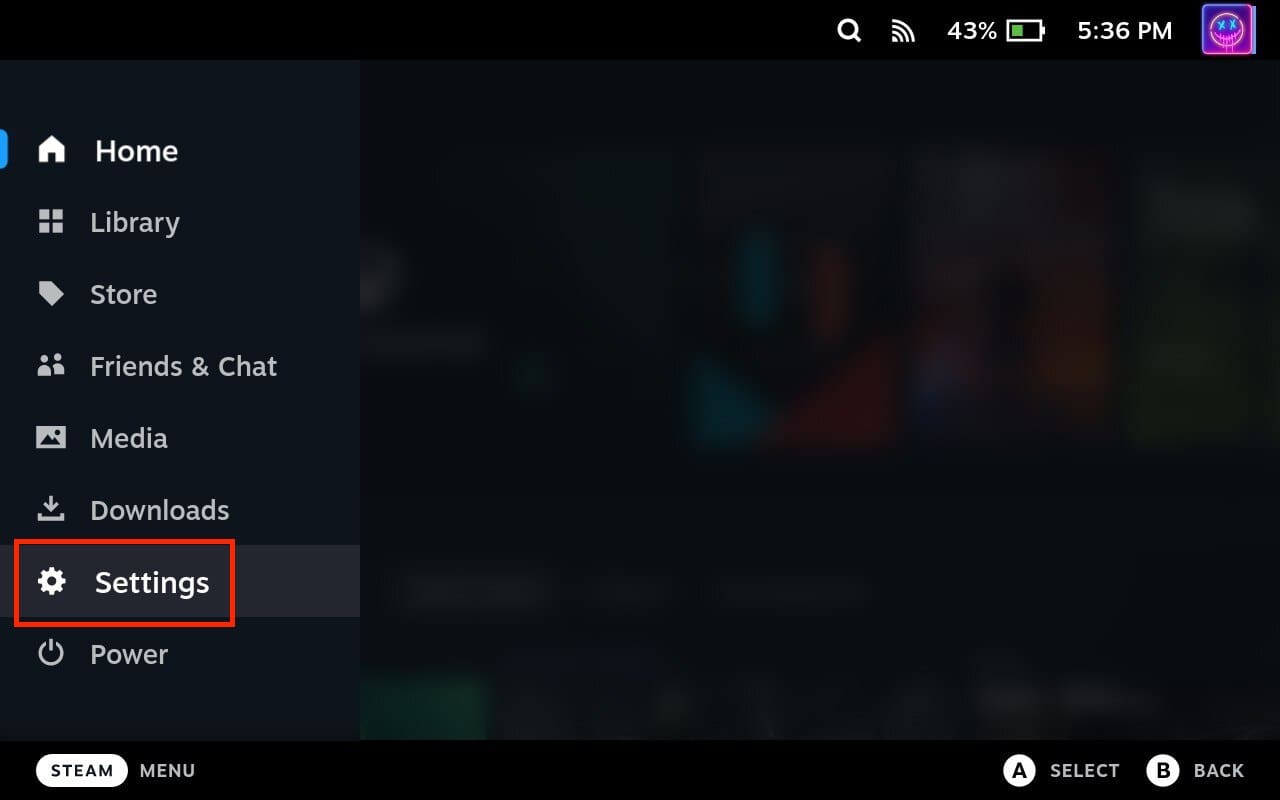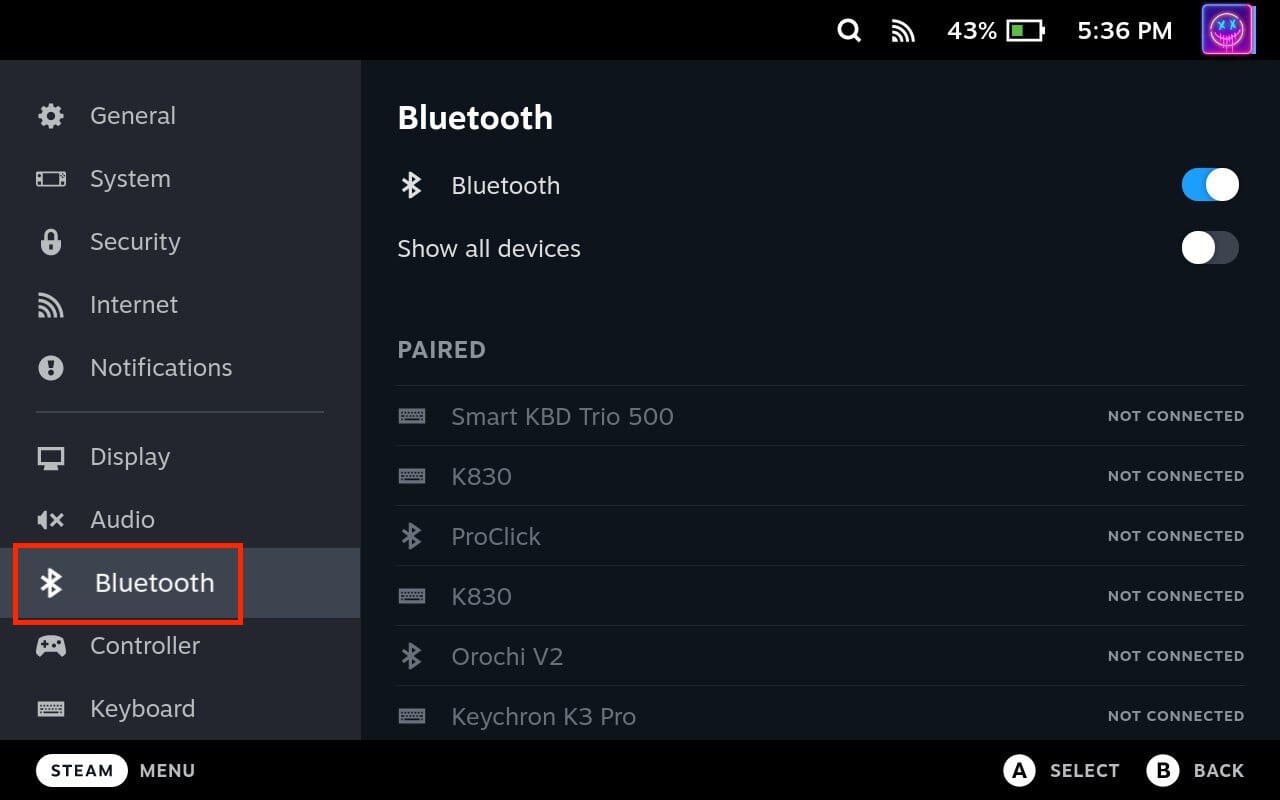The Steam Deck is already equipped with some pretty solid speakers for a handheld gaming system. But this isn’t exactly the most conducive solution for those who are trying to play their favorite games without disturbing the people around them. Or maybe you just can’t hear all of the sounds and dialog in the game and want a different solution.
While there is a 3.5mm headphone jack on the top of the Steam Deck, not everyone has a set of headphones that connects with a wire. Connecting your Bluetooth headphones to the Steam Deck allows you to enjoy the immersive sound without the constraints of wires. Thankfully, you’re in luck as the Steam Deck includes an onboard Bluetooth chip, allowing you to connect Bluetooth headphones to Steam Deck.
Contents
How to Connect Bluetooth Headphones to Steam Deck
While there is a 3.5mm headphone jack on the top of the Steam Deck, not everyone has a set of headphones that connects with a wire. Connecting your Bluetooth headphones to the Steam Deck allows you to enjoy the immersive sound without the constraints of wires. Thankfully, you’re in luck as the Steam Deck includes an onboard Bluetooth chip, allowing you to connect Bluetooth headphones to Steam Deck.
- Turn on your Steam Deck.
- Put your Bluetooth headphones into pairing mode.
- Press the Steam button on your Steam Deck.
- Scroll down and select Settings.

- In the left side panel, scroll down until Bluetooth is highlighted.
- On the right side of the screen, scroll down until you reach the Available to Pair section.

- Select your Bluetooth headphones from the list of available devices.
- Follow the on-screen prompts to complete the pairing process between your Steam Deck and Bluetooth headphones.
Once the pairing is successful, your Steam Deck will indicate that it is connected to your Bluetooth headphones. You should now be able to enjoy wireless audio through your headphones while gaming on the Steam Deck. If needed, you can adjust the audio settings for your Bluetooth headphones. This includes adjusting the volume level or configuring any specific audio settings provided by your headphones.
Best Bluetooth Headphones for Steam Deck

Chances are, you already have a set of Bluetooth headphones that you can use with the Steam Deck. However, if you’re looking for some headphones that you can throw in the bag and take with you, then we have a few recommendations that are worth checking out. While the ones listed below are definitely gaming-focused, you can use pretty much any Bluetooth headphones with the Steam Deck.
- Logitech G FITS Wireless Gaming Earbuds: FITS are the first earbuds to feature LIGHTSPEED. This gives you a pro-grade connection, high-performance audio response, strong connectivity, and long battery life. When you first get Logitech G FITS, you’ll experience our patented LIGHTFORM technology. In just 60 seconds, the earbuds tips will magically mold to create a perfect fit for your ears.
- Razer Barracuda X Wireless Gaming & Mobile Headset: Get way more than a full day’s worth of entertainment on a single charge. The build-in HyperClear Cardiod Mic offers superior voice isolation and is removable for travel-friendly use. The patented TriForce driver design is built for distinct clarity and deep, impactful bass.
- ASUS ROG Cetra True Wireless Gaming Earbuds: Hybrid ANC technology detects and filters out noise coming from inside and outside the headphones, enabling immersive audio experiences. Battery life is rated for up to 27 hours on a single charge, while also being equipped with quick-charge technology.
Conclusion
Connecting Bluetooth headphones to your Steam Deck opens up a world of wireless audio freedom for your gaming sessions. By following the step-by-step guide outlined above, you can easily pair and connect your Bluetooth headphones to the Steam Deck. Enjoy immersive audio and a wire-free gaming experience on your Steam Deck. Happy gaming!