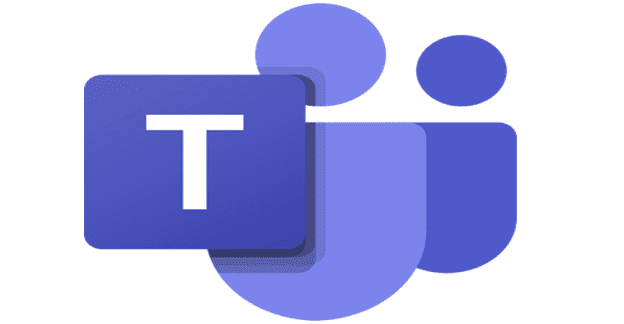If you’re searching for older messages on Teams, you may need additional context to understand what those messages were about. You’re reviewing some of the messages you exchanged with your colleagues six months ago. You don’t remember what exactly you discussed with them after all that time.
Search without context is pretty much useless. Scrolling through and loading hundreds of messages is a time-consuming method. Let’s see how you can quickly see messages within the context of Teams.
Contents
Microsoft Teams: How to Show Context Around Old Messages
Use the Web Version of Teams
The quickest way to retrieve messages within context is to use the web version of Teams. Simply open Teams on the web, enter your search term or keyword, and the app will display all the history around that specific term.
Unfortunately, the desktop app doesn’t work that way and won’t provide you with context when searching for a particular keyword.
Pin the Conversation to the Top
Enter the search term in the Teams search field. Then, hover over the search result and click on More options (“…”). Select Pin to pin that message to the top of the chat. Select the pinned message, and you should be able to see the whole conversation and context around it.
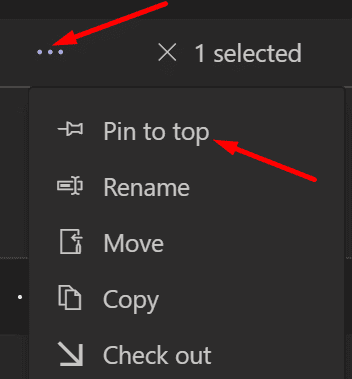
Have Someone Like the Search Term
If you want Teams Search to show all the messages around a particular keyword, ask one of your colleagues to search for the same term and like it. This will automatically trigger an activity notification.
All you need to do is click on that activity, and Teams will bring up all the messages around that search term. This allows you to see the context around that search term. Of course, both of you need to be members of the same chat group for this workaround to work.
Retrieve Conversations by Day
Enter your search term in the search field as normal. Note the date of occurrence. You’ll use it to retrieve all the conversations you had that day. Enter “Sent:<date>” in the search field and hit Enter. Teams will retrieve all the messages exchanged on that day.
Conclusion
To show context when searching for a particular term on MS Teams, use the web version of Teams or pin the conversation at the top of the chat. You can also have someone like the search term and trigger an activity notification that you can then click. Alternatively, you can also enter “Sent:<date>” to retrieve all the conversations from that day.
Did these solutions help you view the context surrounding a search result on MS Teams? Let us know in the comments below.