Enable or disable the Microsoft Outlook 2016 email notification sound setting using these steps.
Contents
Windows Settings
Go to “Control Panel” > “Hardware and Sound” > “Sounds“. From there, you can select “Desktop Mail Notification” and “New Mail Notification” in the list, then use the “Sounds” dropdown menu to select a desired sound. You can also select “Browse…” to select almost any WAV formatted sound.
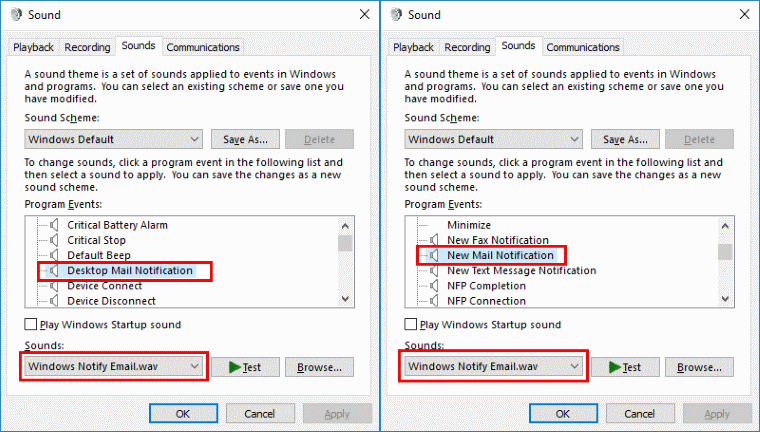
Outlook 2016 Client Settings
Fix 1 – Main Setting
- From Outlook, select “File” > “Options“.

- Select “Mail” in the left pane.
- In the “Message arrival” area is a setting for When new messages arrive. Check or uncheck the “Play a sound” box.

Also ensure the “Show New Mail Desktop Alert” selection is chosen. Check by right-clicking the Outlook icon in the taskbar (near the time).
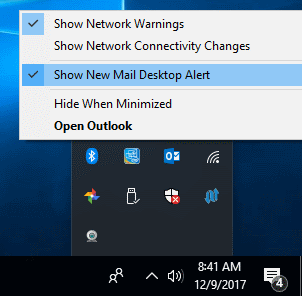
Fix 2 – Mail Rules
- From Outlook, select the “Home” tab.
- Select “Rules” > “Manage Rules & Alerts“.
- Ensure all rules listed here are set to play a sound. A speaker will show on the line for that rule if the rule is set to play a sound. If there is no speaker, select the rule, then choose “Change Rule” > “Play a Sound…” then choose the sound you wish to play.

Windows Volume Setting
Ensure the sound is working on your computer. Right-click the speaker icon down by the time, then choose “Open Mixer Volume“. from there, make sure “System Sounds” is turned up where it can be heard. Also make sure it is set to use a valid WAV file, and that your speakers are plugged in and powered on.
Also ensure that Outlook is turned up where it can be heard.
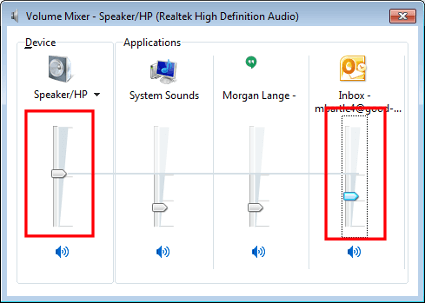
Outlook Web Access (OWA)
- Login to your Outlook Web Access site.
- Select the gear icon located at the upper-right corner, then choose “Options“.
- Select “Settings” on the left pane.
- Scroll down to the “message options” section, and select or de-select “Play a sound when new items arrive” as desired.
FAQ
I don’t have these options. Why can’t I find this setting?
You are probably using an older version of Outlook like 2007 or 2003. Under those versions you go to “Tools” > “Options“ > “Preferences”> “E-mail Options“ > “Advanced E-mail Options“ > “When new items arrive in my Inbox“ > “Play a sound”.
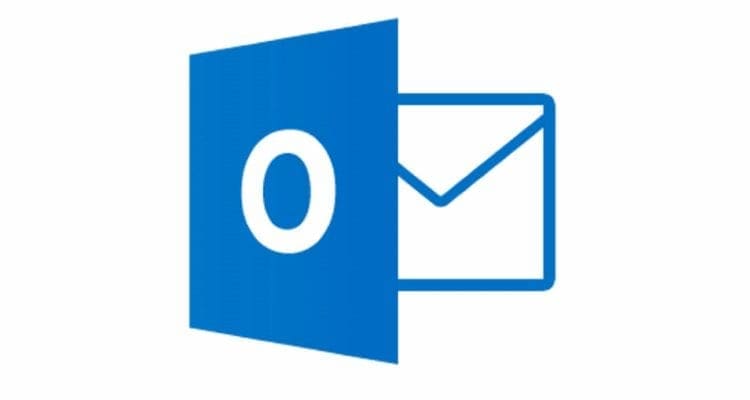
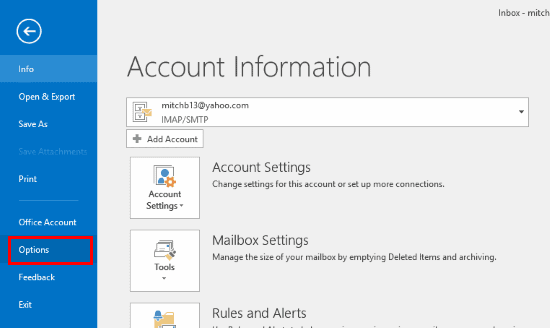
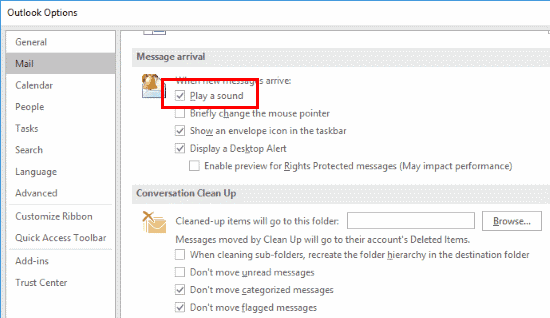
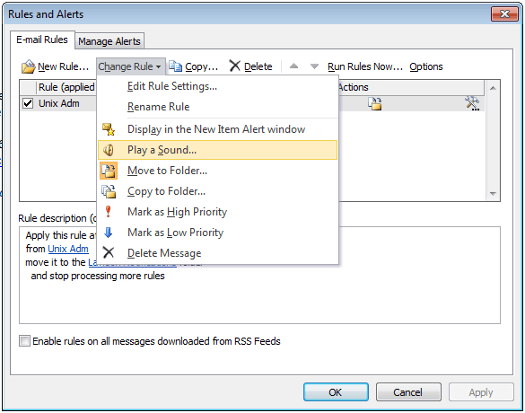



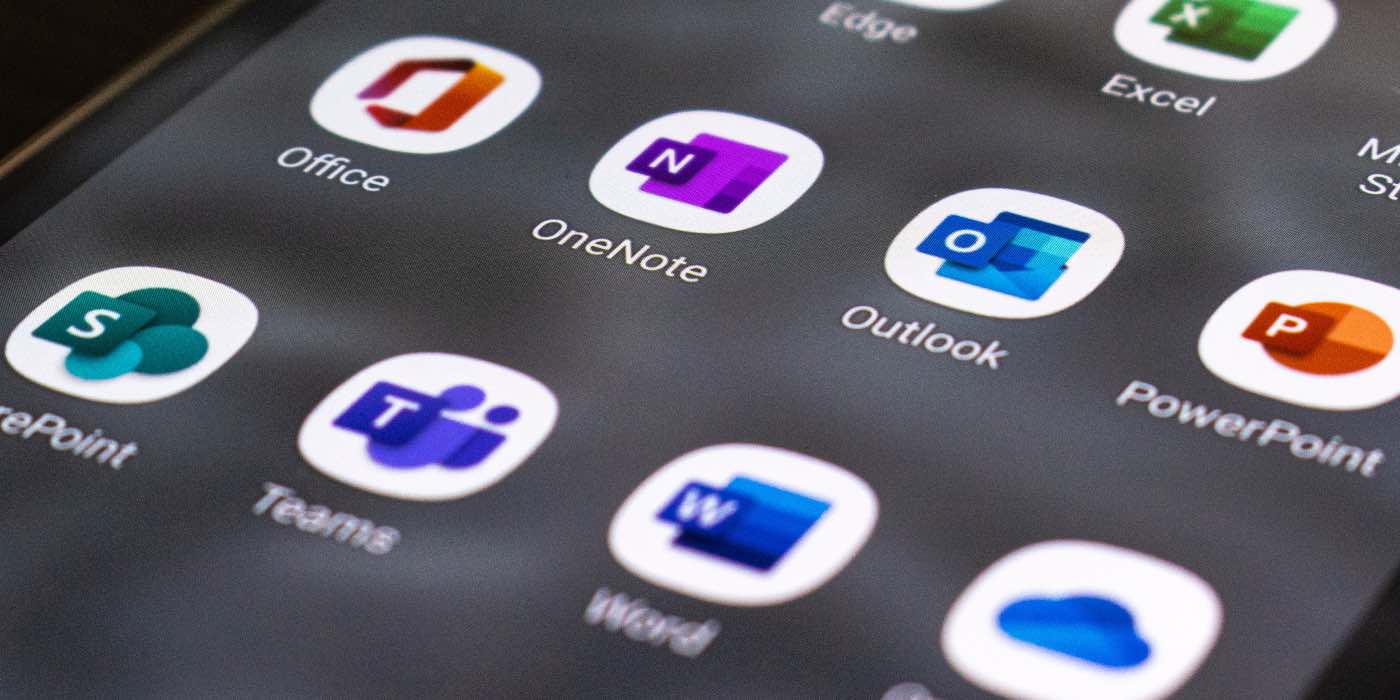
I am so frustrated with Outlook … I do NOT want a sound when I receive an email and have spent hours searching online for a way to turn this ping off with no luck at all. Why is this such a hard thing to do? I teach classes online and that damn ping goes off non stop.
How to change New mail Notification sound for outlook web app?
Below settings in Outlook web app in Chrome browser already changed to On
Outlook web settings-General-Notification-Play sound when a message arrives.
I am getting beep sound when new email arrives but how to change this sound?
I already changed sound in below control panel settings but no impact in Chrome web mail,
Windows 10-Control Panel-Sound settings-Sounds tab-Desktop mail notification and New mail notification
under “settings/notifications & actions” “Outlook 2016 (via Outlook 2016)” is greyed out and refuses to be set to “On”
Notification sound playing ONLY for Inbox folder. All others inside Inbox are silent
I have tried all the settings and still no luck. I don’t see Outlook in my Sound Mixer, could that be my issue?
THANK YOU! I was getting really frustrated. Microsoft’s advice was not helpful AT ALL. You rock.
On MAC, Outlook 16.16.14: I go to Outlook preferences, Notifications and sounds. Then the screen to turn-off sounds is cut-off (hidden) so I can’t make any changes. I can’t scroll down or manipulate the area at all to reveal choices to make changes or turn-off sounds. Can not expand to see all the choices…
What to do? Thanks!
nothing here that i didn’t know. I have just set up a new install and for some reason, despite all windows sounds being disabled, i get a sound when deleting an email. I can’t find how to get rid of that
This is the first solution on this matter that worked! Thank you.
Outlook 2016 was giving me sound when new mail arrived but it wasn’t very noticeable, so I changed Desktop Mail Notification and New Mail Notification from Windows Notify Email.wav to notify.wav. Now no sound plays when an email arrives. Not what I wanted!
After an upgrade of OWA I no longer get the ping sounds when email arrives. I went into Settings > Email, but Message Options do not have an option to play a sound when email arrives. Did the new OWA discontinue this??? It used to be really helpful: I could work in full-screen mode, and be notified when I got an email, so I could reply to support issues. Now I have to “poll” — keep switching to the OWA dialog to see if I got an email. And my response time to support inquiries is a lot slower. Is there a fix for this, short of getting a second monitor?
Thank you times 1000! No matter what I did Outlook would play what sounded like the ping from Red October loud as hell every time an email came in. It was the settings in OWA overriding what my desktop had configured.
This is great. I was very frustrated that turning off the email alert sound in Outlook Options hadn’t worked, but going into the Windows Sounds seems to have done the trick. Thanks very much.
Thank you! My OWA settings had turned sounds back on, and I had them killed in Outlook & in Windows and couldn’t understand where the sound was coming from!
Where can choose the device where the alarm is played? When I have a headset pluging the alarm is played on the headset but I want them played on the normal speaker.
I’m glad it helped!
This is perfect. Thank you!