Microsoft Word defaults to showing your recent documents when you’re in the “Open Document” screen. The list of recent documents is sorted by the document edit date, with your most recent documents appearing first.
By default, the list of recent documents is relatively long, with up to fifty entries, assuming you’ve got enough documents to fill it. You may want to change the size of this list though. Perhaps, you may want a shorter list with only a few entries for privacy reasons. Alternatively, you could want more entries on the list, so you can easily find even older documents.
You can change the number of recent documents by configuring the settings in Word’s options. To open the options, click on “File” in the top-left corner, then click “Options” in the bottom-left corner

Once in the options, switch to the “Advanced” tab, then scroll down to the “Display” section. To edit the number of recent documents that are visible in the “Open Document” screen, change the value of the first option, labelled “Show this number of Recent Documents”. Once, you’ve changed the value, click “OK” to save the change.
Tip: In testing, the second option, labelled “Quickly access this number of Recent Documents” didn’t appear to have any effect.

When on the “Open Document” screen, it’s possible to switch to view recently used folders. Depending on the reason you changed the number of recent documents, you may want to change the number of recent folders too, as this defaults to the same number. For example, the names of your folders, or disclosing their existence, would likely negate any privacy protection you would get by reducing the number of recent documents shown.
You can configure the number of recent folders in the same menu, just underneath, in the box labelled “Show this number of unpinned Recent Folders”.
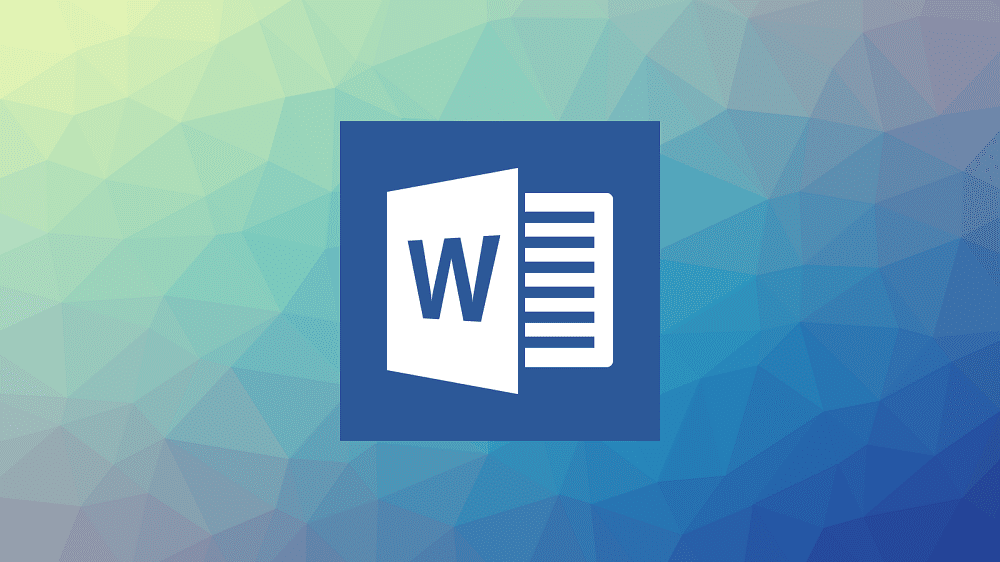
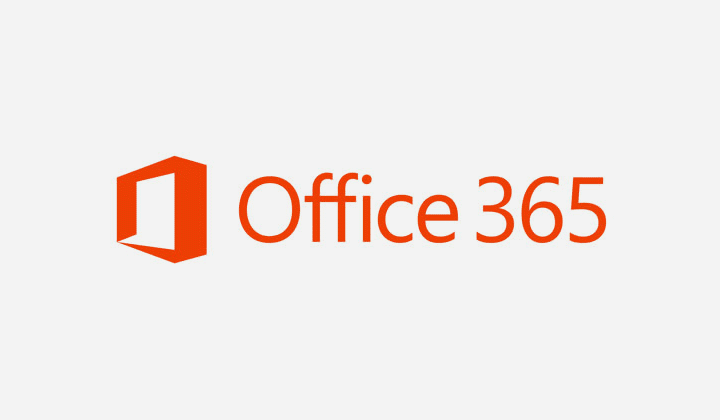



Number of recent documents to view is grey and can’t change.
NO it did not. You didn’t discuss word for mac