To remove the background of an image on your Android, you have several apps to choose from. But, to do the same on your computer, you can also choose from more than a few options online. The good news is they are all free, with the option to pay for a few extras.
By having several options, if one doesn’t have everything you need, you can always try the next one on the list. Hopefully, you won’t have to search for too long before finding the right one. But, if you’re only objective is to remove the background then you’ll definitely find one here.
Contents
Free Online Background Removers
1. Removebg
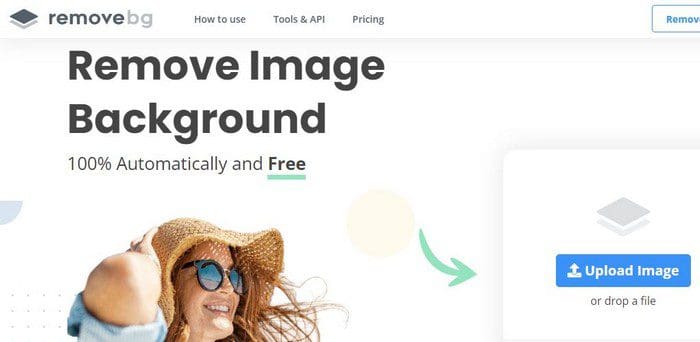
Removebg is on the top of the list for being easy to use and giving excellent results. You don’t have to sign up to use it. There’s no need to provide your personal information to use a tool you’re not sure you’re going to like. You will see the option to sign up, but that is optional.
Click on the blue Upload Image button and choose the image. The process is quick, and when it’s done, you have the option of downloading your image, or you can use the free editor. The editor lets you restore more of the image or erase it. You can also use the slider to adjust the size of the brush, which is helpful for those problematic areas. You can also add a solid color as a background or add an image if you want. The editor has various options for you to choose from.

2. Photoscissors
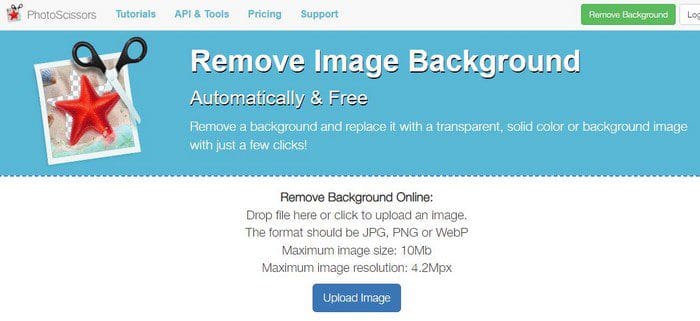
With Photoscissors, you don’t have to create an account to remove the background of an image. Simply upload the image and use the various editing options available. You can change the size of the image, restore and erase, and add a background color or image. You can adjust opacity, BlurRadiud, and Color in the star tab. In the Foreground tab, you can do things such as offset the boundary and adjust the feathering. The site will even save the pictures you’ve uploaded just in case you need to use them again.

3. Clipping Magic
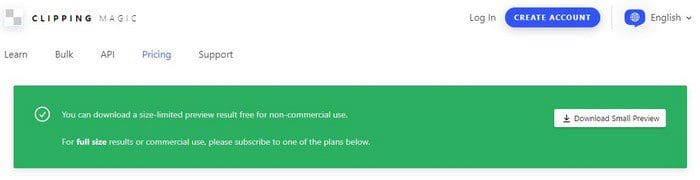
Just like the previous options, with Clipping Magic, there’s no obligation to create an account to use it. To use all the features the site offers, you can buy plans; click on the Pricing tab to see what plans they have to offer. To remove the background, click on the blue Upload image to start or drag the image to the box on the side.
At the top and bottom, you’ll see all the editing tools you can use. When you’re ready to download, it’ll say that you can only download a size-limited preview of the image. If you ever want to switch languages, you can do so at the top right.
4. Adobe Free Background Remover

With the Adobe background remover, things work a little differently. It’ll let you upload your image, and it’ll even remove the background, but if you want to customize it, you’ll need to create an account. If all you need to do is remove the background, you’ll be okay with this option.
5. Removal AI

Removal AI will let you use its editor without having to sign up. You can drag or upload the image for the background to be removed. Once in the editor, you can adjust the image size for a Facebook (Meta) Cover, Facebook Wall Post, Pinterest Tall Post, Instagram Post, or Shopify Product. You can also add text and background color, among other things.
6. Slazzer

Slazzer is another easy-to-use background remover. There’s no need to create an account to use it. Simply upload the image. There is also a restore and erase slider so you can erase those mistakes. You can also give your image a blurred background if that’s what you want. You have quite a few great options to choose from.
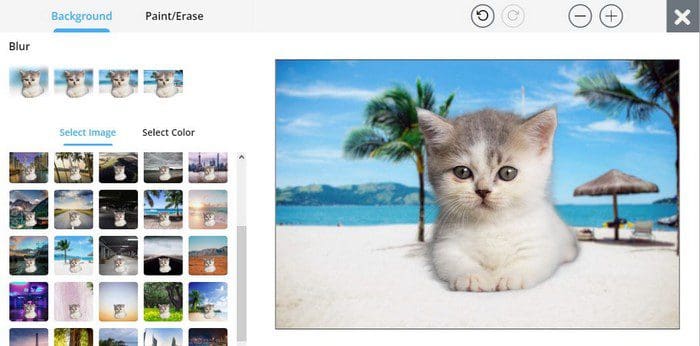
Conclusion
Knowing how to remove the background of an image can be fun. By learning how to do this, you can create many fun pictures to share with your friends. Which option do you think you’re going to try first? Share your thoughts in the comments below, and don’t forget to share the article with others on social media.
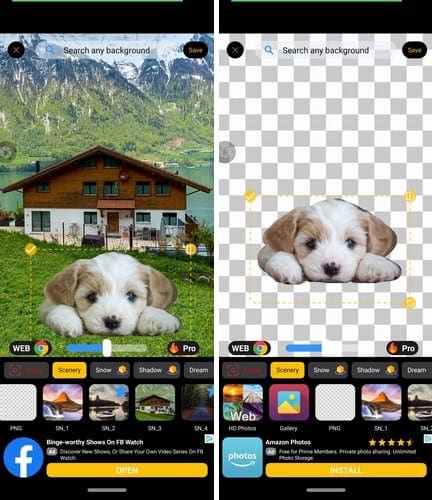
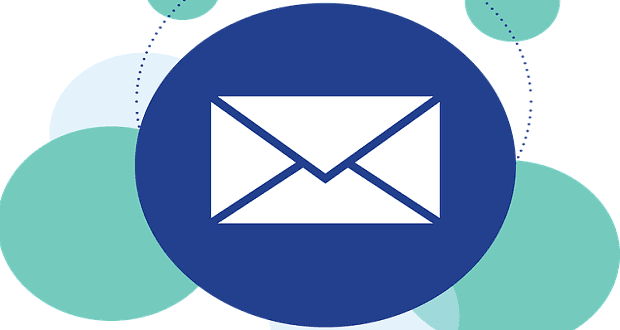


Thank you for an amazing review! I used to work with such tools to create memes for my friends. I hope tools mentioned there will make this process more easier for me and my friends and we will have a lot of fun.