Workspaces are a useful feature in Linux Mint that allows you to use multiple virtual desktops. Workspaces are designed to be similar to the use of a multiple monitor set-up without requiring a physical second monitor. They are ideal if you often have many windows open and want an alternative to Alt + Tab to manage them.
Each workspace is distinct from the others. While they have no memory isolation or virtualisation, you can’t alt-tab into a window open in another workspace. You can choose to move windows across from workspace to workspace or to make a window visible on all workspaces. You can manage the workspace settings press the Super key, then type “Workspaces” and hit enter.
Tip: The “Super” key is the name that many Linux distributions use to refer to the Windows key or the Apple “Command” key, while avoiding any risk of trademark issues.
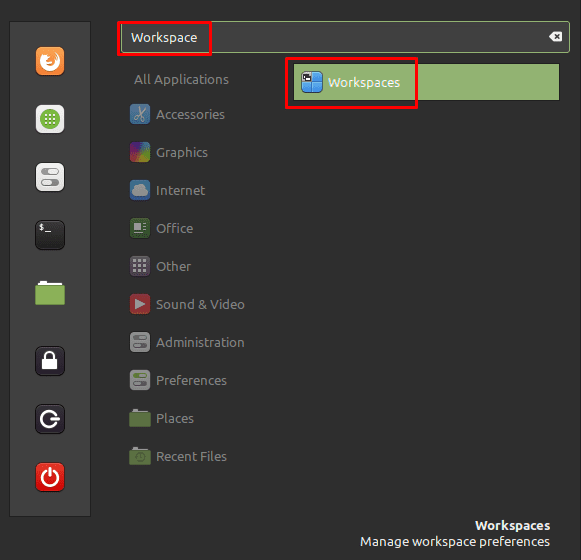
In the workspace settings, the first option, labelled “Enable workspace OSD” is used to toggle the notification that informs you of which workspace you’re in when you switch to a new workspace.
You can use the keyboard shortcuts Ctrl + Alt + Left and Ctrl + Alt + Right to switch between each of the default four workspaces. By default, you can’t cycle around from the first to the last, or the last to the first. To enable this, you need to toggle the second setting, labelled “Allow cycling through workspaces”, to the “On” position.
“Only use workspaces on primary monitor” is a specifically multi-monitor setting. It configures Mint so that only the primary monitor switches workspace, all other monitors are fixed in one workspace. “Display Expo view as a grid” allows you to see a grid view of your workspaces by pressing the keyboard shortcut Ctrl + Alt + Up.
The final option, “Invert the left and right arrow key directions used to shirt workspaces during a window drag”, allows you to change which direction you cycle through workspaces, taking the window with you when you click and drag a window and press the arrow keys.
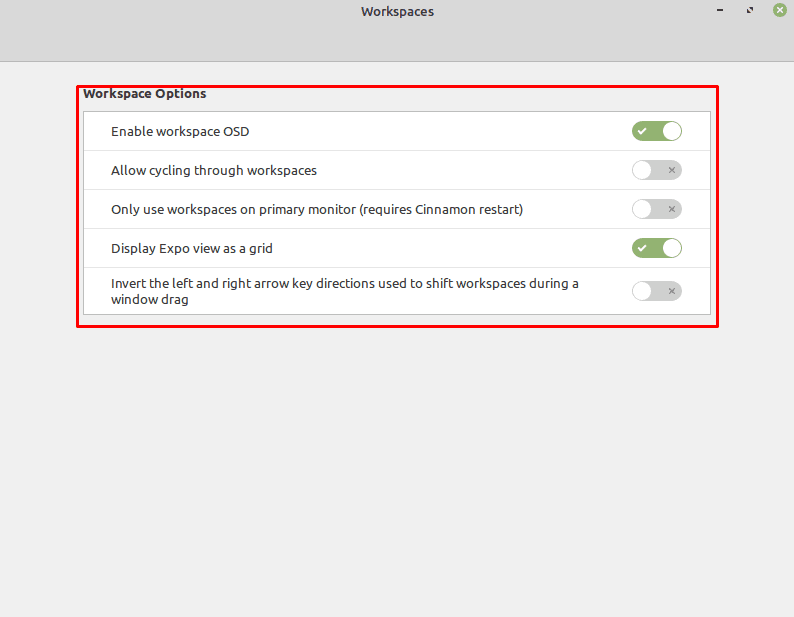



Is there a shortcut to move the selected window to the next workspace?
is there a way to keep all desklets and icons on only the primary workspace? I have discovered that if I turn off icons or disable desklets on a secondary workspace, the same phenomenon occurs on home screen.
I need the option “only use workspaces on primary monitor”
But MATE have no the option.