To connect devices to your computer you can use traditional cables like USB and 3.5mm jacks, but these can cause a mess of cables and limit how far you can move from your computer while still using it. Bluetooth offers a reliable wireless connection platform that doesn’t use too much power and works over a respectable range.
Linux Mint includes a Bluetooth control panel by default, although you’ll need to have a Bluetooth adaptor either built-in or plugged-in to your system for it to be of any use. To be able to open the Bluetooth control panel and manage your Bluetooth connections, press the Super key, then type “Bluetooth” and hit enter.
Tip: The “Super” key is the name that many Linux distributions use to refer to the Windows key or the Apple “Command” key, while avoiding any risk of trademark issues.
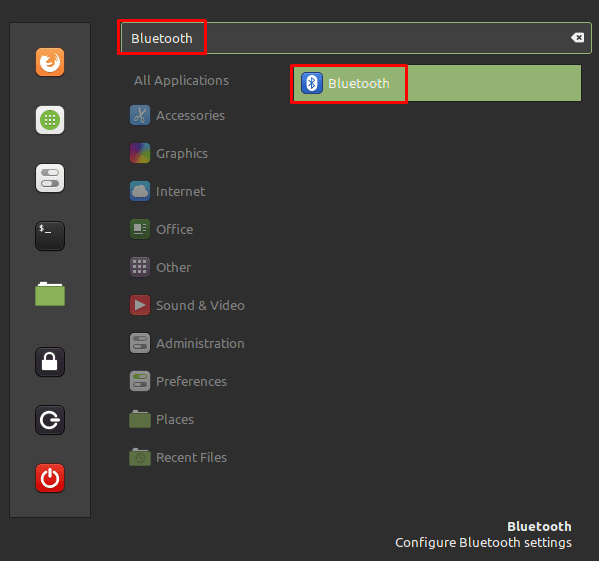
If the Bluetooth window says “No Bluetooth adaptors found” then your computer can’t find a local Bluetooth radio with which to connect to other devices. If this is the case, you will need to check that your Bluetooth device is correctly installed. If your Bluetooth adaptor is working, then you should see the statement ‘Visible as “<your device name>” and available for Bluetooth transfers’. To change your device name, click the burger menu icon in the top-right, then click in the “Name” field.
In the same burger menu, you can also configure if files can be sent to your device with “Receive files from remote devices”, and if a Bluetooth icon is shown in the system tray with “Show a tray icon”. You can also choose to disable the Bluetooth radio entirely by clicking the slider in the top-left of the main window to the “Off” position.

Under “Devices” you can see a list of Bluetooth devices that you can connect to. Click on a device in the list to start the connection process, then follow the connection instructions shown. Once you’re connected click on the device again to open the device control window. Here you can disconnect with the “Connection” slider, transfer files by clicking “Send Files” or forget the device by clicking “Remove Device”.
Tip: You don’t have to be connected to a device to forget the connection.
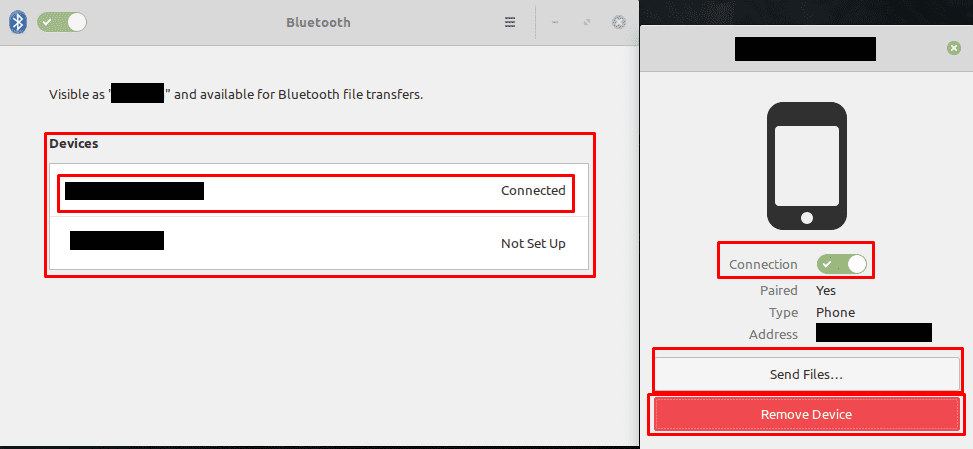



Logitech MX Keys Mini keyboard not connecting to Bluetooth or Unifying receiver. K400 keyboard and Performance MX mouse connecting to Unifying receiver.
Bus 002 Device 001: ID 1d6b:0003 Linux Foundation 3.0 root hub
Bus 001 Device 005: ID 046d:c52b Logitech, Inc. Unifying Receiver
Bus 001 Device 004: ID 0bda:8771 Realtek Semiconductor Corp. Bluetooth Radio
Bus 001 Device 001: ID 1d6b:0002 Linux Foundation 2.0 root hub
94.907676] Bluetooth: BNEP (Ethernet Emulation) ver 1.3
[ 94.907679] Bluetooth: BNEP filters: protocol multicast
[ 94.907682] Bluetooth: BNEP socket layer initialized
96.324687] Bluetooth: RFCOMM TTY layer initialized
[ 96.324694] Bluetooth: RFCOMM socket layer initialized
[ 96.324697] Bluetooth: RFCOMM ver 1.11
FWIW…
Well my earbuds connection isn’t shown in the bluetooth manager application in Linux Mint 20.3. Was able to connect a different one previously but no idea what broke in the update or what.
Bluetooth used to work, but something in Linux Mint 21 has changed. Now it says connected, then connection failed.
Seems like Linux peeps can’t make that bluetooth work properly , had the same exact issue on Lenovo with Unbuntu hoping to get a better luck with mint…
Bluetooth connection is not working on Lenovo in Linux Mint 21 but works in Windows 11. People will not come to Linux when your always trying to get basic things to work
no, no is offering a fix, worked prior to recent updats 30 jun 22
Really? I have been looking on how to get the bluetooth to work. My god man! Using HP Elitebook 1040 G3 which should be capable of dealing with Linux, Windows 11 works. This notebook has Intel stuff in it. INTEL! I finally got Mint to see my speakers, but now sound comes out! Can not connect, says it’s temporarily un available. WHAT? Really? Someone has to know what is wrong and ain’t saying. Way too many of these threads with NO ANSWERS! Where is the HELP?
Yeah uh I have a stupid mint computer myself and uh, im still having trouble getting the damn thing to turn on. getting the bluetooth to turn on wont happen, no matter how many times I click so that it could.
My Dell Dell Latitude 620’s bluetooth device does not connect, however, connecting via USB bluetooth to my bluetooth mouse works. Maybe my USB dragged a windows driver with it? Just adding my info to the stack.
$ dmesg
[ 147.561811] Bluetooth: RFCOMM TTY layer initialized
[ 147.561824] Bluetooth: RFCOMM socket layer initialized
[ 147.561837] Bluetooth: RFCOMM ver 1.11
Not very helpful if you can’t get over the first hurdle, which is to get Bluetooth working. Never had any problem with Windows with this machine but it’s looking like Mint won’t start the Bluetooth service and I came to this page hoping it would tell me how to do that if required. It didn’t.
Same same and no idea on how getting out of this situation :'(
Hi! I just installed Mint 20 and can’t get Bluetooth to work. My Bluetooth control panel shows that I am visible and that everything is activated and turned on, but under Devices, it just says ‘Searching for devices …’ and hangs there forever. How can I make it detect my devices? (I used to have Windows installed on this computer and Bluetooth devices worked fine then. They also work fine with my other Windows computer.)