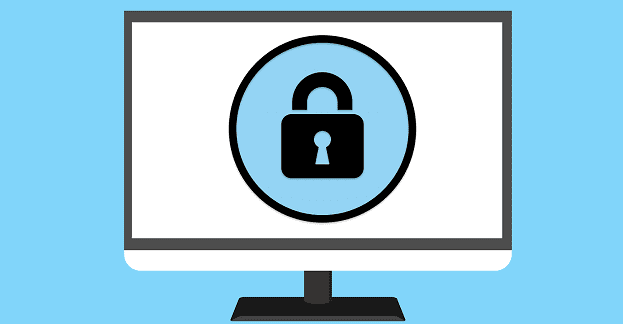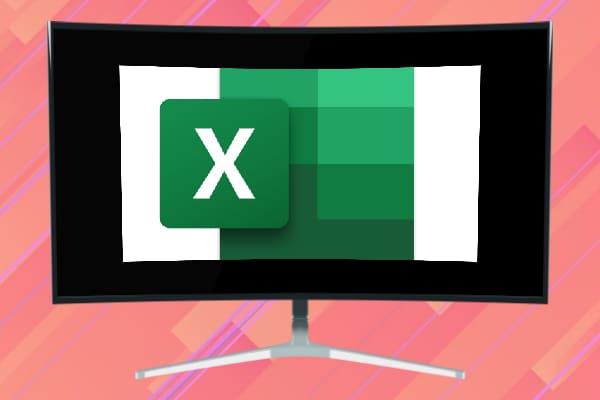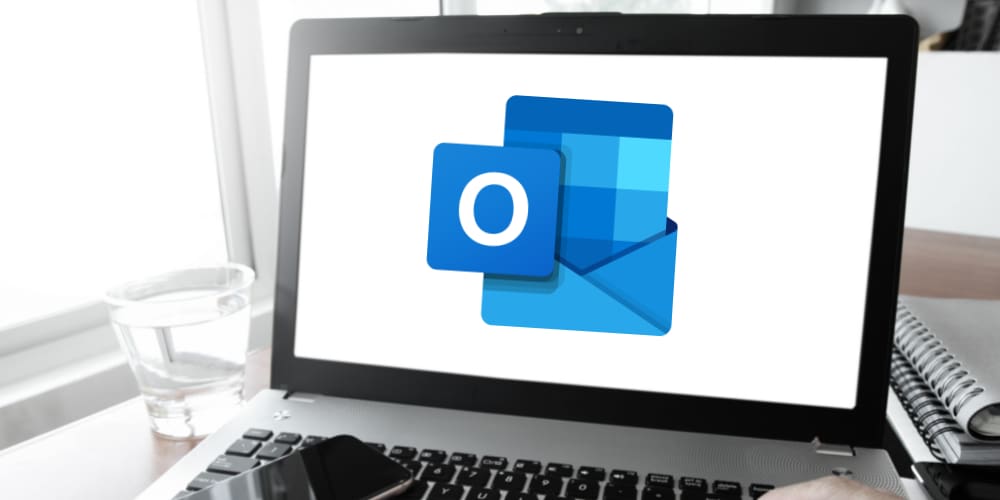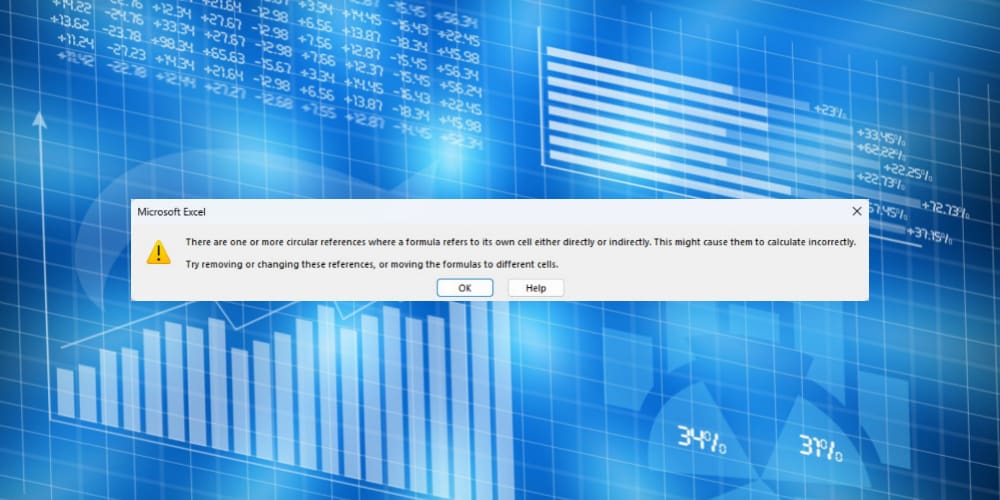Do you need to change the Microsoft 365 two-factor authentication feature to an email account, phone number, security key, or the Microsoft Authenticator but don’t know how?
The Internet ecosystem is increasingly becoming a risky business with the rise of artificial intelligence (AI) and machine learning (ML). You may have seen the good face of AI and ML in ChatGPT, Google Bard, or Bing AI Chat. However, it also has a dark side where the AI can quickly determine your account password by analyzing your internet footprint and surfing habits.
Not to mention there are notorious phishing agencies that are always hunting. To battle this, Microsoft offers you two-factor authentication or multi-factor authentication. Keep reading to learn everything you need about Microsoft 2FA, and never get locked out of your precious MSFT accounts.
Contents
Reasons to Change Microsoft 365 Two-Factor Authentication
- You need to change the mobile phone number.
- You’ve been using SMS or call-based 2FA and must switch to a physical security key.
- Security-concerned individuals and VIPs must regularly change their MSFT account’s 2FA method.
- You suspect someone might have hacked into the existing 2FA method and need a new one.
How to Change Microsoft 365 Two-Factor Authentication
Find below various ways to modify the multi-factor or two-factor authentication on your Microsoft accounts:
Institutional or Business Users
Microsoft created different workflows to secure an account with two-factor authentication or change the 2FA process for the business or subscribed users from the personal or free account users. Find below the steps for work, school, or business account subscribers in MSFT:
- Log in to the My Account portal of your MSFT business or work account.
- If you haven’t activated 2FA yet, you might see the page to set up 2FA or multi-factor authentication.
- Follow on-screen instructions to proceed.
- If you’ve already set up 2FA on MSFT, enter the password and verify login using the current 2FA method.
- Once inside the My Account portal, click the Security info or My sign-ins options in the left-side panel.
- You want to use the Microsoft Authenticator app for sign-in.

- On the Security info page, you should see all current two-factor authentication methods, like:
- Default sign-in method: Phone – Text +1-000-000-0000
- Phone
- Microsoft Authenticator

- Except for the Microsoft Authenticator app, all 2FA options will show a Change button.
- Click Change near the Phone method and get the option to enter a new mobile number.

You can change the Microsoft 365 two-factor authentication using a different mobile phone number. If you wish to get an authentication code via email instead of a mobile phone, follow these steps:
- Click Add sign-in method on the Security info page.

- Choose Email on the Add a Method drop-down menu and hit Add.

- Enter an alternate email where you want Microsoft to send security codes.
- Verify the email by entering a code sent to that email.
You’ve successfully added email as the two-factor authentication system on MSFT.
Personal Microsoft Account Users
Changing or setting up the two-factor authentication system for your personal Microsoft account slightly differs from the previous method. Also, the two-factor authentication system isn’t mandatory for personal and free Microsoft accounts. Here are the steps you should try:
- Login to Microsoft account portal and click Security on the blue ribbon.
- If you see the Two-step verification Turn on message at the top, you haven’t activated it yet.

- Click the link and activate two-factor authentication.
- If 2FA is online, you’ll see the following screen upon accessing the Security page:

- Click the Add a new way to sign in or verify link.
- You’ll see a pop-up window with 2FA options like the following:
- Use an app
- Email a code
- Use your Windows PC
- Use a security key
- Text a code

- Choose any option from the above, like Text a code.
- Enter your country and mobile phone number on Add a phone number and click Next.

- On Enter code pop-up, verify by submitting a code sent to your mobile.

Using any Microsoft 365 or Office 2021 Desktop App
If you’re working on Excel or Word and need to change the 2FA method, follow these steps:
- Click the File tab on the Excel ribbon and choose Account on the left-side navigation pane.
- Under the User Information section on the Account page, click About Me.

- You should now enter your organization’s page on a web browser.
- Click your profile picture, MSFT avatar, or initials in the top right corner.

- On the context menu, click View account.
- Follow the steps mentioned in the first method to change Microsoft 365 two-factor authentication process.

Conclusion
Follow the steps mentioned above to activate, change, or review the Microsoft 365 two-factor authentication status of your MSFT accounts. If the article helped, comment below.
Next up, learn how to use Microsoft PowerToys.