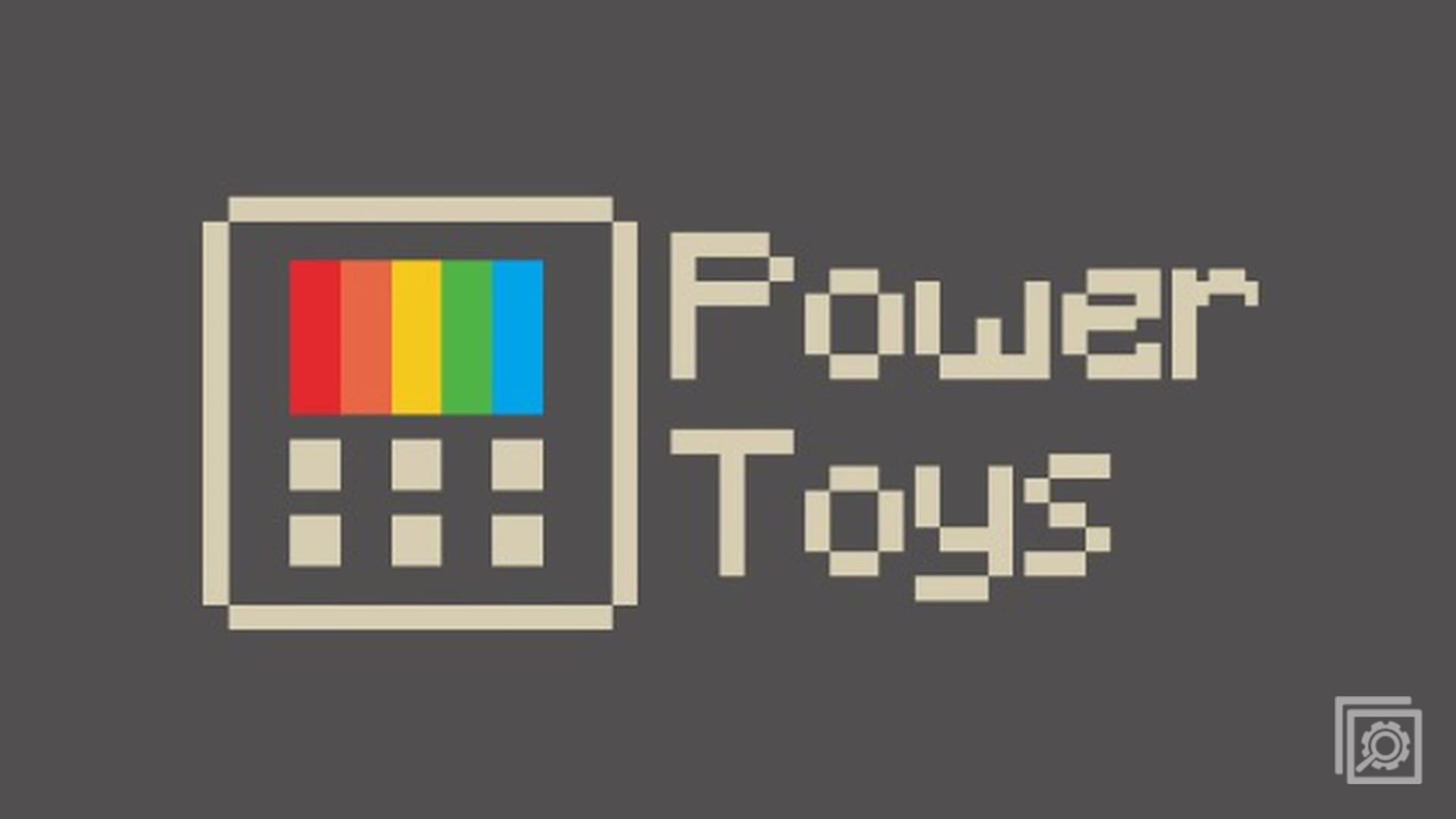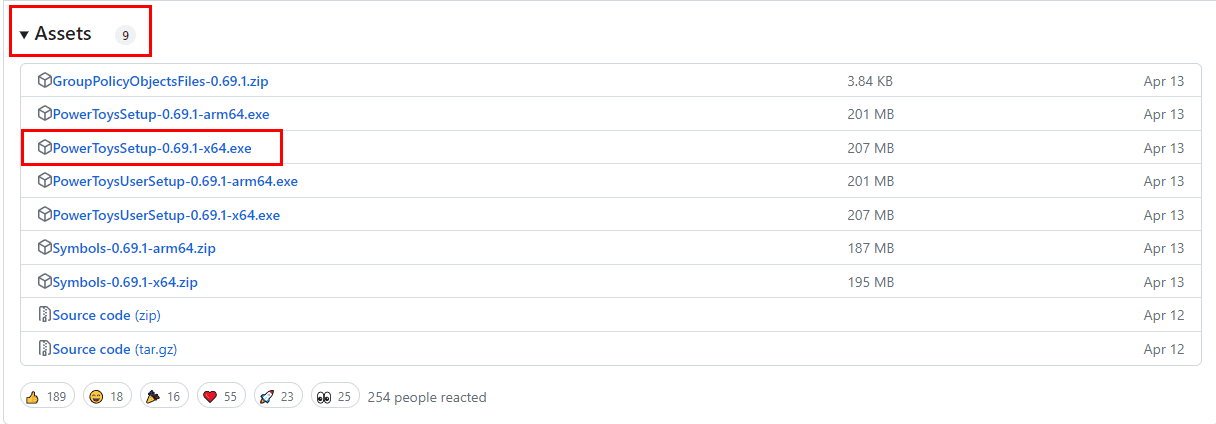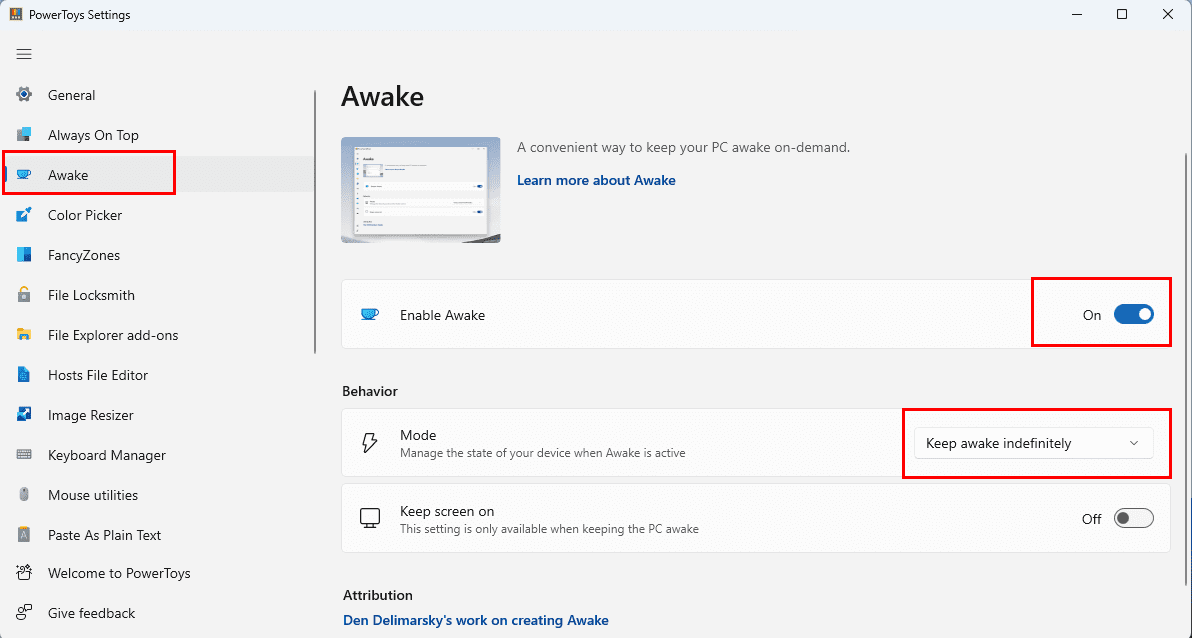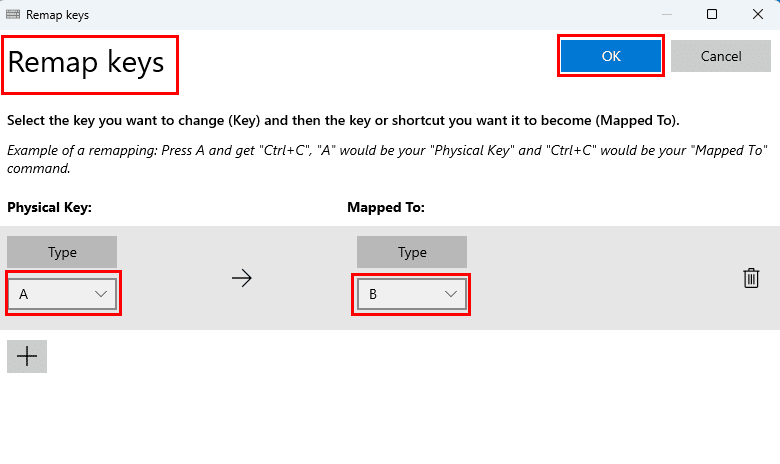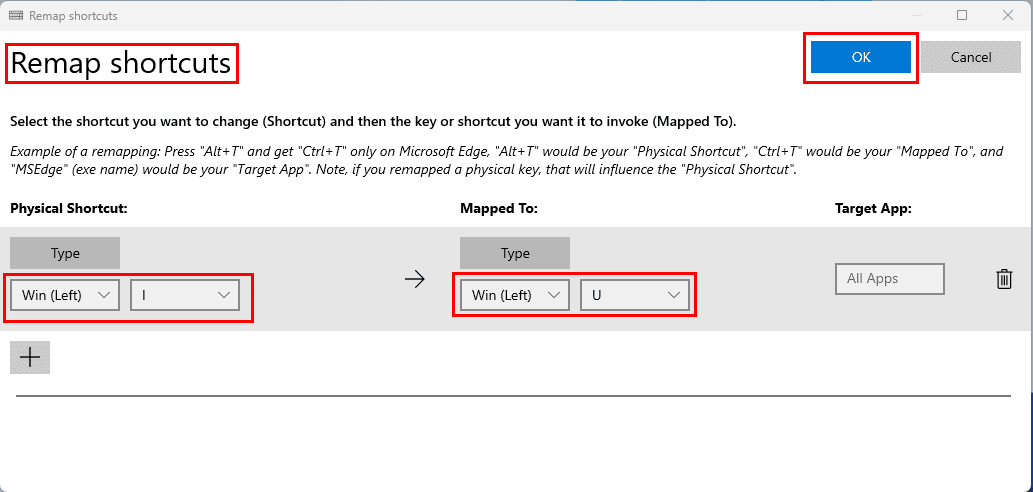Are you looking to turbocharge your Windows 11/10 with a free, effortless tuning application? Give the Microsoft PowerToys a quick spin now. If you don’t know how, no worries! I’m going to explain everything below.
Microsoft is always there to help you take your Windows 11 or 10 computer to the next level of productivity and performance. Microsoft PowerToys is one such tuning program. In this article, I’ll unveil the mind-blowing capabilities of PowerToys that will rev up your computer’s speed and give it a personalized touch.
Whether you’re a master multitasker, a style maven craving a computer makeover, or simply yearning for a smoother workflow, Microsoft PowerToys has an arsenal of free tools to ignite your experience. Here is everything you need to do to take full advantage of the Microsoft app.
Contents
What Is Microsoft PowerToys?
PowerToys is a package of free utilities for Windows operating systems developed by Microsoft. It provides various tools and enhancements to improve your productivity on your PC. Furthermore, you can use this application to customize the Windows operating system to your liking. Microsoft originally developed this app for Windows 95. Since then, the IT giant has revamped the tool for modern versions of Windows, including Windows 10 and 11.
The fine-tuning, visual, and UI navigational customizations of PowerToys include the following:
- Always on Top
- PowerToys Awake
- Color Picker
- FancyZones
- File Explorer add-ons
- File Locksmith
- Hosts file editor
- Image Resizer
- Keyboard Manager
- Mouse utilities
- Paste as Plain Text
- PowerRename
- Quick Accent
- Registry Preview
- PowerToys Run
- Screen Ruler
- Shortcut Guide
- Text Extractor
- Video Conference Mute
You can download the application from various sources. The following are the most trusted and verified sources you should use:
How to Download and Install Microsoft PowerToys
Here’s how to quickly run the software on your Windows 11 PC if you don’t have it. The steps are pretty similar for Windows 10 PCs.
- Visit the Microsoft Store page for PowerToys and hit the Install button.

- The application will open automatically once the installation is complete.
Prefer to download an installer? You can get it from GitHub. Here’s how:
- Visit the GitHub page of the tool.
- Scroll down to the Assets section and click the latest PowerToys setup file. The file will start downloading.

- Once the download is over, open the file, and hit the Run button to start the installation.You can also launch it from the Start menu.

How to Use Various Features of PowerToys
Once the app opens for the first time, it greets you with a Welcome screen. To the left of the Welcome screen, there’s a navigation pane consisting of this application’s features and functionalities. On the left-side menu bar, click Always On Top, the first utility of PowerToys. On the right side of the window, you see the following information:

- The name of the utility: Always On Top
- How to utilize the function using a shortcut, UI buttons, etc.
- Tips and tricks for the functionality
This is how you can click each navigational pane item and get to know the utilities yourself. Return to the Welcome screen by clicking the General button on the left-side panel. Select the Open Settings button. This will give you access to the PowerToys app with all the utilities and settings.

Let’s explore some essential utilities that you can use in PowerToys:
PowerToys Awake
If you’re screen sharing in a professional meeting or streaming your gameplay live, you must keep the screen active. However, the Power & sleep settings feature of Windows 11/10 may dim the screen after a specific time. Hence, for ad hoc needs, you can use the Awake feature on PowerToys instead of meddling with your PC’s sleep settings. Find below how:
- Click Awake on the PowerToys app and toggle the switch for Enable Awake option.

- Under the Behavior section, choose a Mode like Keep awake indefinitely.
- To return to the default power plan, toggle off the above switch.
FancyZones
If you multitask a lot on your Windows 11 PC, you must use the FancyZones customization on PowerToys. It lets you create custom window layouts and positions to open multiple apps yet work on each app without issues. Using FancyZones customization, you can give certain apps more screen real estate than others. Find below how to use it:
- Select FancyZones on the PowerToys sidebar and click the Launch layout editor button.

- On the FancyZones editor, you can choose from existing multitasking templates or create a custom zone.
- Let’s choose the Columns template that can accommodate up to three apps.

- Open up to three applications on your PC, which will occupy the column silhouette you see on your screen.
- You can also drag and drop apps into the silhouettes.

Image Resizer
This is the perfect utility if you’re a content creator or graphic designer who needs to resize images before publishing. Here’s how to use this tool:
- Open PowerToys and go to Image Resizer. Toggle on the Enable Image Resizer button.
- Now, select the picture you want to resize and right-click.

- In the context menu, click Show more options.
- An extended context menu shows up. Choose Resize pictures.

- Click the Select a size drop-down list and choose a predefined size or create a new one.

- Select Resize.
Keyboard Manager
This utility allows you to remap keys as well as shortcuts. Thus you can set shortcut keys on your terms for a specific application. To use this powerful key mapping feature, follow these steps:
- Click the Keyboard Manager utility on the PowerToys app. Make sure you enable the Keyboard Manager feature.
- Now, click Remap a key to customize the functions of the physical keys on your keyboard.

- Or, click Remap shortcut to customize the shortcut’s functionalities.

Text Extractor
Need to quickly copy a text from an app, image, or website? Use this utility on PowerToys. Follow these steps now:
- Open PowerToys and select Text Extractor. There, enable the feature by sliding the toggle switch.
- Press the Windows + Shift + T keys altogether.
- Select the text portion using the mouse.

- Open a Notepad (or any other word processor) file and hit Ctrl + V to get your text from the source content.

Conclusion
The utility of Microsoft PowerToys is endless. You must get creative to enjoy all the benefits the tool offers. Install the app now and try out some of its functionalities. Also, don’t forget to visit all the utilities in the app to know their usage. If you discover any interesting hack of PowerToys, don’t forget to mention that in the comment box below. Also, share this article with your friends and colleagues to help them know this ultimate fine-tuning app for Windows PCs.