It’s hard to argue with the popularity of Fitbit, as the company provides arguably the best fitness trackers or smartwatches for those who use both Android and iOS. Fitbit works seamlessly with both platforms, making it the de-facto choice for many.
Even with the recent acquisition by Google, Fitbit will continue to operate autonomously, at least for the time being. And now’s a fantastic time to pick up a new Fitbit, as the company has released some pretty impressive trackers and smartwatches.
With the Fitbit Sense, this is the company’s most useful and versatile smartwatch to date, while the Fitbit Charge continues to be a fan favorite. So what are you supposed to do if you just received a new Fitbit and need to get everything set up? We’re here to help you set up Fitbit for your Android phone.
Contents
Set Up Fitbit
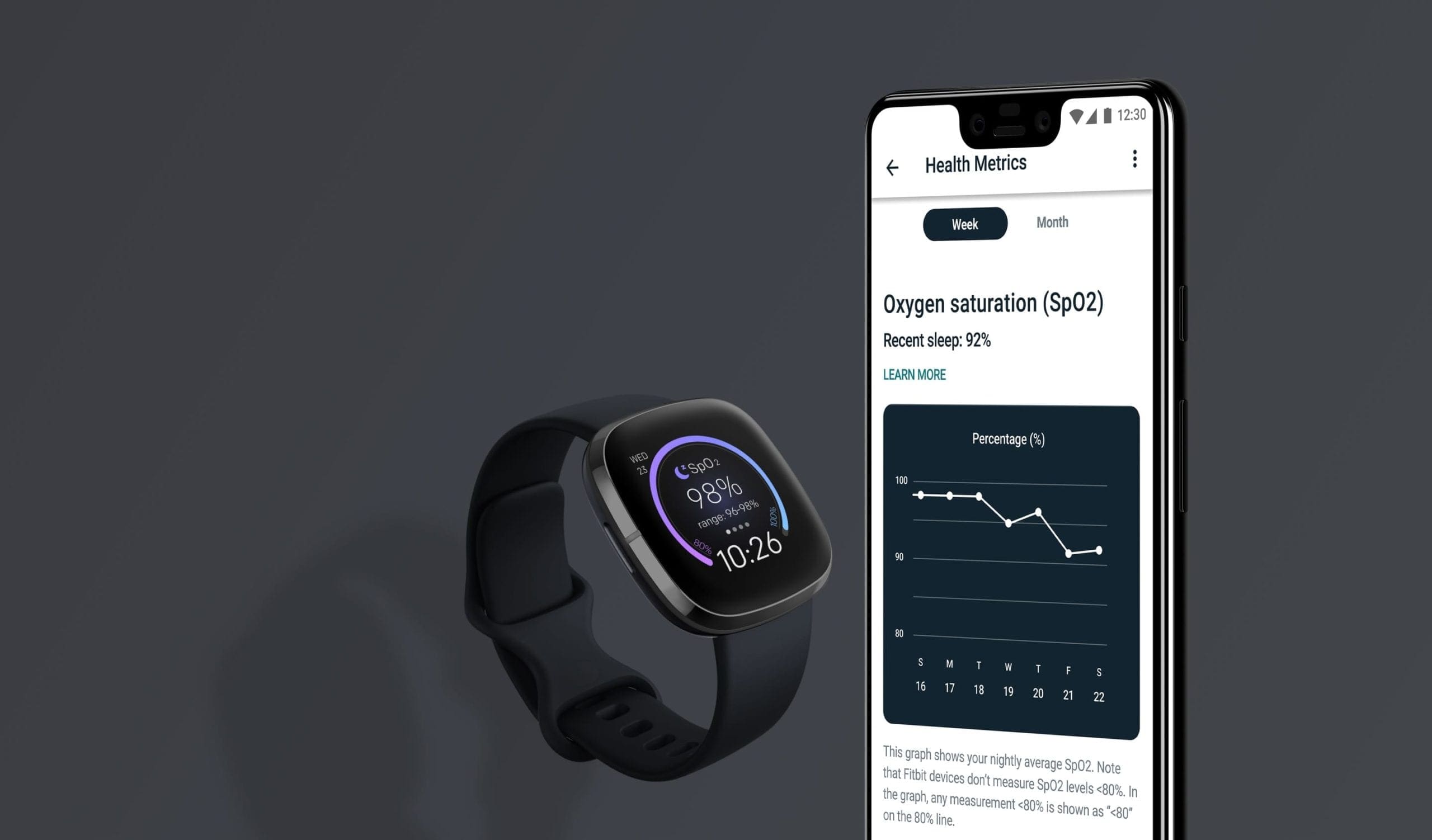
After you’ve received your Fitbit, the first thing you probably are going to want to do is slap it on your wrist and get to work. However, in order to actually keep track of your fitness stats and workouts, you need to pair it with your Android phone of choice. The process is pretty simple, and even easier if you have owned a Fitbit in the past and already have an account. Nevertheless, here are the steps you need to take in order to set up Fitbit.
- Download the Fitbit app from the Google Play Store.
- If you don’t have an account, tap Join Fitbit.
- In the event, you already have an account, tap Log In.
- Choose the Fitbit tracker that you are setting up.
- Tap Set Up.
- Scroll down to the bottom of the Privacy Policy and tap the I Accept button.
- Connect the charger to your Fitbit.
- Enter the four-digit code found on your Fitbit’s display.
- Tap Next.
- Select your Wi-Fi network from the list.
- Enter your Wi-Fi password.
- Follow the on-screen prompts to finish the setup.
During the setup process, you’ll be prompted to download the latest software update available for your Fitbit. There is no way to skip this, so you will want to make sure that you will be connected to your Wi-Fi for between 15-30 minutes. It is possible for you to download the update over your cellular connection, but it will take much longer.
While the update is downloading, there are a series of screens at your disposal from the Fitbit app. These will walk you through the various features and settings of the Fitbit to get you a little bit more familiar before the update has finished. It is possible to ignore those for the time being, and you are able to use your phone while the update downloads in the background. However, Fitbit suggests that you keep your phone and tracker/smartwatch near each other until the update has completed.
Finding the best Fitbit for you
Fitbit has done a sensational job at providing some truly awesome alternatives to the likes of the Apple Watch and Samsung’s Galaxy Watch. The company continues to push out useful updates, and new designs every few years. But the best part is that you don’t have to worry about support for your Fitbit going to the wayside just because a new model is released. In the event that you are looking for a new Fitbit, now’s a great time to pick one up.
Fitbit Sense
If you want the best that Fitbit has to offer, then you won’t need to look any further than the Fitbit Sense. This feature-packed smartwatch can detect any electrodermal activity while logging your temperature every night to let you know if something’s going on. You’ll also be able to check for irregular heart rhythms, and Fitbit includes a 6-month free trial of Fitbit Premium.
Fitbit Charge 4

When it comes to pound-for-pound features, it’s hard to argue against the Fitbit Charge 4. Obviously, this is geared towards those who would rather use a fitness tracker, but the Charge 4 also shows your notifications and even has GPS built-in. Fitbit even went so far as to including Fitbit Pay for those who want to use a contactless payment option.
Fitbit Versa 3

The Versa 3 is just a step down from the Fitbit Sense, but it’s not by much. In fact, if there are features of the Sense that you don’t find yourself wanting, the Versa 3 is the best option. You’ll find Fitbit Pay, the ability to track 30 different workouts, and even voice commands. Just set up either Amazon Alexa or Google Assistant and enjoy asking questions or controlling your smart home from your wrist.
Fitbit Inspire 2

While the Charge 4 is likely the best fitness tracker and best Fitbit for most, the Inspire 2 is close. This fitness tracker sports a smaller display, but has up to 10-days of battery life. You’ll get one year of Fitbit Premium for free, along with tracking your sleep cycles. Plus, you can use Inspire 2 to track your Heart Rate 24 hours a day, 7 days a week.





