One of the most annoying things about Google Chrome is the repeated prompts for websites to access your location. Luckily, you can easily fix the problem.
Contents
Related Reading:
- How to Set Chrome as Your Default Browser
- Chrome: Bypass “Your Connection Is Not Private” Message
- How to Fix Google Chrome Not Loading Images
Below are the steps you should follow to prevent the Google Chrome location prompt on your device.
How to Disable the Location Prompt in Google Chrome
Follow these instructions to stop Google Chrome from asking for your location.
- Open Chrome and select Menu
 > “Settings“.
> “Settings“. 
- When the Settings section opens, click on Privacy and security. Then, choose Site settings from the next list of options.

- Click on Location, which you’ll find under the Permissions section.

- Choose Don’t allow sites to see your location.

Websites listed in the “Allow” section will still be allowed to access your location by default. Select the trash icon next to sites you wish to block from accessing your location data.
You can still easily allow sites to access your location if you wish. Just select the GPS icon on the right side of the address bar, then select “Manage” to add the website to the “Allow” list.
Disabling the Location Prompt in Google Chrome Shouldn’t Take Too Long
It can get annoying if websites keep asking for you to share your location in Google Chrome, but the good news is that you don’t need to do too much to fix the problem. All that’s required is to sift through a couple of settings within your browser and turn the feature off.
Now that you’ve read this guide, it should be much easier for you to block other websites from asking for your location. And if you need to, you can always refer back to this guide whenever you want.

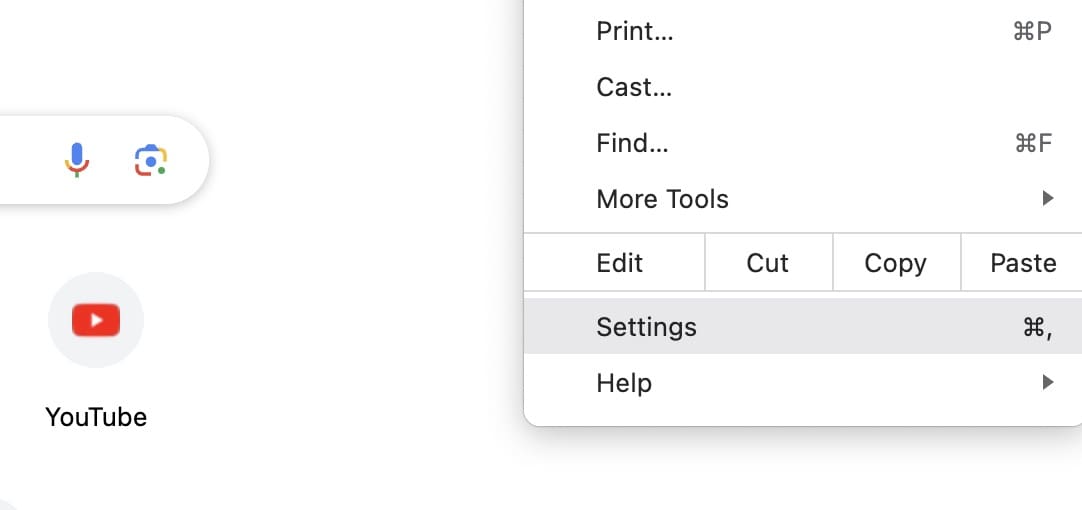

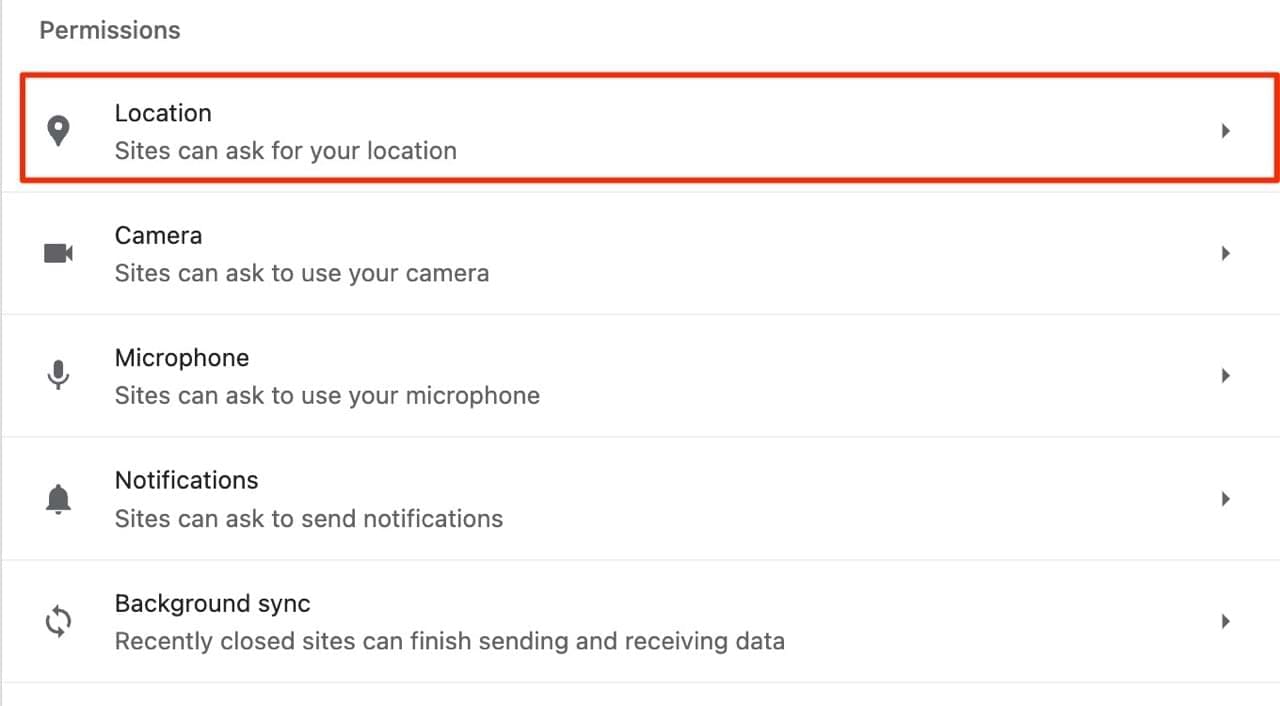





Doesn’t work. I’m still getting requests from Chrome for my location. Very frustrating.
This may have worked in the past, but Google apparently (surprise) doesn’t want us to be able to shut down location data. So they will annoy us with location requests in the hope that we will turn it on.
January 2020 and Google maps in the chrome browser keeps pestering to allow location. ***NO MEANS NO*** i don’t understand why I can’t permanently refuse.
I did this but still get the prompt when a website wants to track my location. :-/