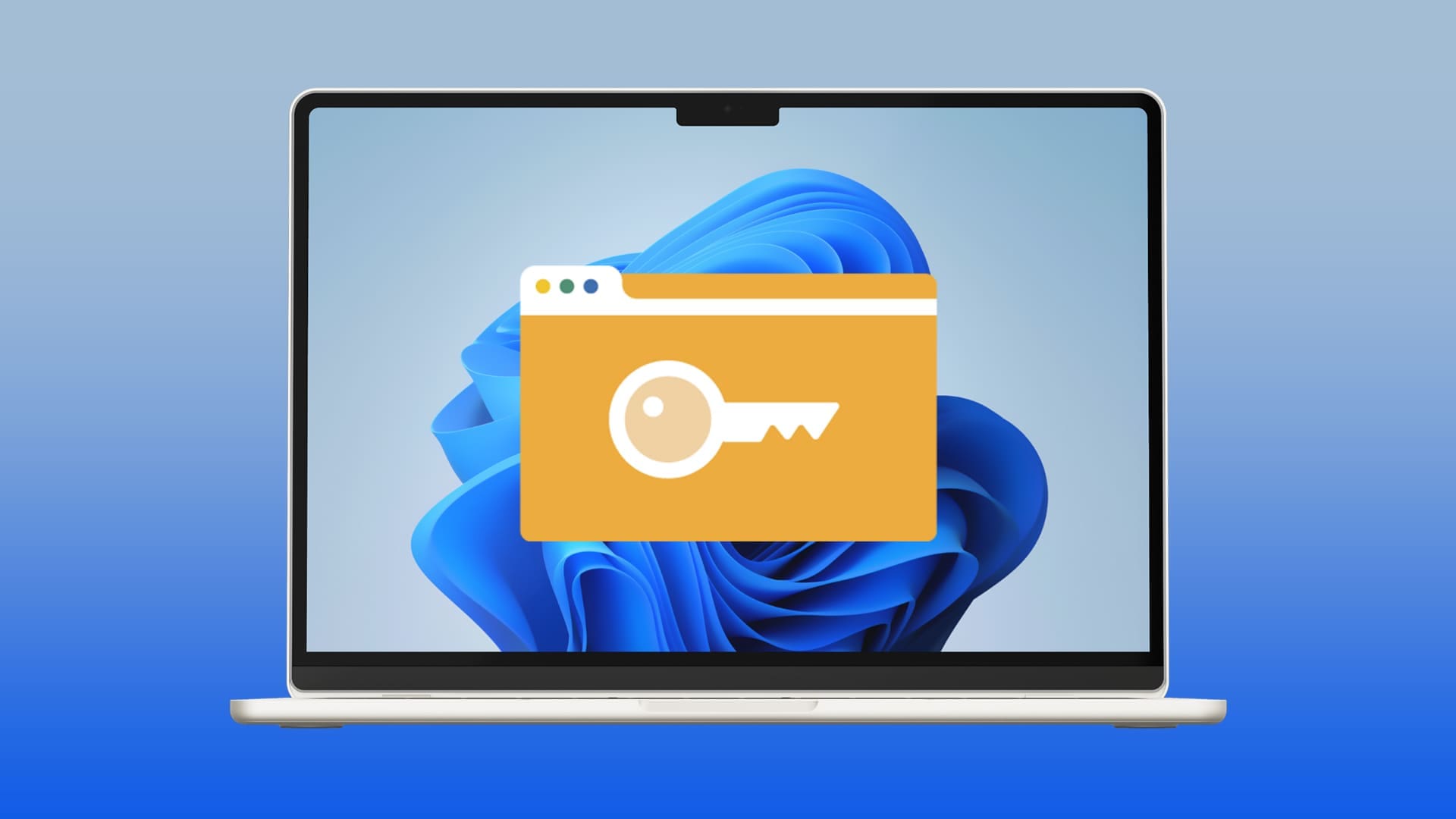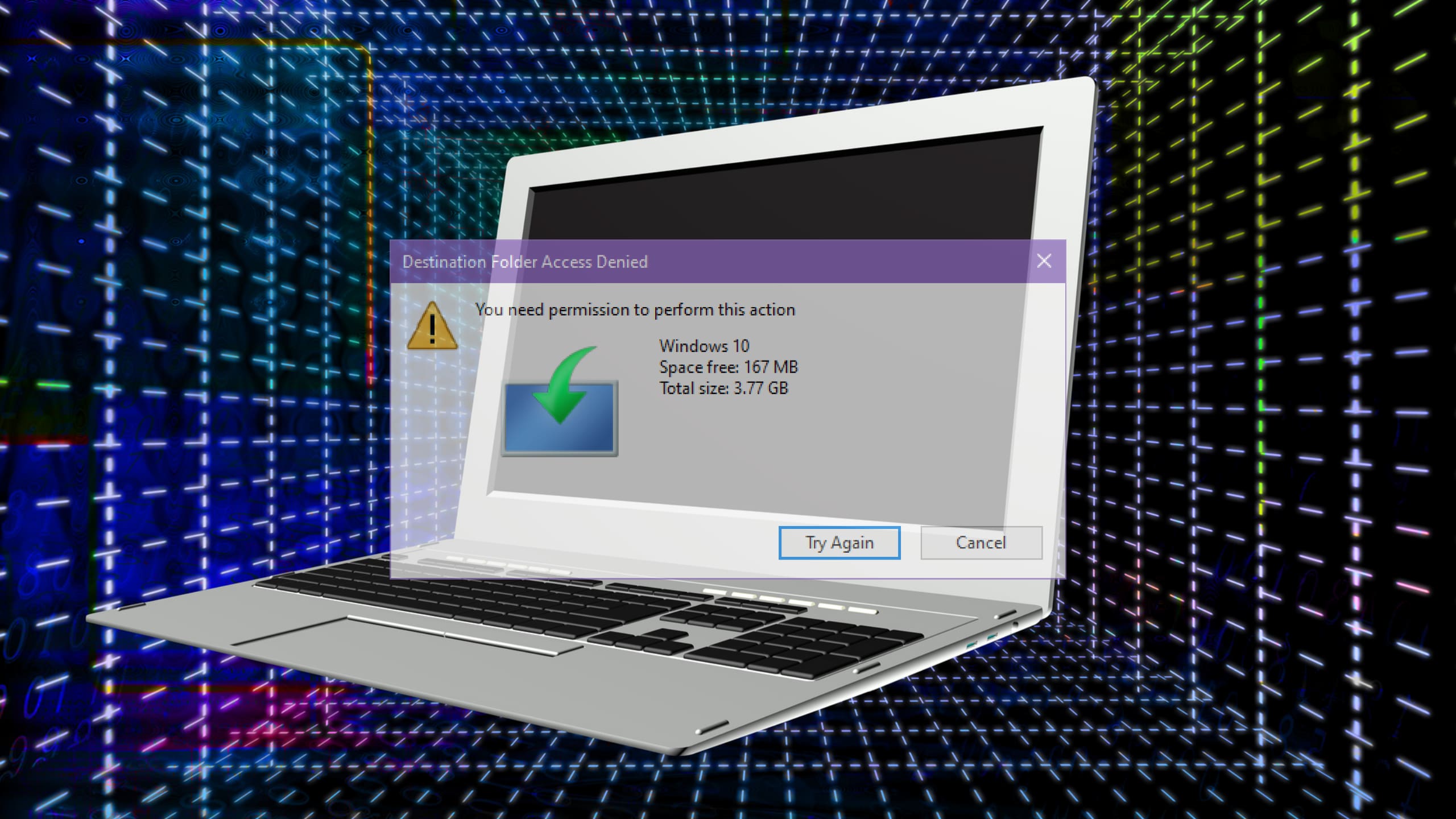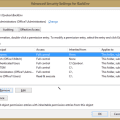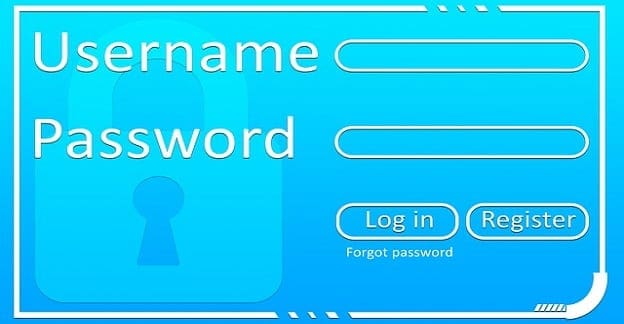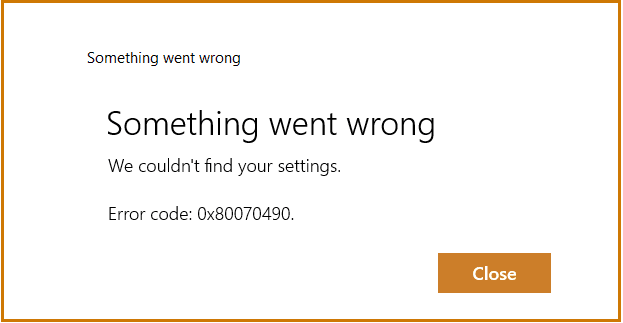In more recent years, you don’t need to have a product key to download Windows or upgrade its version. If you upgraded and activated Windows 10, you’re likely set, as your Windows 11 copy will reapply the previous key. However, without one, your operating system will be severely limited, and, in some cases, it will prevent you from getting newer versions of basic apps like Office. In that case, you will need to find Windows 11 product key from another device (or your previous installation) and apply it.
Contents
Find Windows 11 Product Key Using Command Prompt
One of the easiest ways to apply a product key is to transfer it from another device.
Step 1. Open the command prompt with administrator access. You can do that via the search bar by searching for “Command Prompt” or “cmd” and selecting “Run as administrator” from the options.

Step 2. Accept the User Account Control Prompt that will pop on the screen.
Step 3. When in the command prompt, enter the following command (it’s best to copy-paste and hit “Enter”):
wmic path softwarelicensingservice get OA3xOriginalProductKey
If the command works, you should get a string of 25 characters that’s your device’s current Windows key. This should work for both OEM and retail keys.
Find Windows 11 Key Using PowerShell
Windows PowerShell will work similarly to the command prompt.
Step 1. Type “PowerShell” in the search bar and select “Run as administrator.” If the User Access prompt pops up, accept it.

Step 2. Use one of the following commands:
powershell "(Get-WmiObject -query ‘select * from SoftwareLicensingService’).OA3xOriginalProductKey"
Get-WmiObject -query ‘select * from SoftwareLicensingService’You should get the data for OA3xOriginalProductKey in the list that pops out.
Find Windows 11 Product Key in the Registry Files
You can also locate your operating system key inside the registry files. To do so, follow these steps:
Step 1. Enter “regedit” in the Windows search bar.
Step 2. Launch the “Registry Editor” application with administrator permissions.

Step 3. Go to the following file path: Computer\HKEY_LOCAL_MACHINE\SOFTWARE\Microsoft\Windows NT\CurrentVersion\SoftwareProtectionPlatform
Step 4. The product key will be found in “BackupProductKeyDefault”.

Note: This key may or may not be the same as the one currently installed on the PC. If you do use it, you will likely overwrite the default key linked to the device anyway.
Find Your Windows 11 Product Key – Retail Version
If you’ve built your PC from scratch, you’ve most likely used a retail version of Windows (i.e., purchased separately from the actual computer).
In this case, you can typically find your Windows product key on a sticker inside the box you purchased from the store. The sticker is usually on a label inside.
Alternatively, if you’ve purchased a digital license, you may have received an email that contains the entire 25-character key, which you can copy and enter into the Windows activation app.
Finally, if you used the Microsoft Store to obtain the key, you’ll likely find the key in your order history.
Find Windows 11 Product Key – OEM Version
In some cases, OEM Windows devices come with the default, inactive version of Windows, and you’ll need to enter the activation key to start it. The product key could be printed out on a label attached to the PC or the documentation that you received alongside it.
Use a Third-Party Program to Find the Key
If none of these options worked (which is unlikely), you may need to download a third-party program from the Microsoft Store. An app like “ShowKeyPlus” will display the key when you run it.