Your Windows 10 Mail App may sometimes throw the following error on the screen: “Something went wrong. We couldn’t find your settings. Error code: 0x80070490″. This error message usually pops up when you try to add a new Gmail account to your Mail App. Let’s jump right in and explore what solutions you can use to troubleshoot this problem.
Contents
How Do I Fix Error Code 0x80070490 in Windows 10?
Check Your Privacy Settings
Your Windows 10 privacy settings might be preventing apps from accessing your email. Navigate to Settings, select Privacy and go to Email, Calendar, and People. Then allow apps to access your email and calendar.
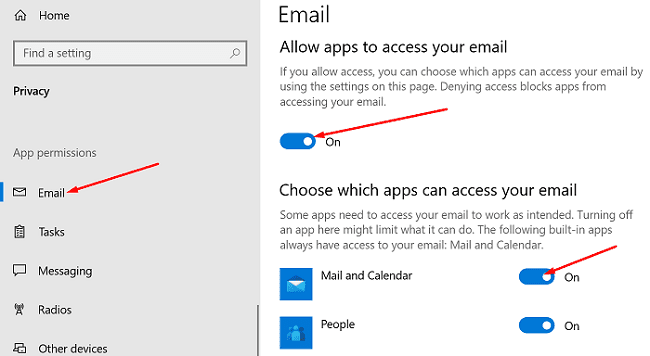
Restart your Mail app and try to add the problematic email account again. If the error persists, restart your computer and try again.
Update the Mail & Calendar App
Go to the Microsoft Store, search for the Mail & Calendar app, and hit the Update button. Alternatively, click on More options, and select Downloads and updates. Many users confirmed that installing the latest app version solved the problem.
Set up the Calendar App
Other users suggested that you need to set up the Calendar app first and then customize your email settings.
- Launch the Calendar app, click on Settings, and go to Manage accounts.
- Select Add Account, and follow the on-screen instructions.

- Wait until your calendar data syncs and then check your email settings.
Reset the Mail and Calendar App
If the issue persists, jump to the next solution on the list. Try resetting the app but keep in mind this solution will also delete your app data.
- Navigate to Windows Settings, select Apps, and then click on Apps & features.
- Scroll down to the Mail & Calendar app.
- Then select Advanced options.

- Hit the Reset button, re-launch the app and check the results.
Run SFC and DISM
- Type cmd in the Windows Search bar.
- Right-click on the Command Prompt app and select Run as administrator.
- Enter the following commands and hit Enter after each one:
- DISM.exe /Online /Cleanup-image /Scanhealth
- DISM.exe /Online /Cleanup-image /Restorehealth
- Then run the sfc /scannow command.

- When the scan is finished, restart your computer and launch the Mail app again.
Conclusion
Windows 10 Mail App error 0x80070490 indicates your privacy settings are preventing the Mail app from accessing your email. Edit your settings, update the app and check the results. If the issue persists, reset your Mail and Calendar app, and use the SFC and DISM commands to scan and repair your system files.
Hit the comments below and let us know if you’re still experiencing the same error. By the way, which method did the trick for you?
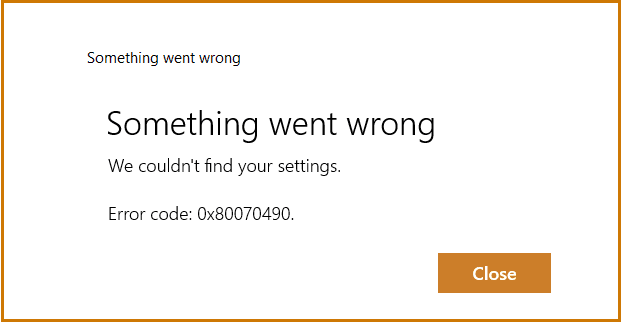

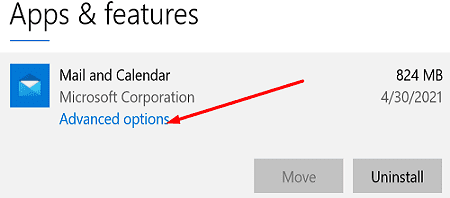



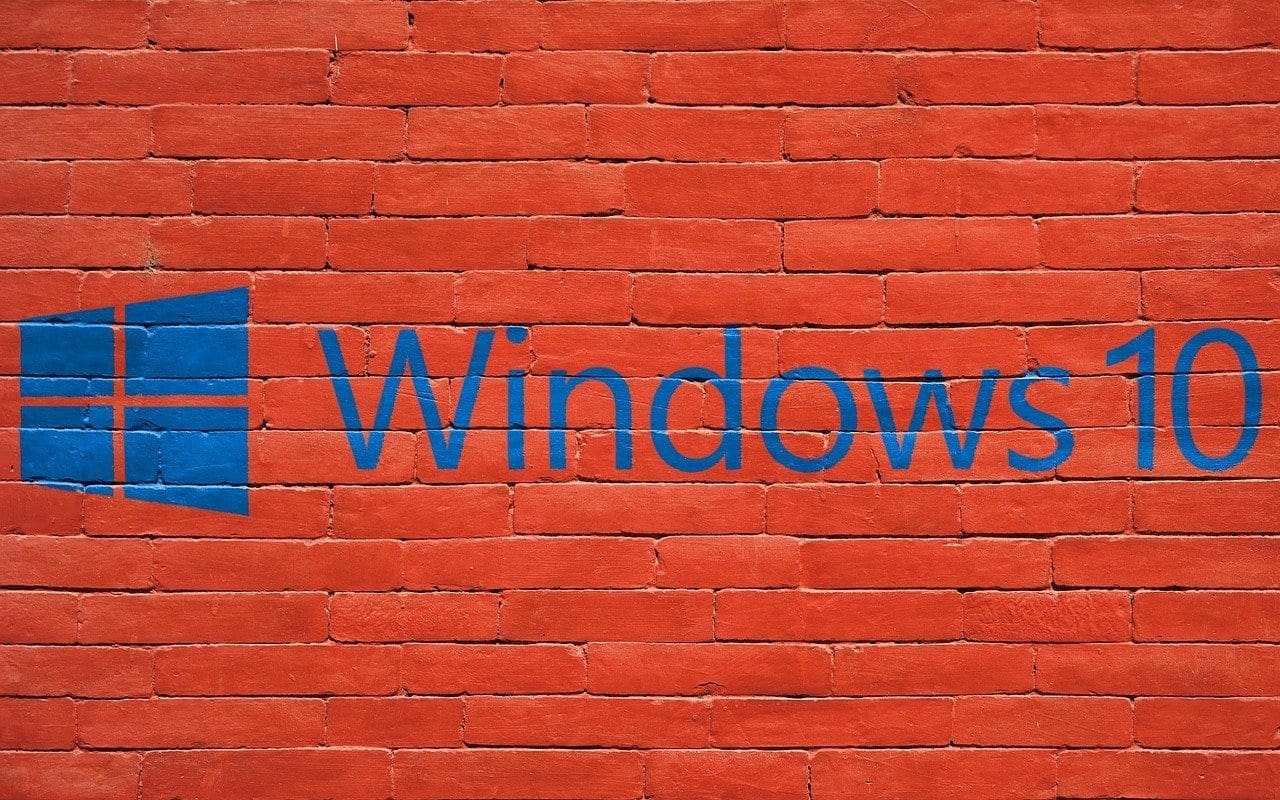

Thanks for the article. Updating the app helped me to fix the issue
Hallo there Madilana Dinita
RE: FIX ERROR 0X80070490
Thank you kindly for your post regarding this above mentioned error. I successfully repaired the issue with your advice.
Regards
Updating app worked for me. Many thanks!
The update worked it! Thanks.
Thank you so much for your precious help!
Thank you. Privacy settings, restart and update resolved the problem.
Thanx, that’s works!
The last solution worked for me. Thanks!
Thanks so much for your help! I downloaded the update for the mail and calendar – andbit works perfectly! Amazing!
The information is guaranteed 100%helpful,update the app
It`s Not That Critical………….. !!
Just Change the regional Settings & Select the Actual – Country and Regional Format (instead of default US)
& Thats it.. This will wok ! :-)
Didn’t work for me, I’m frustrated rn
Many thanks Mitch,
all good now.
Updated the Mail and Calendar app, then set-up the calendar app. Worked a treat!
Your instructions were simple and clear to follow.
Thank you so much for you help. I updated the app and restarted. Then it worked fine.
I recently bought an hp pc and when it was time to add my google account, the error kept popping up.
All I had to do was update it and it worked. Thank you so much
I had to uninstall the current mail and calendar app. Then reinstalled it to get this to work.
This was on windows 10 that I downloaded from their site only yesterday so it’s the latest version on my PC now. Seems like their own version of windows 10 doesn’t have the right mail and calendar app on it, which is rather embarrassing, hope they fix that as a lot of people will be struggling.
I was not having any issues with my outlook account being added, only Gmail.
Hi, thanks for the tip; but I still have the problem. I’m trying to set up my new laptop, but the email app doesn’t let me add my emails. The app is still running on the old laptop. Could it be the reason that the new laptop has a problem with the app? Thank you
yooooooooooooo this is so much more helpful than microsoft’s help page. Thanks!
The update didn’t work till I set up the calendar app. Once I did that, and I re-opened the email, the account was there. Thank you SOOOOO much!!!
Thanks for your guidance.. update the app solved the problem ????
Updating apps resolved the issue.. Thanks for the info shared…
if selecting Gmail gives the error code try choosing other POP3/SMTP email account and type your Gmail credentials and it will work instantly. No need to reset /reinstall the app or change any security settings.
This was was really helpful. Thanks for the guidance. Problem solved thanks to you ????
It’s still not working for me and I did the updates
Updating Mail and Calendar from MS store worked for me! Thank you so much. I was becoming really frustrated lol
Updating the apps helped me☺️. Btw thanks
It solved my problem. you saved my day. :)
you just need to manually update the app guys !!! much loveee xo
How do you update the app through MS store? I’ve tried everything and nothing works…
Hi,
I have found a simple solution to this issue.
Just navigate to settings > accounts > Email & Accounts
Click on Add Account at the top where it says, Accounts used by email, calendar and contacts.
Once added, the same account will be synced to Email App.
Updating Mail and Calendar worked for me
Updating the software did the job.
THANK YOU! -The “update your mail and Calenderapp in Microsoft Store” did the trick. Thank you so much.
updating the app in the microsoft store worked : )
Updating the App through Microsoft App Store worked for me
I recommend on updating lmao, that’s the only fast and efficient way of solving this exhausting problem.
Updating the Mail and Calendar and then adding the account from the calendar worked. Thanks!!!!
Thank you, updating the mail app in MS store worked
Thanks, I updated the mail app and it worked perfectly
Man, I owe you a cold beer! Been checking MS and Google help, and going around in circles. Your upgrade fix was the key. Now I’ve got gmail on my new PC and google and microsoft appear to be playing nice together. Who would have thunk it? Cheers Steve R.
Updating Mail and Calendar from Microsoft App store worked for me! Thanks Lukas!
thank you resting and updating fixed it
Mark Lawson’s solution is the only thing that worked. Thanks.
Clean install of Windows 21H1. Ran Windows Update until no more updates available. Got this error, and couldn’t fix it. Opened the Store, checked updates there, and most of my apps needed updates. After the Store updates, I was able to create my Gmail account.
Moral of the story: just installing Windows Updates is no longer enough. You must go to the Store and run the updates there too.
updating the apps fixed mine
Tried all option except the command mode scans, could not run them because of s mode in windows 10. So far no luck eliminating the 0x80070490 message. This is an att email account. Any other suggestions!
Tried everything. What finally worked was deleting my Outlook account from email so there were no accounts, then adding my Gmail account first and Outlook second. Then everything was there, including calendars.
Yup, updating (in MS Store) the Mail and calendar app worked. For some reason the latest version of the app were not preloaded or auto updated.
Mark’s solution worked for me too:
“Mark Lawson says
July 1, 2021 at 11:15 am
This was on a brand new Windows 10 install:
Tried to add account in Mail – got the ‘couldn’t find your settings’ error.
Updated Mail and Calendar – didn’t work.
Edited account in Calendar -> Settings -> Manage accounts, but this time allowed ‘Let the app know your precise location’.
Re-started Mail, On adding account this time it worked.
Thanks!”
So all I did was open Calendar, “Let the app know your precise location”, added my account, and everything worked fine.
THANKS A LOOT !!!
For me
open calendar in windows > settings > manage acc > synced the email address via OPTION FOR SYNCING YOUR CONTENT > enable email and it works
I updated the app from the Microsoft Store and it worked. Thank you!
Thanks.
I just run the “sfc /scannow” command as the administrator, not even running “DISM”, and it fixed some corrupt files. It worked.
Thanks a lot, all i had to do was install it from store
THANK YOU! In my case allow the apps to access my account, and have updated the app, was enough to solve the problem.
Brilliant!!! The update did the trick. Thanks sooooo much!
This worked perfectly. Thank you!
Bought my computer couple days back, nothing seemed to work until I tried launching Calendar without login in, and only then adding my account.
None of these steps are working for me. Now I’m trying the final scan nd will teatt. Wish me luck
Thanks!
Updating the email application fixed the problem for me. Saved having to buy tech support from the company I bought the new computer from.
THANK YOU!! The version “update app” worked for me.
This was on a brand new Windows 10 install:
Tried to add account in Mail – got the ‘couldn’t find your settings’ error.
Updated Mail and Calendar – didn’t work.
Edited account in Calendar -> Settings -> Manage accounts, but this time allowed ‘Let the app know your precise location’.
Re-started Mail, On adding account this time it worked.
Thanks!
Mine is working now, exactly the way what Kiera said. thanks
first time, I tried Run SFC and DISM, it did not work. Then I had to uninstall, reinstall the Mail app, still did not work., But then I Run SFC and DISM after reinstalling the app, it finally works for me. Thank you!
Nothing worked for me. The problem for me was that in my google settnigs account, Acess to apps that are less secured was desactivated. I just activated it and I was able to login!
Bob,
Thank you!!!
first time, I tried Run SFC and DISM, it did not work. Then I had to uninstall, reinstall the Mail app, still did not work., But then I Run SFC and DISM after reinstalling the app, it finally works for me. Thank you!
Updated the app, then restarted the computer. It allowed the gmail account to be added.
Adding the Email from the calendar app first helped me
Updated mail an calendar app, then restarted. Worked first time, after numerous failures. Thanks!
i managed to add from control panel –> settings –> search for mail; rather than in the mail app
I’ve tried all, even uninstalling and then re-installing. Nothing worked.
Updating Mail and Calendar app worked for me. Spent a day fighting with this issue. Thanks for the advice!
I still don’t have a clue why on earth on all my machines the Windows 10 mail app stopped working but on my main computer the “Run SFC and DISM” and changing, not with settings->email but settings->account info, Email and accounts to On.
Still have to do the same thing on my laptop but hopefully it will do the trick there also.
Big thanks for the lead!!
I tried them all, but it didn’t work for me.
Bob, thank you for your information. It works for me.
Thank you Chris G. This was the only way to connect to Yahoo, thru the calender then the mail worked. Wow
Also check Email is allowed to access account info in Settings->Privacy->Account info
Yes it did, had to add the Gmail account through the Calendar app, totally bizarre but now the Mail app works, thanks!