If you work an 8 to 5 shift as a cubicle-dweller, chances are you are using some form of Microsoft Outlook to manage your appointments. Naturally, you’ll want to add your Outlook Calendar to your Android so you can have access to it anywhere you go. There are many routes you can take to accomplish this. We’ll cover 4 simple solutions in this tutorial that will have you setup in no time.
Contents
Option 1 – Import to Google Account
If you’re syncing your existing Android calendar with a Google account and you can publish your Outlook Calendar to the Internet, you can simply add the published Outlook calendar to your Google account. Depending on your setup, you may or may not have permission to do this.
- Pros: You don’t have to allow your device to incorporate company policies on your device.
- Cons: There is no two-way sync, meaning that you cannot add or edit items from the Android. The import is one way. Items also take a long time to update.
Companies that utilize the Outlook 365 service usually allow this capability, and you can follow these steps:
- From your Outlook Calendar, select the “Home” tab, then “Publish Online” > “Publish this Calendar…” You might also have the option to publish to a WebDAV server.
- If you are indeed allowed to use this feature, you should be able to proceed with setting up the publication of your calendar. Set the “Access level” to “Public“, then select the “start publishing” button.
- Copy the “Link for subscribing to this calendar” to your clipboard. You’ll need it for the next series of steps.
- Login to your Google Calendar.
- In the left pane, select the arrow next to “Other calendars“, then choose “Add by URL“.
- Paste the URL you copied in step 3 in the “URL” field, then select “Add Calendar“.
Your Outlook Calendar is now added to your Google account, and will sync with your Android.
Option 2 – Sync With Exchange Server
If you’re in a corporate environment, it is likely your System Admin allows you to sync your device with the Outlook Exchange server. This will sync your Email, Calendar, and Contacts from Outlook to your Android.
- Pros: You can use the Calendar just like you would in Outlook, meaning you can edit and create items on your calendar from your Android and they will sync with the server.
- Cons: Your System Admin may gain some control over your device and enforce certain policies, such as a complex password.
If you wish to go this route, it can often be configured from the Email app using these steps:
- From the Android, open the “Mail” app.
- Your options from here on will differ depending on the device you use. Follow through the wizard and fill in the appropriate information. If the wizard to setup your email doesn’t appear, you may need to go to “Menu” > “Settings” > “Add Account“. You”’ also want to select the “Manual setup” option once it’s available. If you don’t have certain information like the address to your server, you may need assistance from your System Admin to get set up. For more information about this configuration, go here.
- Once this configuration is set, you will be able to view and edit your Outlook Calendar right from your Android and you’ll have a two-way sync between the device and server.
Option 3 – Local USB Sync
If you want to do things the old fashioned way and don’t want to sync things over the network, you can use a third-party application like Android-Sync to transfer your data via a USB cable.
- Pros: There is a two-way communication between your Android and Outlook. There are also no servers involved. Everything is local.
- Cons: You have to remember to connect your device and sync it regularly, and there is a cost for the software. Results may also vary using this method as it requires quite a bit of configuring.
For more information on this type of setup, go here.
Option 4 – Outlook App For Android
Yep, that’s right! Microsoft made an Outlook app for Android. You can sync and use your Outlook calendar and more right from the app. Not all enterprise environments will support using the app, but if your Calendar utilizes Outlook.com services, this app is certainly worth checking out.
Well there you have it. Three Four excellent ways to add your Outlook Calendar to your Android device. Do you have a different method you prefer, or did this tutorial help you get setup? Leave a comment below.
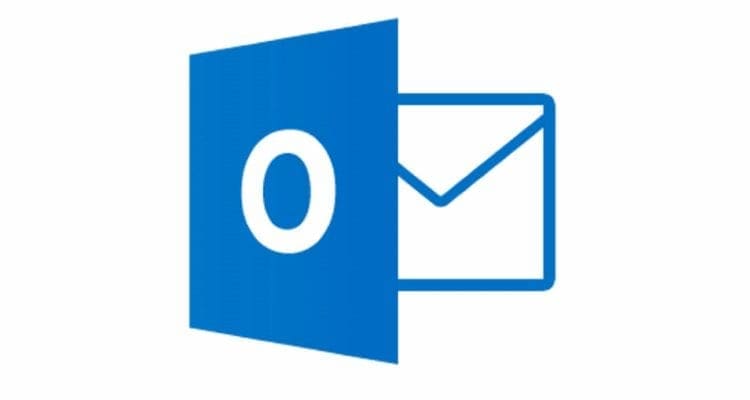



I would like to know your answer to some of the questions. I cannot sync the Andeoid caledar with my Desktop Outlook calendar.
How do i get an .ICS in a SEPARATE calendar or how do i create a separate calendar that is NOT part of an existing account?
Adding Outlook agenda into Google Calendar App
Jesus Christ, I was going crazy that I did not have my meetings in the google calendar app, I searched everywhere what could be the issue (my work changed to Office365), and the problem was as explained here that the email address was not added in the “mail” app from Android. As older answers how to solve this issue suggested adding the agenda to the calendar app but this is not possible with the newer version anymore.
I am so thankful for this smart person who put this on the internet, God bless you!
I just got a new Sony phone with Android 9. Now my Google calendar app does not sync old events. Nothing older than 2 weeks month is shown. Except ongoing events reaching into the present.
My calendar is hosted on Outlook.com and my Android 8 tablet syncronises old events, as did my old phone.
On my new phone there is no settings for calendar syncronization period. On Android 8 I could change the settings to “all”.
I have my E-mail on an IMAP account (My private domain) , but my calendar on Office 365. I use Android outlook for my IMAP mail, but I cannot sync the calendar to Android Outlook “there are no calendars”. I can sync via G-mail, but not events older than 2 weeks. All older events are deleted.
The only solution i came up with was to install nine email app.
I had the same problem after migration from company exchange email account into Office 365 Outlook email.
No application on my phone was able to integrate with Outlook calendar (besides Outlook itself), and the solution of that problem was to configure … a system Email account at Android device to handle Office 365 email box. In that process, there is an option to synchronize calendar. Now every calendar application (i.e. business calendar) is able to use Outlook calendar also. Maybe that hint will work for you.
Option 4 is not true for me, either. Same as Tony Cross. Mail works fine, but no calendar.
In my case option 4 is not reue. I have the outlook for android app but it only provides emails not calendar!!!
Interesting article but I don’t understand how point 4, Outlook app will help making Calendar Notify work.
Calendar Notify gives a link to your article on ‘How to get Outlook Events to appear’
I only use Outlook App calendar but would like to also Calendar Notify which unfortunately does not read Outlook
Is there any available option to sync this with Outlook for mac (Os X) ?
You said I can sync my PC Outlook calendar with my Android Outlook app. but I cannot find the instructions how to do so. It is not in the app on my phone.
Please advise
I have multiple calendars on my outlook account, but only want to sync one of them. This worked with no problem on my Huawei, but on my galaxy s8 I get all or none. Any tips to how I get to choose only one?
I would like to try Joe Warmer’s idea but being new to smartphones I would need to know where to click what ie. on the phone or on the computer.
Basically, I want a stand alone Android calendar (not subject to Google or Microsoft spying) that I can synchronize with a stand along Outlook calendar on my PC. A company called Markspace used to make a product (Fliq Calendar) that would do such a thing, but stopped doing so a few years back.
Calendar icon shortcut: Click on the Outlook icon, keep pressed until “View Calendar” and other show, then click the “View Calendar” and keep it pressed. An icon will appear which you can put on your desktop. This icon will open your calendar directly.
yes, thanks a lot!
Is there a way to put a shortcut to my outlook calendar on my Samsung Galaxy 8?
Because I need to use the same accounts on my laptop and Android phone, I installed the app. The inbox shows nothing later than August 2016. I can send from it, and it shows new sends, but no sends for the preceding year. The calendar shows past events up to last week, but nothing for the future if it was booked on the laptop. Events booked on the phone don’t show on the laptop. My previous (until last week) android took the accounts seamlessly.
There must be a fix.