Bing Chat is a cutting-edge feature powered by Bing AI, Microsoft’s artificial intelligence engine. It’s designed to provide users with a conversational interface to interact with Bing’s search capabilities. Whether you’re looking for quick answers, exploring topics, or seeking personalized recommendations, Bing Chat offers a more engaging and interactive way to search. Here is how you can get access to Bing AI on Windows 11.
Contents
What Is Bing AI and Bing Chat?
ChatGPT is integrated into Bing, Microsoft’s search engine, through a feature called “Bing’s Intelligent Answers.” Next, this feature utilizes ChatGPT to provide users with more personalized and natural language responses to their search queries.
In addition to providing smart answers, ChatGPT is also integrated into Bing’s chatbot, allowing users to converse with the AI and ask follow-up questions or engage in small talk. ChatGPT’s integration into Bing enhances the search engine’s capabilities and provides users with a more natural and personalized search experience.
Bing AI is the artificial intelligence technology behind various Microsoft products, including Bing Search. It leverages machine learning, natural language processing, and other advanced technologies to understand and respond to user queries more humanistically.
What Can the New Bing Chat With ChatGPT Do for You?
The new Bing Chat, powered by Bing AI, transforms the search experience by offering a conversational interface. Users can engage in text or voice chats, ask questions, and receive personalized recommendations.
The platform also integrates multimedia content, allows seamless transition between chat and traditional search, and encourages interactive exploration. Bing Chat also opens possibilities for business applications like customer support and ensures security and privacy. It offers a more personalized, engaging, and versatile online experience.
In Your Browser
The Bing search engine uses AI technology to offer complete answers and a unique chat experience through its feature, Bing Chat. Bing Chat works in various browsers, including Edge, and offers different conversation styles like More Creative, More Balanced, or More Precise. It’s like having a research assistant, personal planner, and creative partner at your side whenever you search the web.
Step-by-Step Instructions to Use Bing Chat
- Open Your Browser: Navigate to Bing’s website or open your Edge browser, where Bing Chat is integrated.

- Choose a Conversation Style: Depending on your preference, you can select a conversation style that suits your needs. The options include More Creative, More Balanced, or More Precise.

- Enter Your Question or Request: Type in your question or request in the chat window. The developers have developed the Bing Chat feature to handle intricate queries effectively and offer comprehensive responses.

- Interact with Bing AI: You can continue interacting with Bing AI, asking follow-up questions or requesting additional information.
- Utilize Enhanced Capabilities: With features like AI-generated content, searchable chat history, and integration into third-party browsers, Bing Chat offers new avenues for optimizing search strategies, content creation, and client interactions.
- Close or Minimize the Chat: If you’re done, you can close the chat window or minimize it if you want to return to it later.
Windows Copilot
Windows CoPilot is a feature built directly into Windows 11 that allows users to open a chat window from the desktop and ask CoPilot to assist with various tasks or retrieve information. It’s like having Bing Chat but with direct access to system controls, documents, and the ability to open and control applications.
Enabling Windows 11 Copilot AI
- Join the Windows Insider Program: To use the Windows 11 Copilot AI, you must be part of the Windows Insider program. If you’re not already a member, you can sign up and download the latest Windows 11 update once accepted into the Dev Channel.
- Enable Copilot: Open the Settings menu by pressing the Windows key + I. Then, select Personalization and choose the Taskbar section. Next to Copilot (preview), toggle it on to enable the AI.
Enable Windows Copilot Using ViveTool
ViveTool is an open-source command-line tool designed to unlock hidden or not yet fully promoted features in Microsoft Windows 11. This tool allows users to enable new APIs and unlock features that Microsoft has not yet made public or has not fully opened for testing.
- Navigate to the ViveTool GUI GitHub landing page.

- Click the Releases button on the right side of the window.
- Locate the latest release, and download the .zip file.

- Navigate to your Downloads folder and extract the .zip file.
- Install the ViveTool GUI app on your Windows machine.

- In the top left corner, click the drop-down box for Select Build.
- From the list of options, select 23493.1000.

- Wait a few moments.
- In the toolbar at the top, click the Advanced Options (F12) button.

- In the search box that appears, enter 44774629.

- Click the Perform Action button.
- Select Activate Feature from the drop-down menu.

- Click the Close button.
- Repeat the steps above, entering the following numbers:
- 44850061
- 44776738
- 42105254
- 41655236
- After entering each one, click the Perform Action button, then select Activate Feature from the drop-down menu.
- Open the Microsoft Edge app on your Windows machine.
- Click the three horizontal dots in the top right corner.
- Click Help and Feedback.
- Scroll to the bottom and select About Microsoft Edge.

- Wait for the update to finish downloading and installing.
- Restart your computer.
- Restart your computer again.
- Once restarted, press Windows Key + C on your keyboard to activate Windows Copilot.

Windows CoPilot is a favorable development in integrating AI into everyday computing. By building this feature directly into Windows 11, Microsoft is paving the way for a more interactive and personalized user experience. The alliance with OpenAI and the focus on plugins indicate a future where AI’s role in our daily computing tasks will continue to grow and evolve.
Conclusion
In wrapping up, the integration of ChatGPT and Bing AI on Windows 11 has truly revolutionized the way we interact with our devices. From accomplishing research and asking tough questions to creative content generation and personal planning, these tools offer a seamless and interactive experience. Therefore, the step-by-step guide provided above should help you navigate and make the most of these creative features.
Whether you’re a tech fan looking to explore the latest advancements. Or someone seeking to enhance productivity, the combination of ChatGPT and Bing AI on Windows 11 opens up new horizons. Embrace this technology, and you’ll find a more interesting, personalized, and efficient way to interact with the digital world.

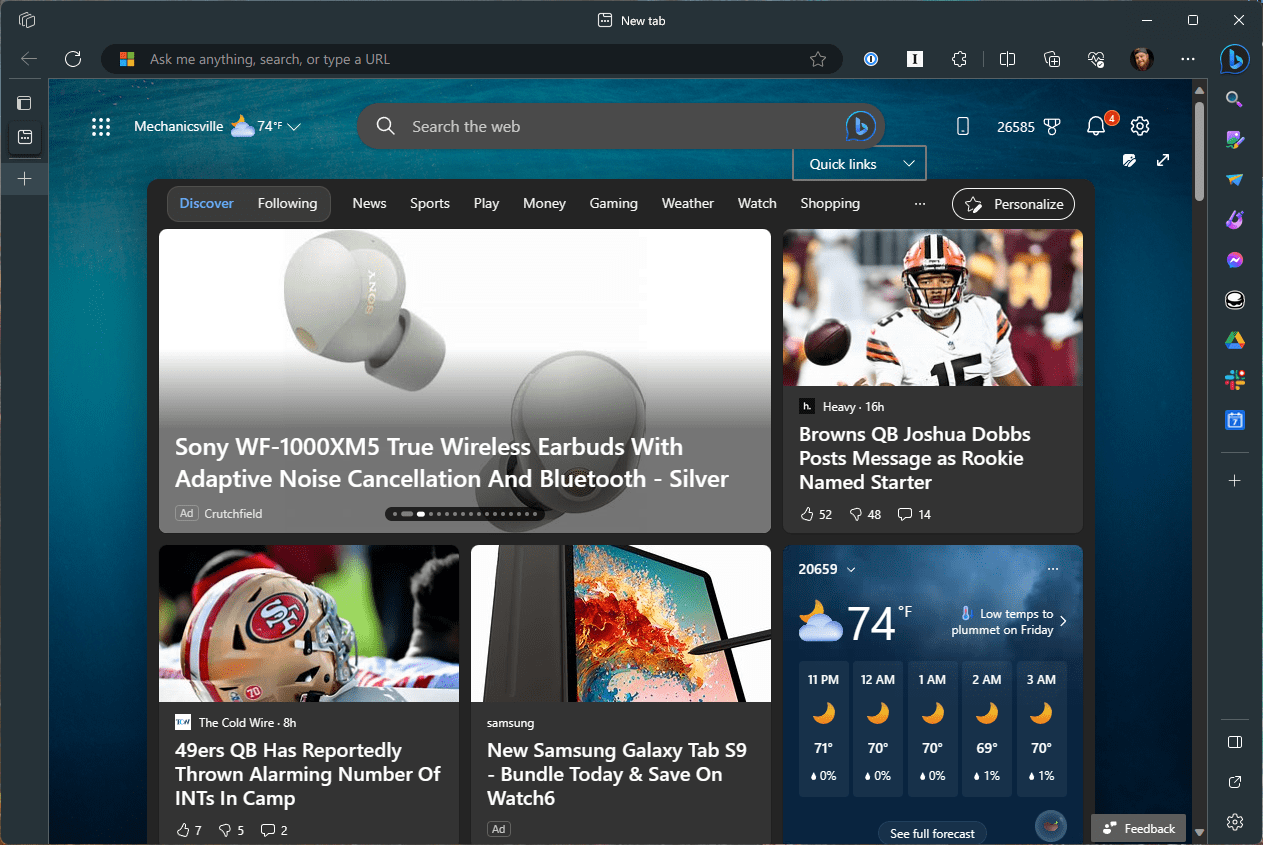



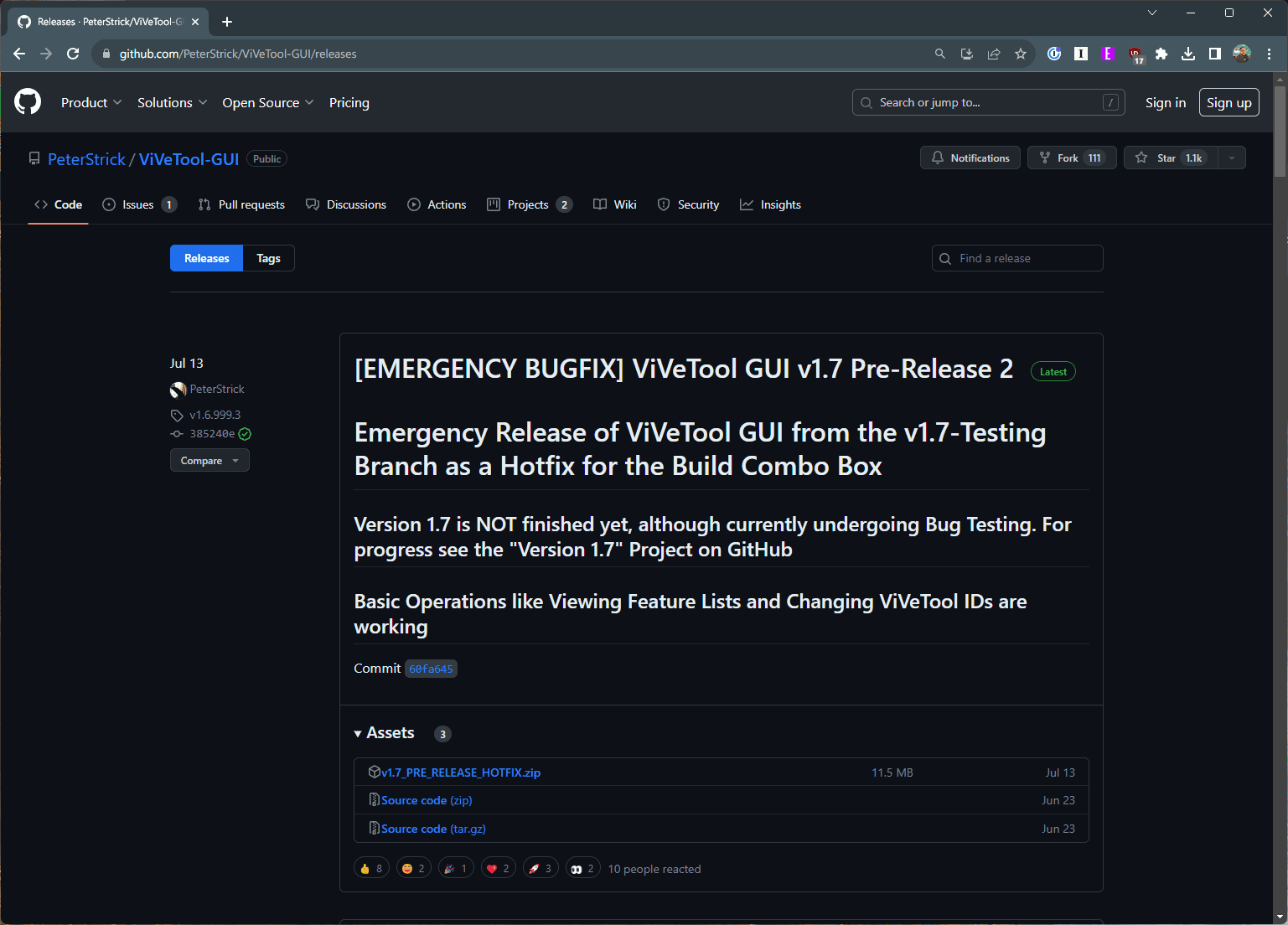
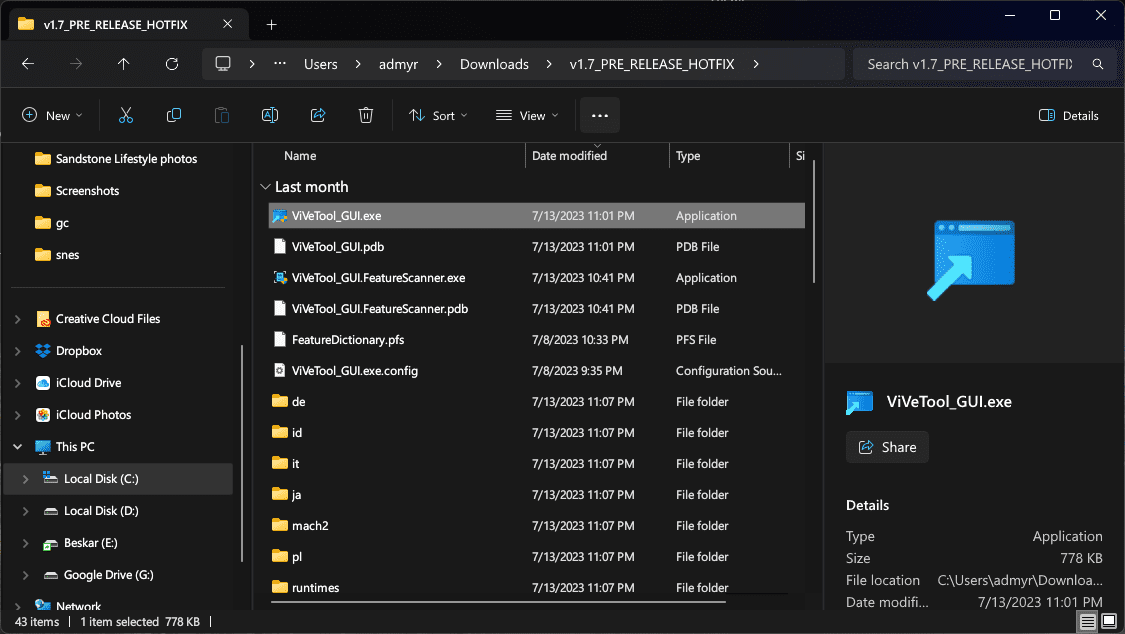






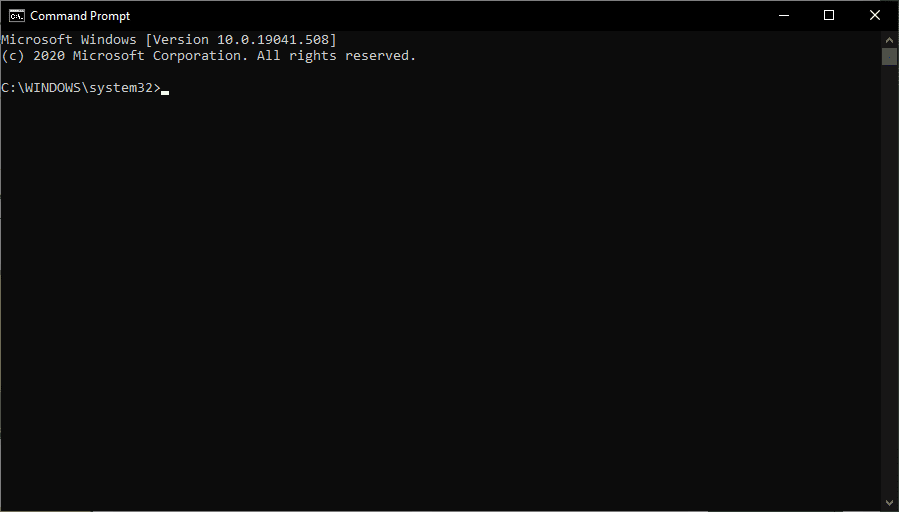
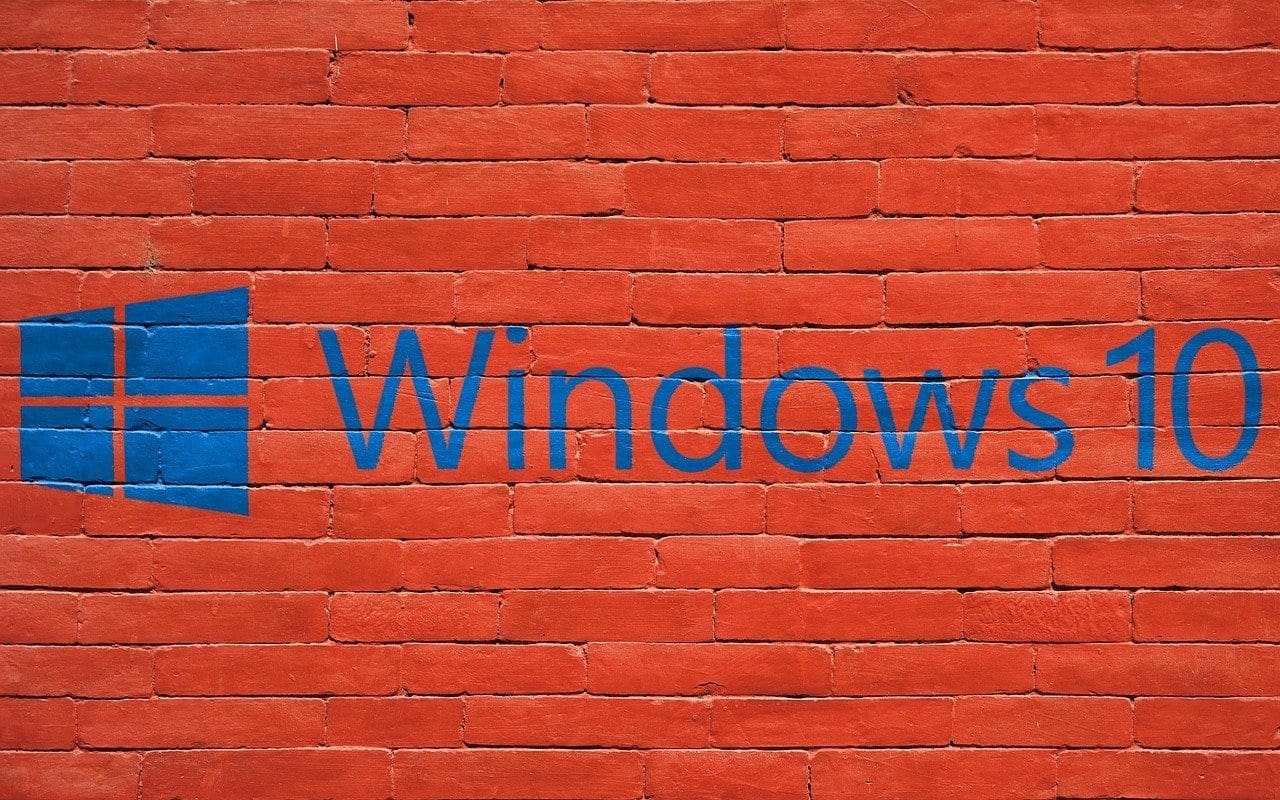

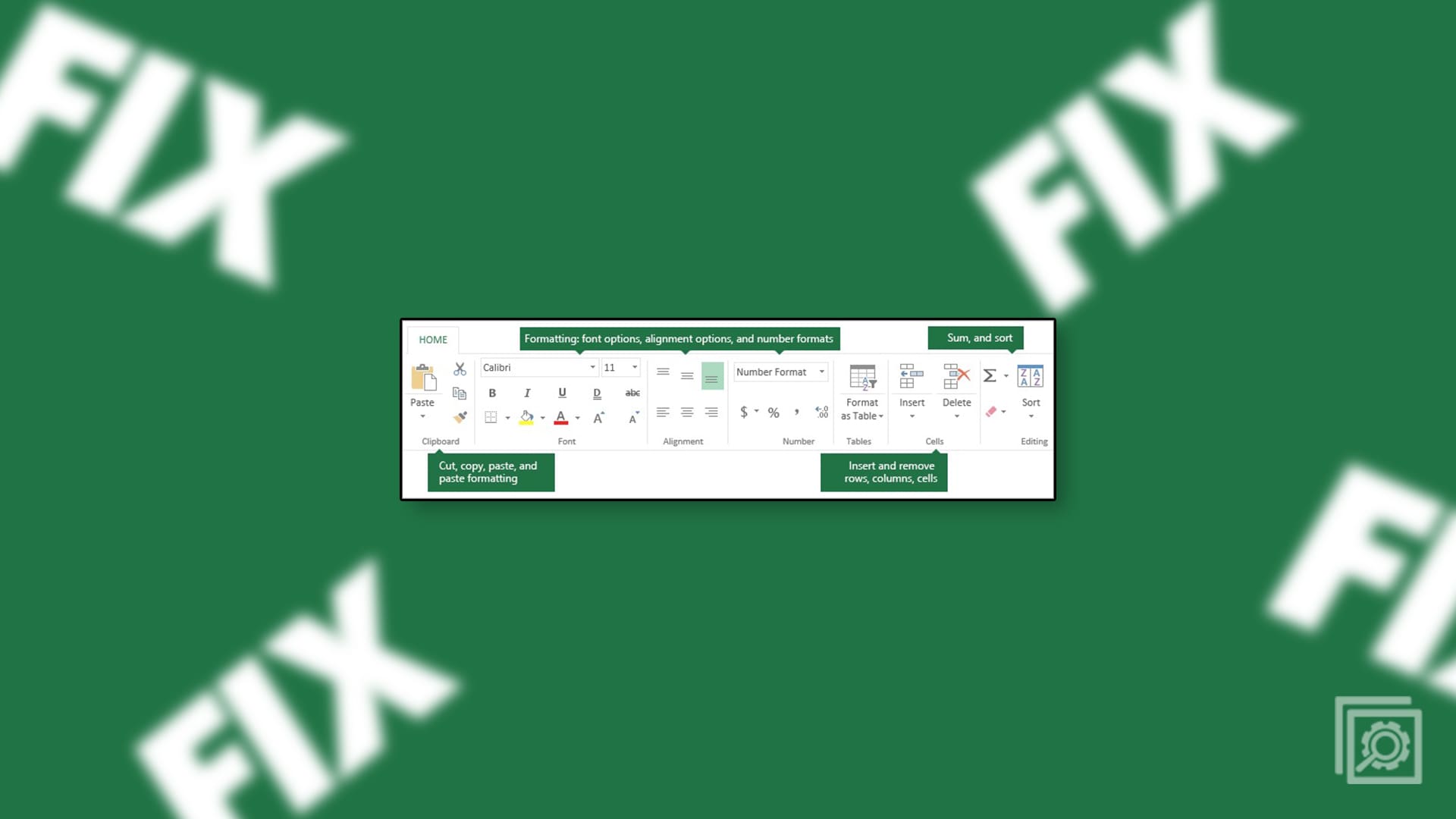
no otion to update is there after opening about Microsoft edge and it is already updated. tried restarting but windows + c opens team application not copilot