If you’re trying to game on PC with an Xbox One controller, it can be really annoying if you face issues with your controller. Any sort of issue can be annoying such as button presses not registering or the controller disconnecting. These sorts of issues can affect your performance in-game at critical moments or just prevent you from being able to reliably play. No matter the cause, or the exact issue you have, you’ll likely want to fix it, so you can get back in the game.
Contents
Restart your controller and computer
It’s the oldest troubleshooting tip in the book, but it still works surprisingly often. Restarting devices can help resolve any issues and is quick and easy to do. It’s recommended that you restart your computer as well as your controller as you don’t necessarily know that the problem isn’t with the computer.
Reconnect your USB
If you’ve connected your controller to your computer via USB, then one potential issue is that your USB cable is loose. Disconnect and reconnect both ends of the cable and see if the issue persists, being careful not to pull the cable taut. It’s also a good idea to try a different USB cable as the issue could be with the cable itself.
Reconnect your Bluetooth
Many Xbox One controllers can also connect wirelessly through Bluetooth or the Xbox Wireless Adaptor that Microsoft offers. Disconnecting and reconnecting from the wireless connection, or forgetting the connection entirely and repairing can help resolve connection issues. If you’re using the Xbox Wireless Adaptor, also try unplugging it from the computer and then plugging it back in.
Try using a different connection method
All wireless Xbox one controllers can also connect via USB, try using a USB cable to see if it is an issue with your wireless connection. Some controllers don’t support wireless connectivity, however you can still try using Bluetooth rather than USB if you’ve been having problems with USB.
Using a Wireless connector (a different type of connection than Bluetooth, though neither need a cable) can also be an option, provided you have one. The original Xbox One wireless connectors are available for roughly $25 online, so you can relatively easily pick one up and test it out if the other connections don’t work and you don’t want to have the controller repaired/replaced.
Update your drivers
Another common cause of issues can be outdated drivers. To update your device drivers, press the Windows key, type “Device Manager” and hit enter. In Device Manager, search for your Bluetooth, USB, and Xbox One controller drivers. Right-click on each of them, then select “Update Driver”.

In the driver update, allow Windows to “Search automatically for drivers” unless you have already manually downloaded a newer driver. If the process finds a new driver, select which driver you want to use.
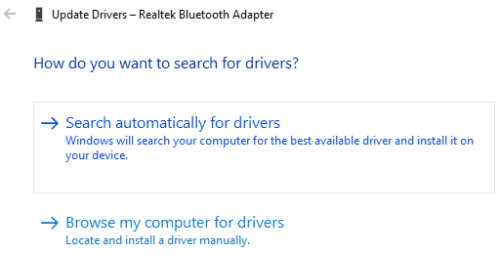
Contact Microsoft support
Microsoft may be aware of the issue that you’re experiencing and may have a fix, or be able to help in some way. For example, there is a known mechanical issue with the early Xbox Elite Wireless Controller Series 2 models for which Microsoft has offered an extended warranty, see details here.

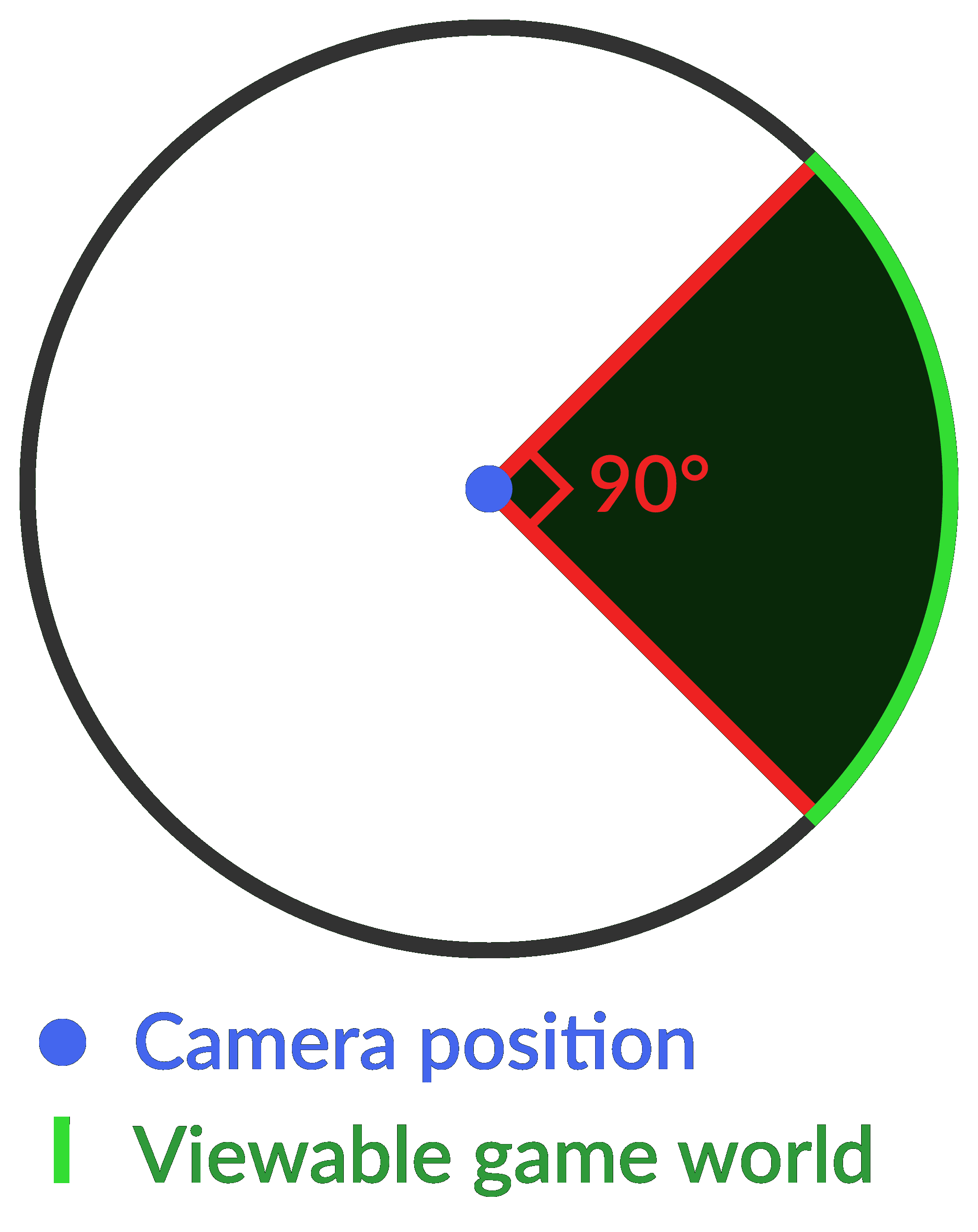


This is all great advice but why don’t you look into finding out why the new update is bricking older Xbox One controllers (model 1537, 1697) if the update gets interrupted. With these models being as old as they are, Microsoft is accepting no responsibility and offering no option to even repair outside of warranty. The controller flashes as if to look for something to pair with, wired or Bluetooth and will not connect whatsoever. Either to an Xbox One or PC. The two platforms do not recognize anything plugged into the USB port or discovered via Bluetooth. I work with a repair shop and have taken a “broken” model and replaced the USB board with a known working USB board and there is still no response. (Since the controller is exceedingly outside of warranty and Microsoft had no intention whatsoever of offering a fix, even billable, I didn’t have issues with trying to diagnose the issue myself) Wherever the fault lies, it is in the update and the motherboard. Perhaps you can find out more.