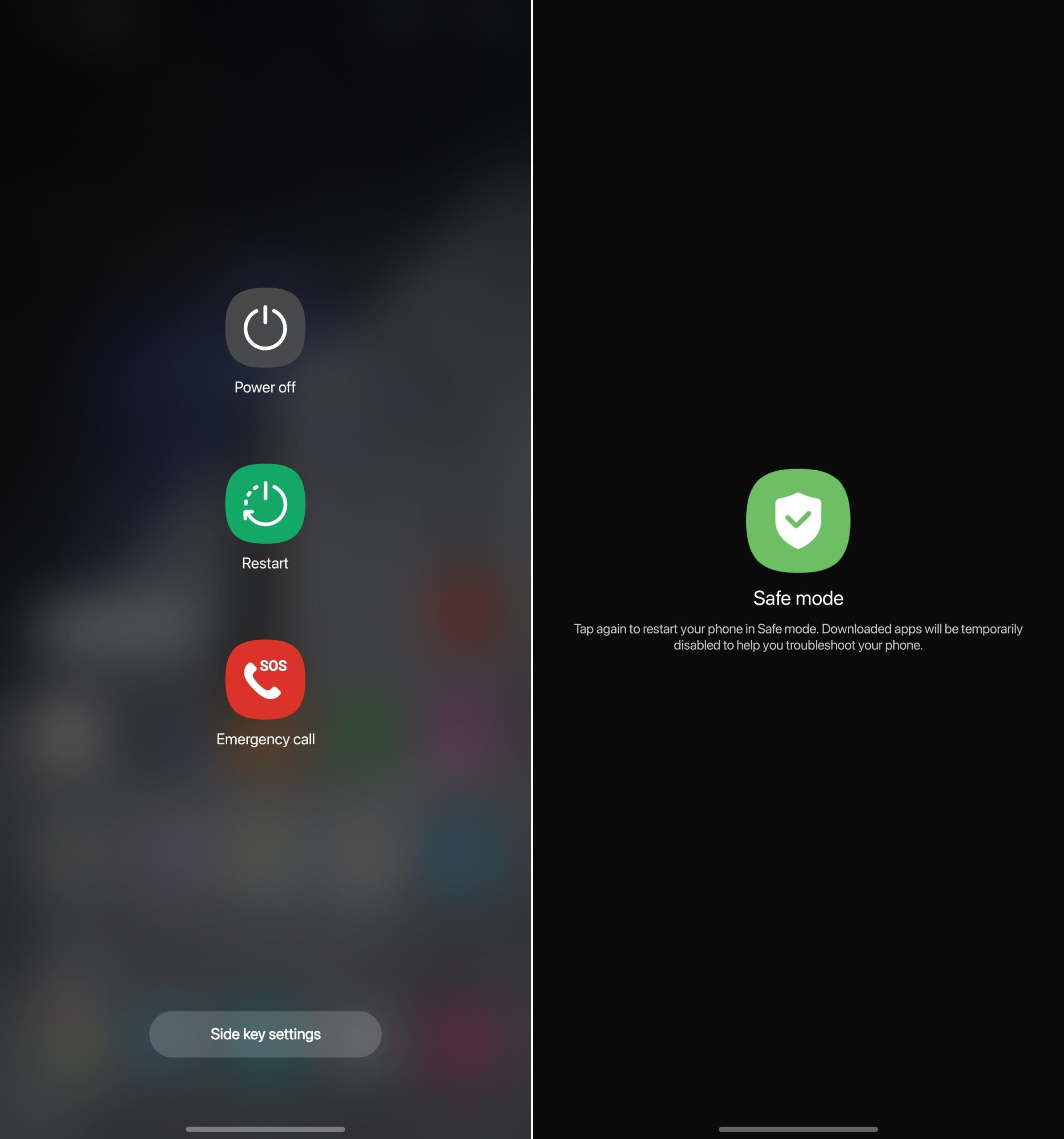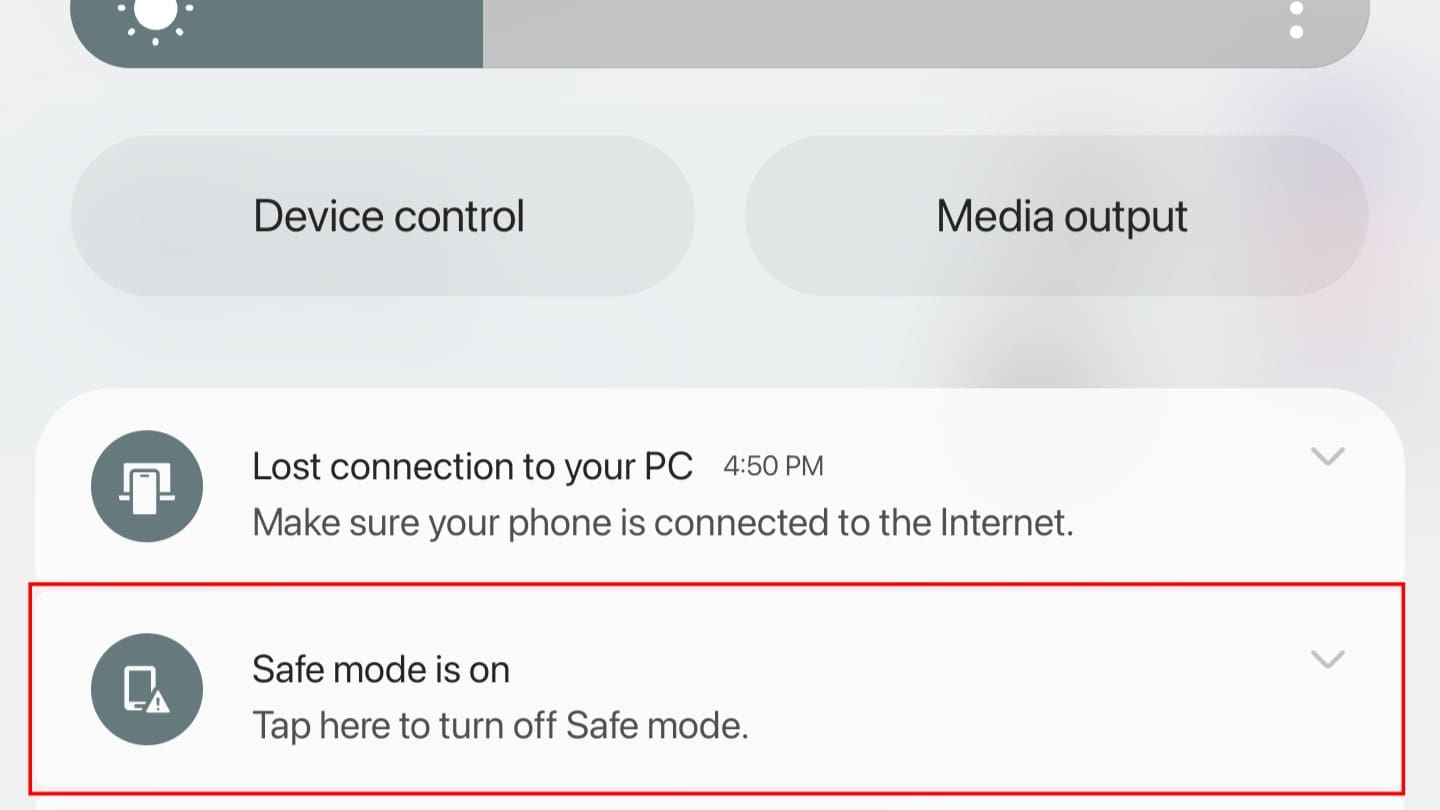We’re going to tackle a common issue that many Android users face at some point: forgetting their phone password. If you’re locked out of your Android device and don’t want to resort to a factory reset, you’re in the right place. In this blog post, we’ll guide you through the process of unlocking your Android phone password without having to perform a factory reset. Let’s get started!
Contents
Why Avoid a Factory Reset?
A factory reset, while effective, wipes all data and settings from your device, returning it to the state it was in when you first bought it. This means you’ll lose all your apps, photos, messages, and other data stored on the device. If you haven’t backed up your data, a factory reset can result in significant data loss. Therefore, it’s best to consider other options before resorting to a factory reset.
How to Unlock Android Phone Password Without Factory Reset
Here are a few methods you can try to unlock your Android phone without performing a factory reset:
Use Google’s Find My Device Service
Google’s Find My Device service can help you unlock your device remotely. Here’s how:
- Visit Google’s Find My Device website: On a different device, visit the Find My Device website and log in with the same Google account you use on your locked phone.
- Select your device: Once logged in, you’ll see a list of your devices. Select the locked device.
- Choose ‘Lock’ option: On the next screen, you’ll see several options. Choose the ‘Lock’ option.
- Set a new password: You’ll be prompted to set a new password for your device. Enter the new password and confirm it.
- Unlock your device: Now, go to your locked phone and enter the new password. Your device should unlock.

Use Android’s Safe Mode
If you’re locked out due to a third-party lock screen app, booting your device in Safe Mode can help:
- Press and hold the power button: This will bring up the power menu on most Android devices.
- Tap and hold the ‘Power off’ option: After a few seconds, you should see an option to reboot your device in Safe Mode.

- Reboot in Safe Mode: Tap ‘OK’ to reboot your device in Safe Mode.
- Uninstall the lock screen app: Once in Safe Mode, go to your device settings and uninstall the third-party lock screen app.

- Reboot your device: Restart your device normally. The lock screen app should be gone, allowing you to access your device.
Use Android’s Smart Lock Feature
If you had set up the Smart Lock feature on your Android device before getting locked out, you could use it to unlock your device:
- Try trusted methods: Try unlocking your device using the trusted methods you set up, such as trusted places, trusted devices, trusted face, or on-body detection.
- Unlock your device: If you’re in a trusted place or have a trusted device nearby, your device should unlock automatically.
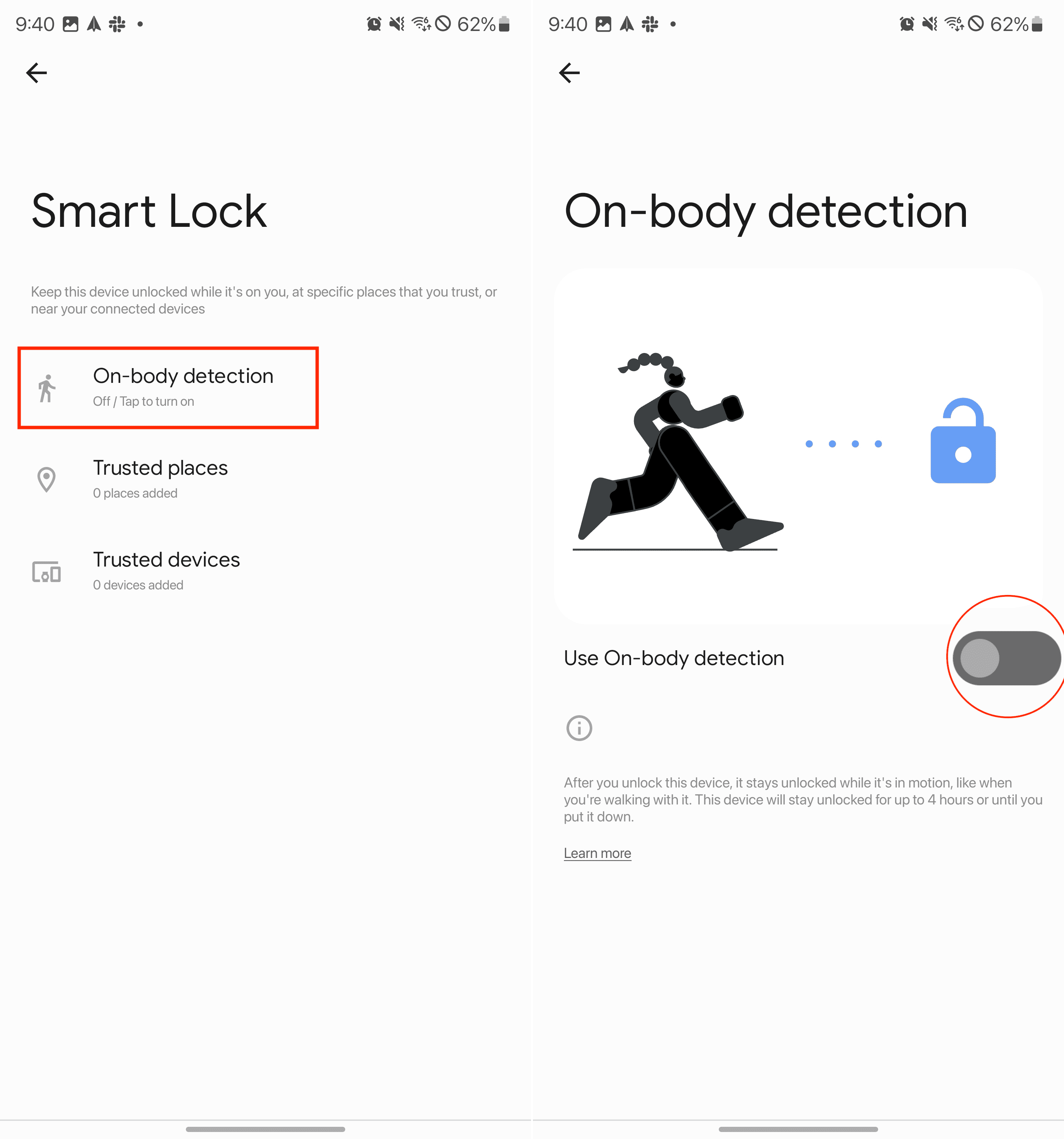
Conclusion
Getting locked out of your Android device can be frustrating, but there are ways to regain access without resorting to a factory reset. The methods outlined above can help you unlock your device while preserving your data. However, to prevent such situations in the future, it’s a good idea to regularly back up your data and set up features like Smart Lock.
Remember, these methods may not work on all devices or in all situations. If you’re unable to unlock your device using these methods, it’s best to contact your device manufacturer or service provider for assistance.
Stay tuned for more tech tips and tricks. Happy troubleshooting!
Please note that the effectiveness of these methods can vary based on the device model, Android version, and specific settings or circumstances. Always refer to the latest official resources and your device’s manual for the most accurate, up-to-date information.