Samsung Secure Folder is a great way to keep your information safe. These secure folders is an encrypted space where you can save files such as videos, documents, pictures, and apps. No one but you has access to this folder.
Samsung Secure Folders are a part of Samsung Knox and come pre-installed on many modern Samsung smartphones such as Note 9 and the S10. But, if you don’t have these smartphones, you can still get the secure folder by downloading the app.
Contents
How to Set Up Samsung Secure Folder
If you haven’t set up your Samsung account, now would be a good time to do it. To start using Secure Folder, you’re going to need to use your Samsung account. The setup process is not complicated, so there is nothing to worry about.
Once you’ve set up your Samsung account, it’s time to set up your Secure Folder. Swipe down from the top of your display and tap on the gear icon to go to Settings.
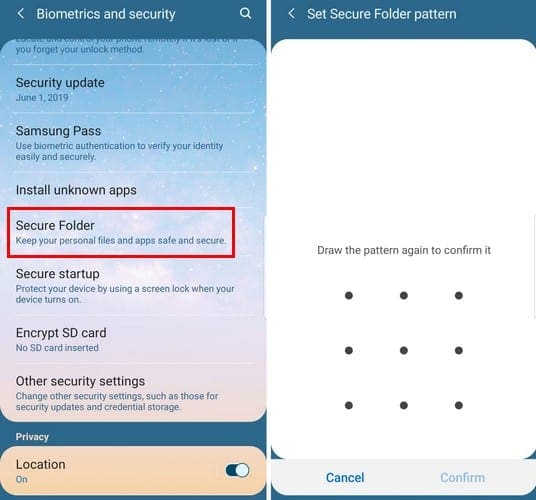
Select Lock screen and security and swipe down until you see the Secure Folder option. Open this option and select the arrow that’s pointing right to continue. Sign in to your Samsung account and choose the layer of security you want the folder to have.
If you choose a swipe pattern, you’ll be asked to introduce the pattern twice. To make your Secure Folder even more secure, go ahead and add another layer of security with either an Intelligent Scan or Fingerprint.
Once you’ve accessed the Secure Folder, tap on the Add Files option at the top. For example, let’s say that you want to add an image. Select images as the type of file you want to add and choose the image. You’ll be asked if you wish to copy or move the file, the choice is yours. After selecting the image, tap on the Done option at the top right.
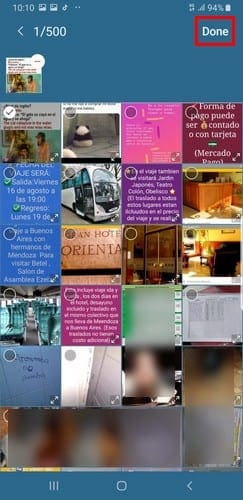
How to Back up and Restore Samsung Secure Folder
It’s always better to be safe than sorry. That’s why it’s still a good idea to create a back up of your Secure Folder.
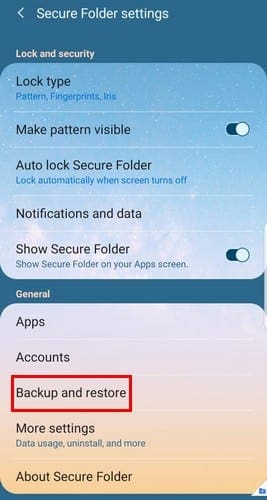
Go to the Secure Folder’s settings > Backup and restore > Back up Secure Folder data. Choose the files you want to back up and tap on Back Up now/Restore now.
It’s also possible to delete a back up you already created. Go to Settings > Backup and restore > Delete Secure Folder back up data. Choose what you want to erase and select the Delete option.
How to Remove/Customize the Secure Folder App Icon from App Drawer
To keep you Secure Folder even safer, remove the app icon from the app drawer. Got to the folder’s settings and toggle off the option that says Show Secure Folder. This is going to remove the app icon, but it won’t delete the Secure Folder from your device.
You also have the option of personalizing the app’s icon. Tap on the menu icon at the top of your display and choose the Customize icon option. You can change the name of the folder and choose from the pre-installed icons.
Conclusion
You can never be too careful when it comes to keeping your information safe. The more sensitive the data is, the higher the security measures should be. The Samsung Secure Folders are a great way to keep that confidential information safe from intruders. What files will you be placing in the Secure Folders?

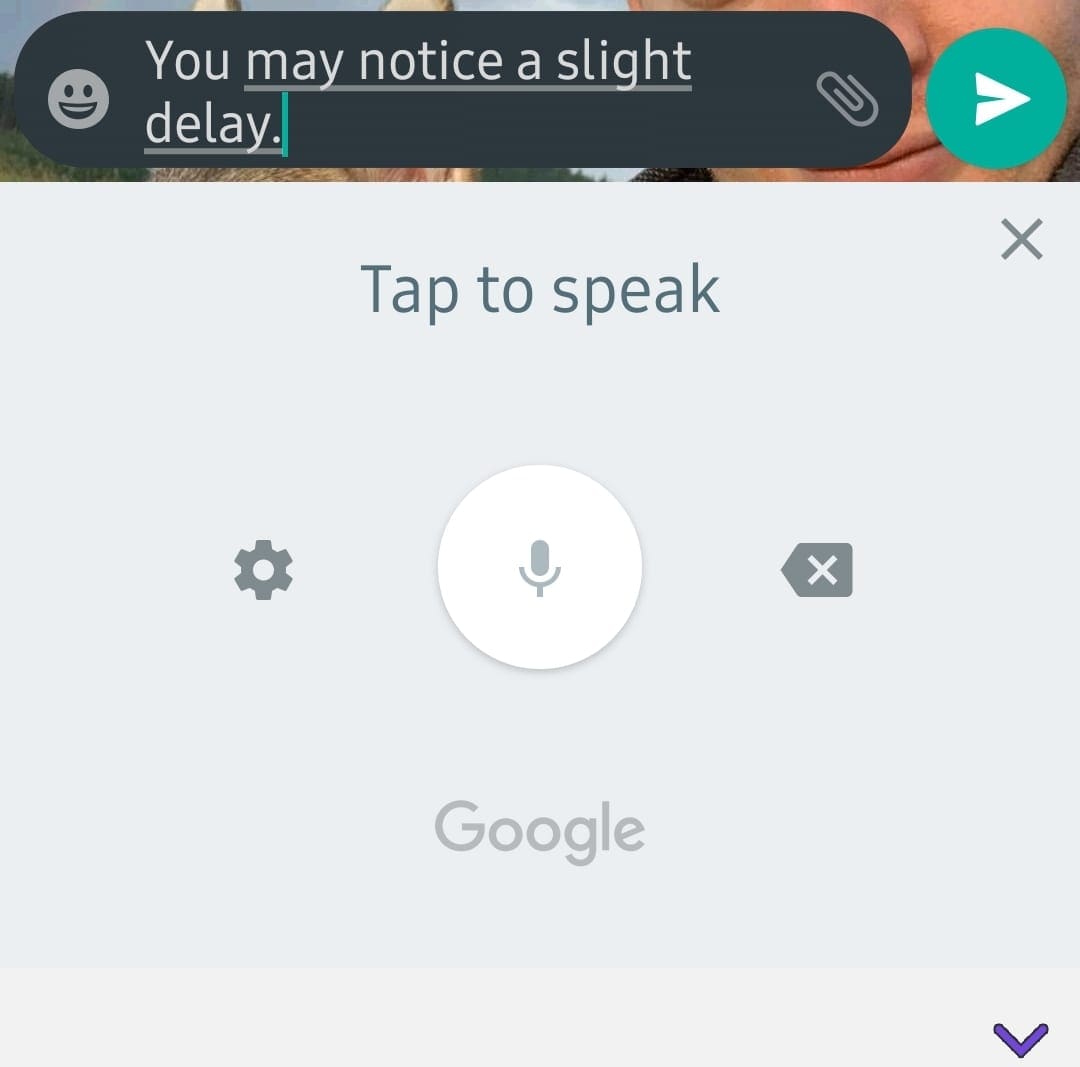


how to consult secure folder problem in samsung
I have used my secure folder so much that it’s taking up to much storage space on my phone. I’ve tried moving all my personal items to another device and still seems like I’m missing something. When I bring up the app details, it has as follows: images: 3.39 MB videos: 3.74 GB Audio Files: 0 B Documents: 1.94 KB Other: 70.44 GB
My question is, how do I find out what Other is, to look into clearing it, seems like it’s taking up storage on my phone that’s meaningless
I have an app on my phone in which I want to add a file located in the secure folder. When I use click on the “Select File to upload” it opens up the window to Gallery and Photos directories only. I need to upload the file from the Secure folder? This is the same for web pages as well.
Seco d question. When you remove a file from the secure, where does it go?
Hi,
I click to open my secure folder then enter password but then it asks foranother password which i dont know, Any ideas
I need help here
Should one now be using the apps in the folder or continue logging in the apps outside the folder?
Should one now delete the origin apps outside the folder?
After “moving” a file to the Samsung Knox Secure Folder, will someone be able to undelete the file from the original folder ?
Has the file been “securely deleted” from the original folder ?
Thanks.
My phone needs to be sent away to get the broken screen fixed. Can someone get my security folder contents?
How do I move all of the files in my secure folder from my old s10 to my new s21.
They will be doing it in the store.
Hi, I suspect someone to check my secure folder once in a while.
I could have changed my password of course, but I want to make sure first – yeah well, everybody has their own issues I guess ;)
When I check the app storage and memory usage from my ”normal” settings, I see different options (storage and / or memory usage in the last 3 hours for instance). Do you think it’s accurate? And if I have not been on my Secure Folder recentely – if there is some memory usage, does it mean that someone else accessed it? I’m no geek so I’m just trying to understand a bit more how it works.
Thanks a lot for the help !
Cheers,
Mags. You’re probably using the same password for your secure folder that you use to open your mobile. You should use a different password for your secure folder. Otherwise the secure folder will open up as soon as you turn on your mobile.
Qn1) How do we download an app that has more that 150GB of space in secure folder app store?
My secure folder keeps appearing on the screen ever time I open my mobile. I have tried all the various suggestions that other people have given but it still appears. What’s the point of having a secure folder that pops up as soon the mobile is opened? Not very secure! I have changed the settings and turned off notifications. What else can I do before I remove it completely? Thanks
Can I access my secure folder online?
Since I did siftware update a few days ago my secure folder just opens without requiring a password. I typed in my old password to activate the security the phone does not take my old password. Please help
Is secure folder accessible from other gadgets in case mobile is lost/damaged
How do find and remove a secure folder installed on your device by others?
Can we access the documents etc. placed in secure folder of Samsung A9pro mobile phone, if the display screen is not working. If yes, how?
Thanks and Regards
Anil Kumar