If you want to set a background in a Microsoft Word 365 document, you have the option to set a background color or a watermark. There’s even a little trick you can use to set an image as a background. Here’s how it’s done.
Setting a Background Color
- Select the “Design” tab.
- In the “Page Background” area, select “Page Color“.
- Choose a desired color.

Setting a Watermark
- Select the “Design” tab.
- In the “Page Background” area, select “Watermark“.
- Choose the watermark you wish to use.

Setting an Image for a Background
The options to put text in front of an image is a bit limited in Word, as it’s not a true publishing software package. However, you can use this little trick.
- Select “Insert” > “Pictures“, then choose the picture you would like to use.
- Select “Insert” > “WordArt” the select the type of WordArt you would like to use.
- A box is created that you can drag anywhere you want, including in front of an image. It’s not a true background, but it works for some situations.

That’s it! I hope this tutorial has helped you successfully set the background in your Word 365 document.
FAQ
I make these changes, but why won’t they save in the file?
If you save, then reopen the file later and discover the background reverts, you may be saving the file in a format where these options are not supported. Be sure you are saving the document in Word format.

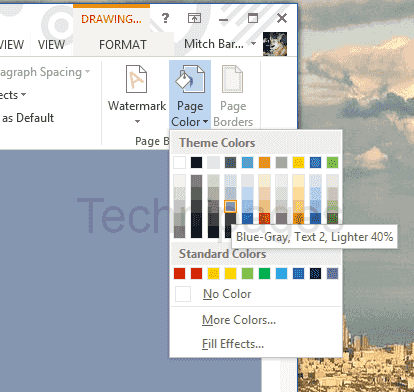
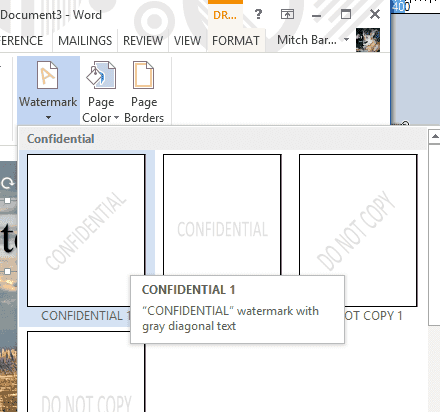
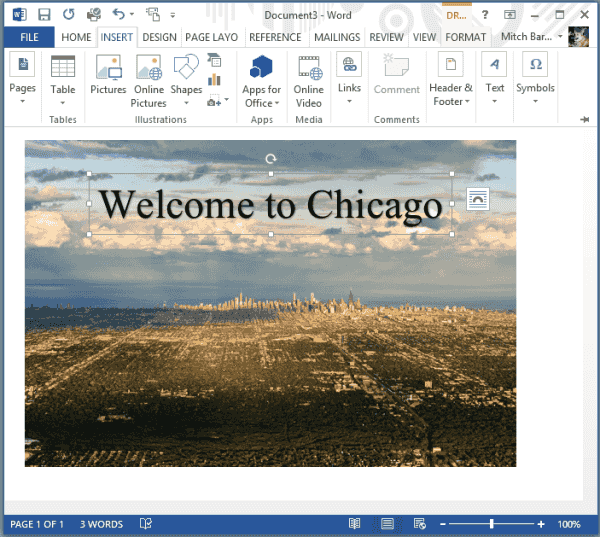


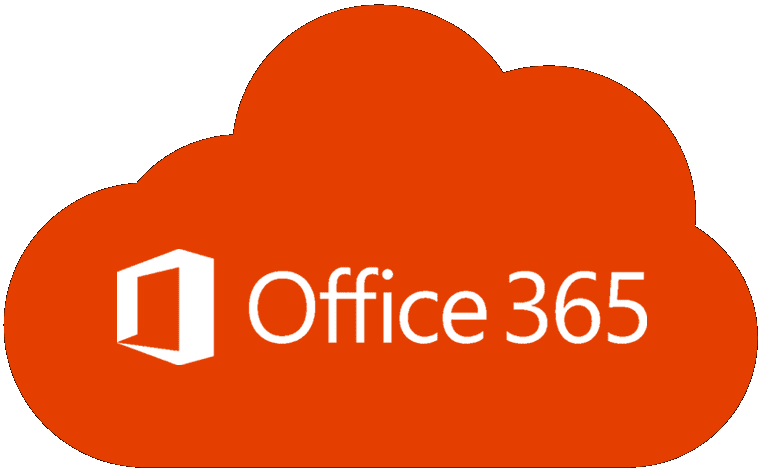
THANK YOU SO MUCH!!!!
Thanks For The Wonderful Simple Tutorial. You made me learn a new thing.
That is also what I have been searching for… the default change background colour.
Both my son and me have sensitivity to the screen whiteness, nothing to do with the brightness controll, it is the white background, and a reason that I prefer Apache Open Office as you can change the background colour by default.
But much of my older work is in word and comes out squiffy when opening in Open office so have to use word….
Disenchanted with microsoft :/
Setting it is easy, but every time I save the document and reopen, the color goes back to white. THAT is what I would like to fix.