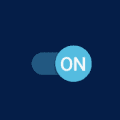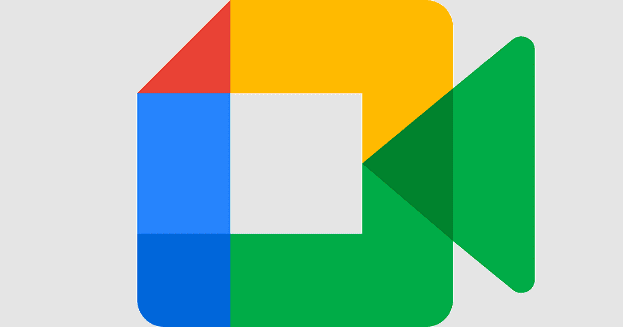If you’re a frequent WhatsApp user, the idea of how to log out of WhatsApp might not make much sense. But it’s a must if you want to keep your messages private if you also use WhatsApp Web. If you don’t log out, anyone accessing your computer can open the app and look at your messages since there is no need to enter a password. By logging out, you have to scan the QR code again to see your messages. Keep reading to see how to log off WhatsApp and keep your messages private.
Contents
Easily Logout of WhatsApp Web Using Your Android Phone
When logging out of WhatsApp Web, you have two choices. You can log out using the Windows app or your Android device. To log out using your Android device, open the WhatsApp app and tap the three dots at the top right. Go to Settings, followed by Linked Devices.
Under the Device Status section, you’ll see your WhatsApp Web sessions.

Tap on the session you want to end, and you’ll see a confirmation message where you can continue to log out or cancel your request.
You can keep the sessions under control here since it’ll also show you when WhatsApp Web was last active. So, if you see that it was active when you were busy, you know someone has been snooping on your messages.
How to Logout of WhatsApp Web on iPhone
For iPhone users, whenever you need to log out of your WhatsApp Web sessions, open WhatsApp on your iPhone and go to Settings > Linked Devices. If you see an open session, tap on it and select log out. You should also see info such as when that session was last active.

Logout Using WhatsApp Web on Windows 11
Another option is to use WhatsApp Web to log out before leaving. Open the app on your computer and click the cogwheel at the bottom left. Ensure you’re on the General tab and click the Logout option near the bottom. With these steps, you will only log out of your WhatsApp account. But it’s only going to apply when using WhatsApp Web.
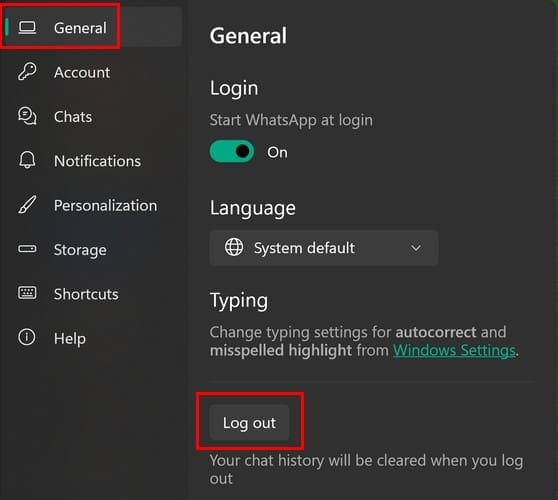
Logging Out of WhatsApp Web on Mac
The steps to log out of WhatsApp Web on your Mac are different since the options you need to click on are in different places. Once you have WhatsApp Web open on your Mac, click on the down arrow and go to Settings. The Logout option will be in red at the bottom.
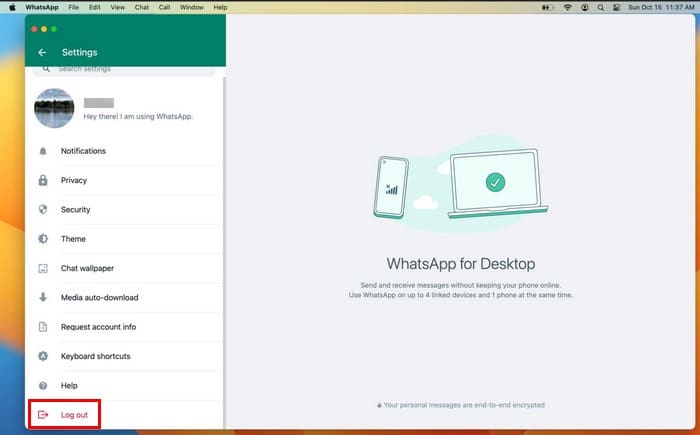
Can You Log out of WhatsApp Web on Android?
Logging out of WhatsApp like you would on WhatsApp Web is impossible for now. The only way to “log out” of WhatsApp is by deleting our data in the app, and when you want to use the app again, you’ll need to set it up like when you first installed the app.
If you want to do this, you should back up your information before you delete everything. That way, when you log back in, you can pick up where you left off.
To create a backup of your WhatsApp chats on Android, open WhatsApp and tap on the three dots at the top right. Go to Settings > Chats > Chat backup. At the top, you’ll see when the last backup was made. If you want a more recent backup, tap on the Backup button. How long this will take will depend on how much there is to back up.
For iPhone, to create a backup of your chats, go to Settings > Chat > Chat Backup.

When the backup process is done, you can delete your WhatsApp data. To delete your WhatsApp Data, go to your Android settings app and Apps and notifications > WhatsApp > Storage > Clear Storage or Clear Data. That’s all you need to do to logout of WhatsApp.
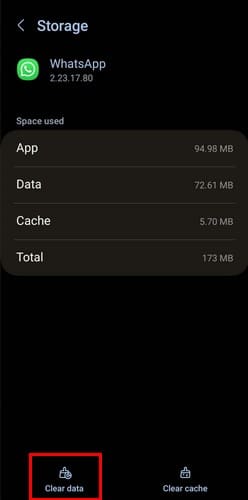
You’ll see a warning message informing you that data such as files, settings, databases, and other app data will be erased. Tap Ok.
The next time you open WhatsApp, you’ll see you’re logged out. You’ll need to choose a language, give some permissions, etc. You could also uninstall the app, but that’s more work since you’ll need some extra steps to reinstall it. Since you backed up your chats before you deleted everything, you can re-download all your chats in the setup process.
Further Reading
No app will always work the way it should, including WhatsApp. So, when you’re having issues with the QR code and want to know how to fix the WhatsApp Web QR code not working, here are some tips to follow. Did you know it’s possible to sign into WhatsApp on Multiple devices? If you want to try that feature, here are the steps to follow. Finally, if you’re having trouble playing your WhatsApp audio notes, here are some tips to try.
Conclusion
Logging out of WhatsApp Web is important so no one spies on your chats. If you use WhatsApp Web often, you can keep your messages private by knowing how to log out. You can log out using your Android phone if you forget and turn off your computer. So you can log out even if you’re far from your computer.