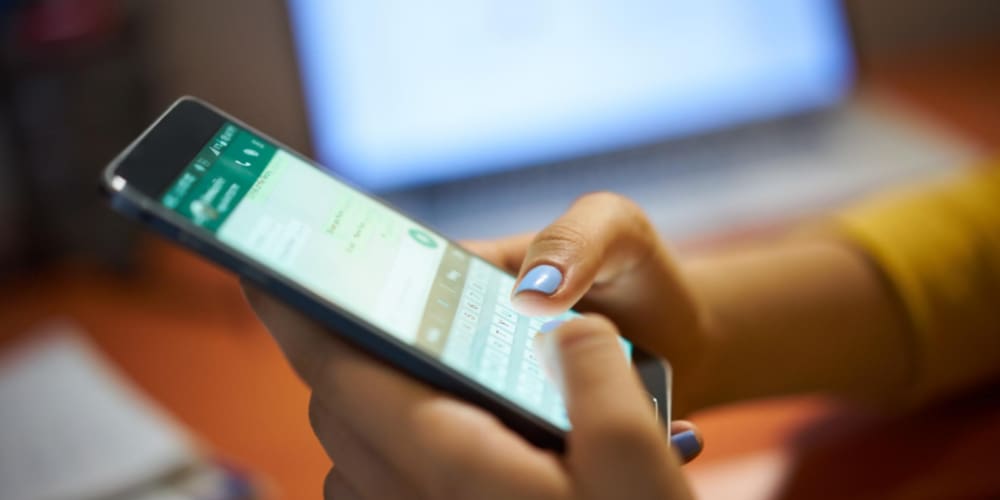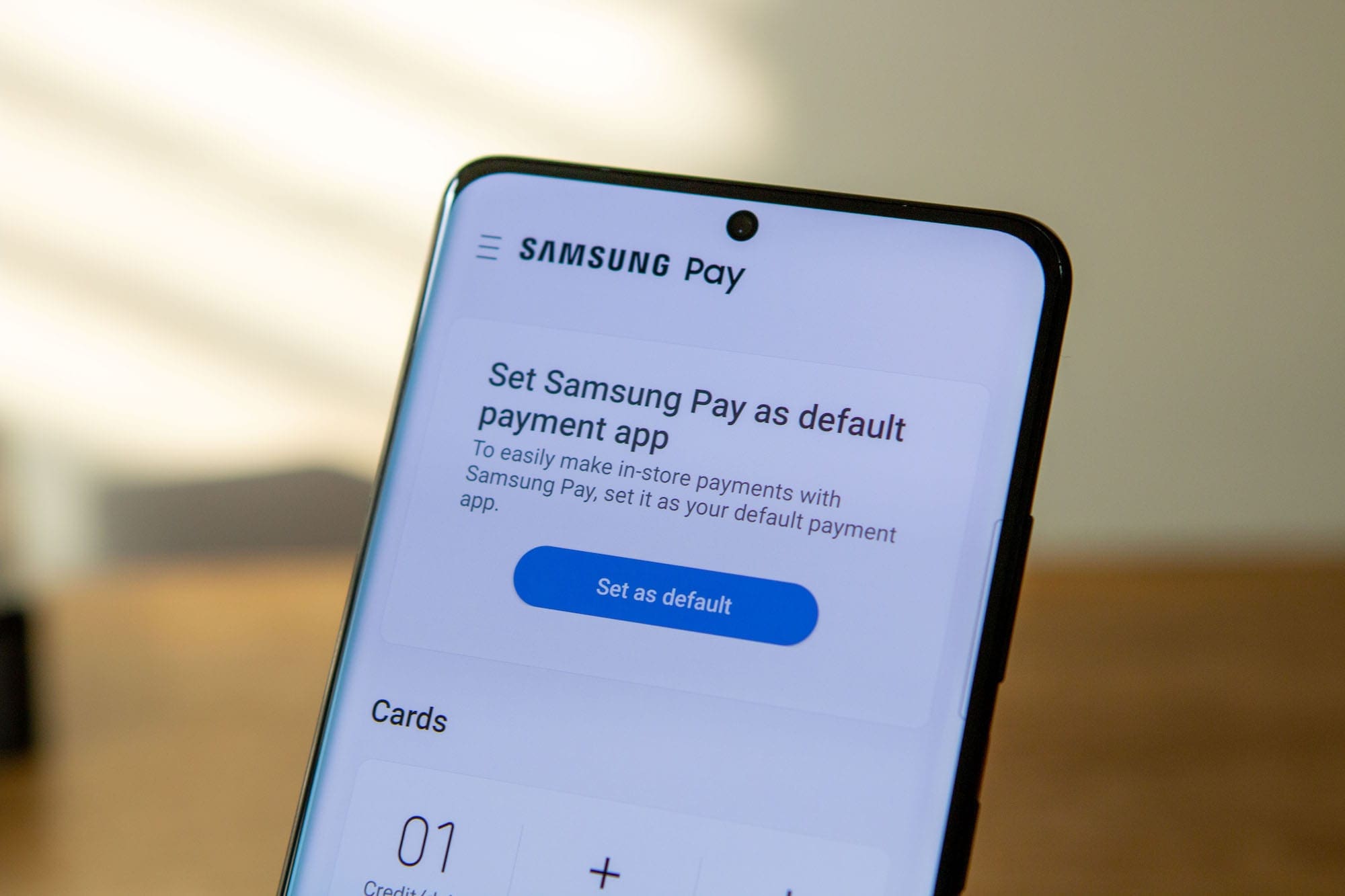Don’t know how to enable dark mode on WhatsApp? Check out this detailed guide for Android, iPhone, desktop, and web app.
Billions of people globally use WhatsApp. It’s one of the most popular one-to-one messaging apps for personal and business communications.
If you use WhatsApp, you might want to use it in dark mode. For that, you need to know how to enable dark mode on WhatsApp.
Whether you use WhatsApp on Android, iPhone, or computer, this guide will help you know the updated methods in 2023 to turn on WhatsApp dark mode.
Contents
Why Should You Enable Dark Mode of WhatsApp?
A WhatsApp user might want to use the app in dark mode for different reasons. The most common reason is it’s good for your eyes.
Using an app in dark mode for a long time causes less irritation to your eyes. Most people use WhatsApp for a long time of the day. Getting dark mode can save them from eye strain.
The dark mode also helps to keep your battery life. Not to mention, dark mode is a trending style of the present time.
Now that you know why someone would want to turn on the dark mode on WhatsApp, it’s time to check out the methods.
How to Enable Dark Mode on WhatsApp on Android
Android users can easily switch to dark mode on WhatsApp using these steps.
- Open WhatsApp and tap on the Three-dots menu in the upper-right corner.

- Select the Settings option and tap on Chats.
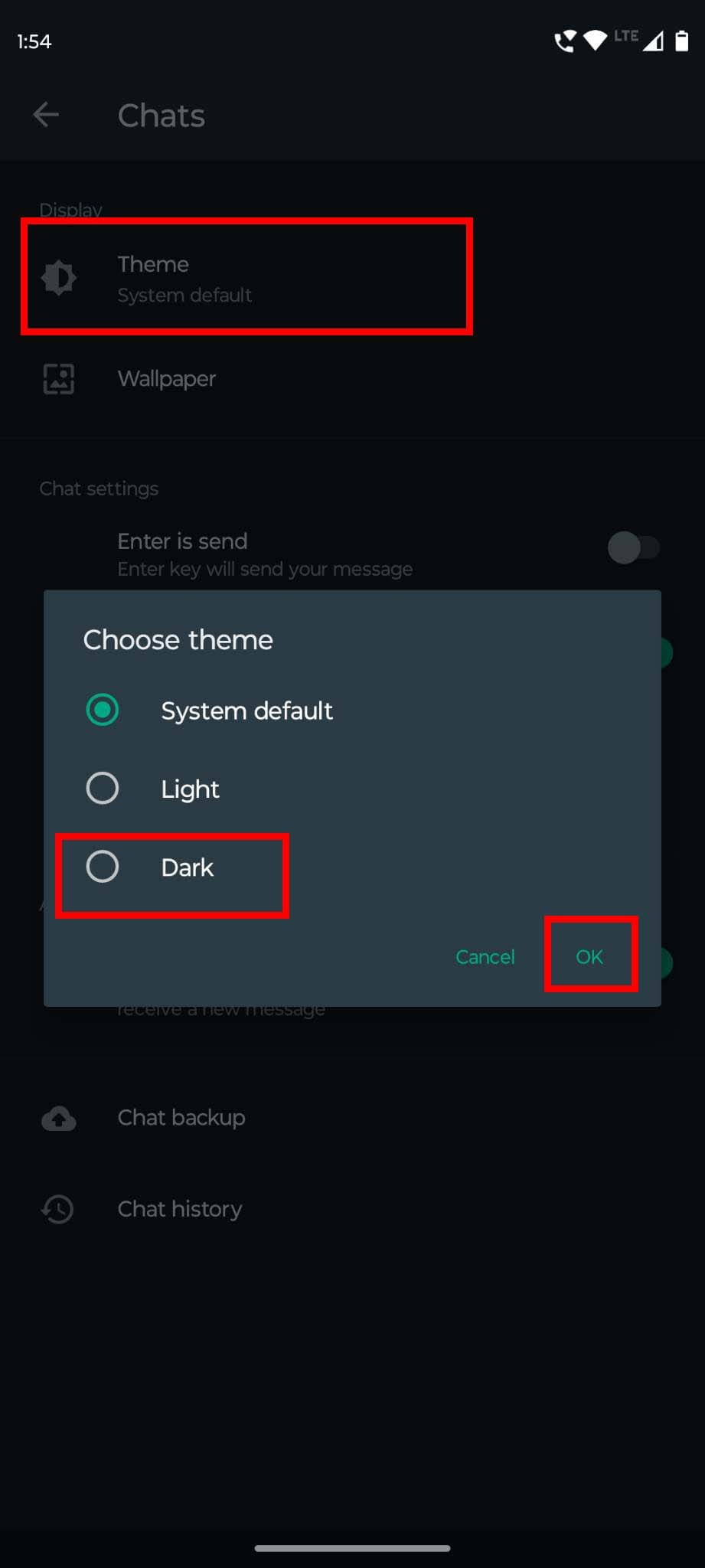
- Under the Display section, select Theme.
- Here you’ll get three options.
- Choose dark if you want to enable the dark mode of WhatsApp all the time.
- Tap OK, and the app will immediately switch to dark mode.
Tip: If you’ve got dark mode enabled on your phone for the night and want to have the same mode for WhatsApp, you can choose System default.
Thus, WhatsApp will be available in dark mode when your phone will.
Also read: How to Take a Break from WhatsApp
How to Enable Dark Mode on WhatsApp on iPhone
If you’ve already enabled the dark mode on your iPhone, you don’t have to do anything additional to run WhatsApp in dark mode.
But, if you haven’t, you need to apply these steps. Remember, this method applies to iPhones running on iOS 13 and above versions.
- Go to the Settings app on your iPhone and select Display & Brightness.
- Under the APPEARANCE section, select dark to enable dark mode.
- You can also enable dark mode for a specific time of the day by turning on the Automatic option.
Alternatively, you may also want to enable the WhatsApp dark mode feature from the iPhone’s Control Center. Here’s how you can do it:
- Navigate to iPhone Settings and go to Control Center.
- Under INCLUDED CONTROLS, you need to add Dark Mode to make it appear in Control Center.
- Exit and access Control Center. There are two ways to go to the Control Center on an iPhone.
- If you’ve got iPhone 8 or an earlier model, you must swipe up from the bottom .
- For iPhone X and newer phones, you need to swipe down from the top right corner of the screen.
- Now, tap on the dark mode icon to turn it on.
Also read: Best 14 Useful iPad Gestures in 2023 to Navigate Your iPad Like a Pro
How to Enable Dark Mode on WhatsApp on the Web
Do you use WhatsApp on your browser? Try these steps to get dark mode on WhatsApp.
- Open WhatsApp on your web browser.
- Click on the three-dots menu option.
- Click on Settings.
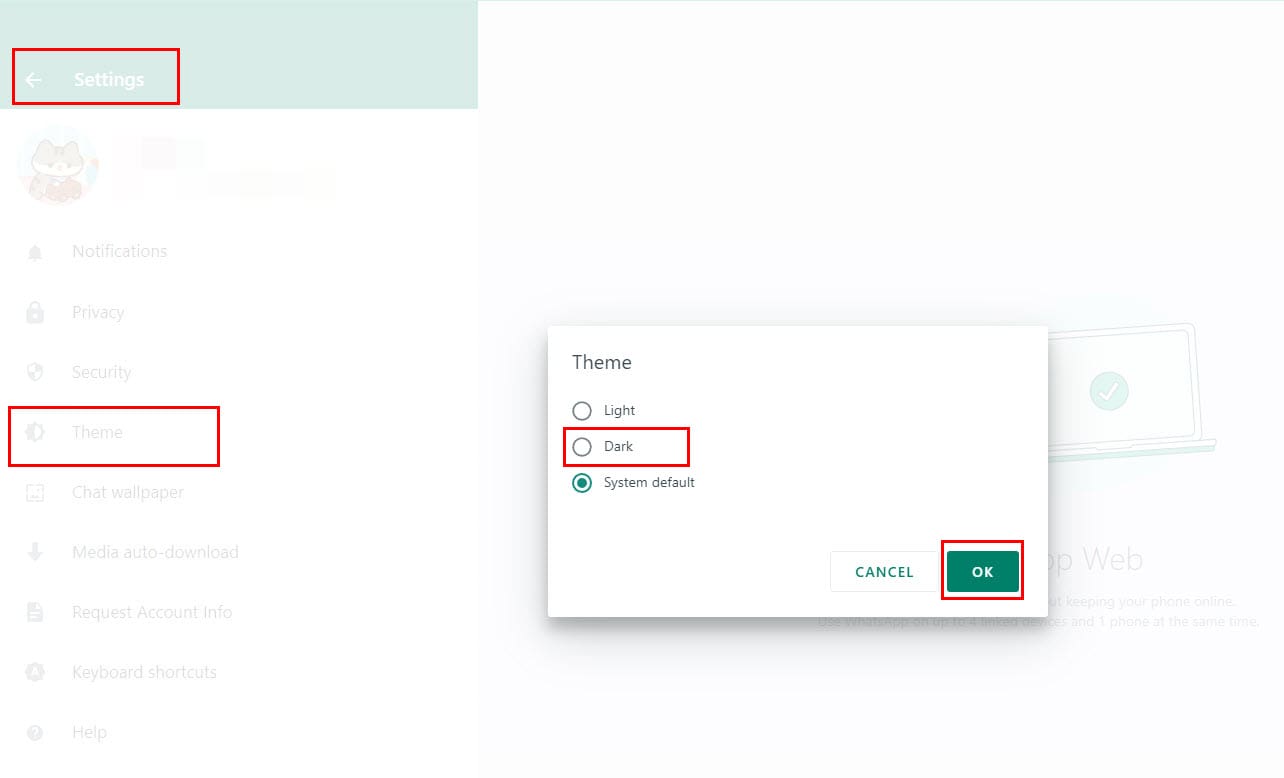
- Now, choose the Theme.
- Select Dark and click OK.
That’s it! You’ll be able to visualize the app in dar mode instantly.
How to Enable Dark Mode on WhatsApp with Desktop App
Perform these steps to use WhatsApp in dark mode even while accessing through the desktop app.
- Open the WhatsApp desktop app on the Windows computer.
- Click on Settings (gear icon) in the bottom-left corner.

- Under the general section, you’ll see Theme.
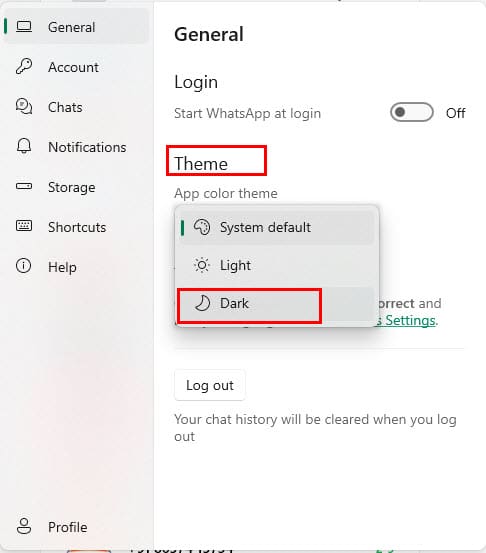
- Click on the drop-down arrow and select Dark.
- WhatsApp will ask for your confirmation to apply the new theme. Click Yes.
- The app will automatically restart and open in dark mode.
Conclusion
Whether you have dark mode enabled or not on your smartphone, you may want to turn that on for WhatsApp.
Check out how to enable dark mode on WhatsApp on Android, iPhone, web, and desktop using the latest and updated methods.
The steps mentioned here are quite easy, and you shouldn’t have any trouble performing them. However, for any issues or difficulties, you can leave a comment.
Got any friends who use WhatsApp? Share this post with them to make them aware of the updated methods.
You can also read about WhatsApp Delete for Me feature.