The Firefox Spell Check feature is helpful since it underlines any misspelled words giving you the option to correct them. It’s a feature that is on by default and gives you a chance to correct your spelling before you press the send button. You may already have a spell checker, but having one more enabled will help you catch any typos the other one may have missed.
Contents
How to Start Using the Firefox Spell Checker
To begin using the Firefox spell check, all you have to do is start typing. The feature is on by default and will underline in red any misspelled words. To choose the correct spelling, right-click on the word and choose from one of the listed options. If it’s a word you’ll use often but not on your dictionary list, you’ll need to select the Add to Dictionary option.
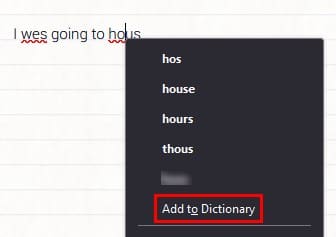
Maybe you use a tech term that is not written in a way the dictionary marks as correct, but that’s how it’s spelled.
How to Spell Check in Another Language on Firefox
Spell check for Firefox will always be set to English, but what if you speak another language? To add another language to the Firefox dictionary, right-click the misspelled word and place the cursor on Languages. If you’ve ever used spell check before, you’ll only see the option for English. Click on Add Dictionaries, and Firefox will take you to a page called Dictionaried and Language Packs.
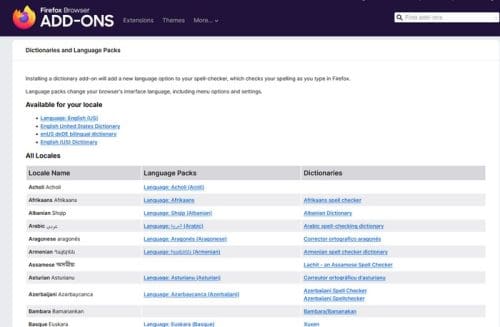
You’ll see three columns: Locale Name, Language Packs, and Dictionaries. Click on the language you want to add, and the add-on for that language will appear. Click on the blue Add to Firefox button and the Add option from the popup that will appear at the top right of your display. To finish things off, click on the Okay button that’ll appear after the installation is done. Now the next time you type in that language, you won’t have to worry about misspelled words.
How to Switch Between Firefox Dictionaries
Once you’ve added all the dictionaries you’ll need, here is how to switch between them when changing languages. Right-click anywhere on the notepad of wherever it is you’re typing. Place the cursor on the Languages option. When the side menu appears, you’ll see the different languages. Click on the one you want to select, and that’s all there is to it.
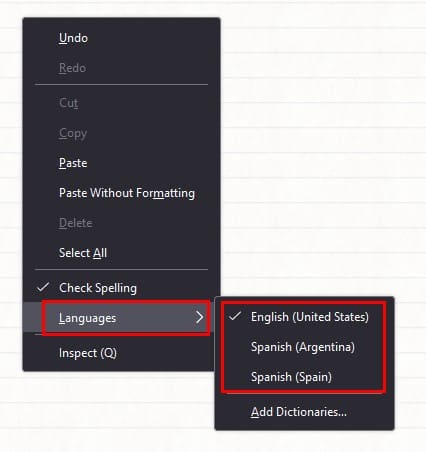
How to Turn off Spell Check in Firefox
The spell check that Firefox has to offer is not the most advanced one out there. If you want to turn it off and go with another option, you can turn it off by going to settings. Click on the three-lined menu at the top right and click on Settings. Click on the General option on the left and scroll until you come across the Language section. Uncheck the box that says Check your spelling as you type.
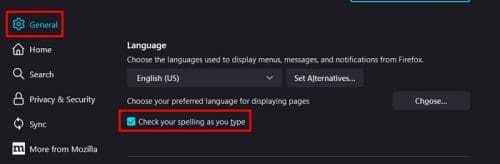
Further Reading
Firefox is not the only browser that has a speck for its users. If you’re a Chrome user, here are the steps to follow if you want to enable enhanced spell check in Chrome. Microsoft Word also has a custom Autocorrectction you might want to look at.
Conclusion
The integrated spell check that Firefox users have is an option when the one they usually use is not working. The Firefox spell check will mark misspelled words and allow you to add words to the dictionary and add more languages. Firefox gives you a long list of languages to choose from, and if you ever want to turn off the spell check, you can easily do o in the browser’s settings. How useful do you find the spell check on Firefox? Share your thoughts in the comments below, and don’t forget to share the article with others on social media.


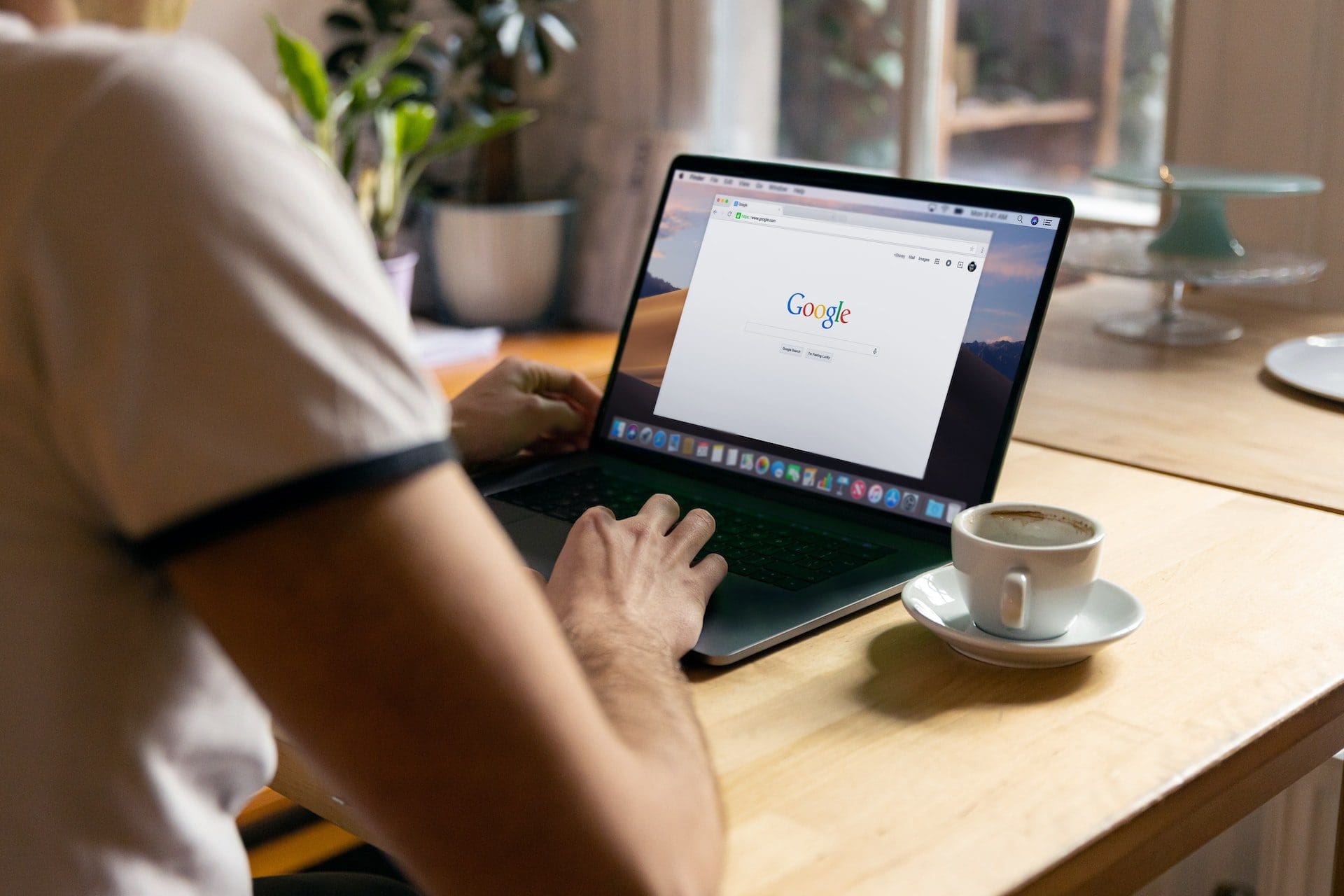
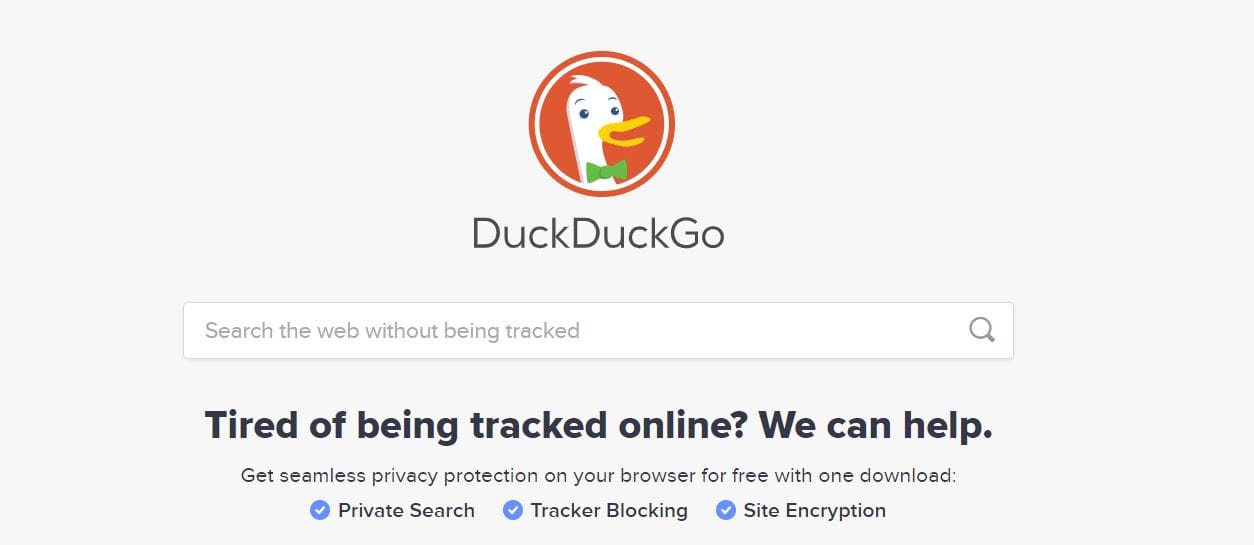
After exhausting all the other methods listed here and elsewhere this is how I solved it on my PC running windows 10 and Firefox version 108.0.1 (64 bit) I hope this helps. My problem was a missing Prefs.js file within a folder…..
To find a profile folder in the default location on Windows:
Press “Windows key Windows Key.png + R” to open the Run box
(or, you can click “Start → Run…” on Windows 2000/XP)
In the Run box, type in %APPDATA%
———
I got to the AppData folder and noticed that there were folders named Local and Roaming I clicked roaming – Mozilla – Firefox – Profiles and then a file with some characters a dot and the word default mine looked like this: 3g2fmz2t.default I clicked on this and there were three files but most importantly one called prefs.js I right clicked on it selected edit and noticed that there was an entry like this: user_pref(“layout.spellcheckDefault”, 1); it was initially set to 0, so I changed it to 1 and saved the file. I then copied the prefs.js file (do not use move or use cut) and navigated back to the AppData folder and then selected the folder named ‘local’ then clicked on mozilla – firefox – profiles, and another file named the same as before 3g2fmz2t.default I clicked on it and the folder was empty I then pasted the prefs.js file we copied a little earlier and restarted firefox and I got my spell check to work again.
————————–
Only thing that worked for me was adding the British English Dictionary. For anyone still trying to do this, you can just go ahead and try this first:
1. Go to top right hand side menu
2. click “Settings”
3. Go to bottom left “Extensions and Themes”
4. Go to the “Dictionaries” tab and choose the language you prefer (for me it was British English, but there’s a US version, Australian version, etc.)
Good luck!
Yes its help me.
See my post of 18 March 2020 for a description of the problem.
Thanks Don, for saying these options no longer work.
Since 18 March, in fact yesterday evening, I got a technical friend to try option 3 above as I had not managed that myself.
He got as far as step 4 in option 3 above. There were 2 folders with charaters and default in the title. They both had various sub folders but none of them or their subfolders had a file called prefs.js. He spent about an hour trying various things, and nothing has re-enabled the spell checker.
So I have decided to give up on firefox, uninstall it and use a different browser. I can’t be doing with an internet browser that you need to be a geek to make the spell checker work.
Firefox used to be checking my spelling in gmail, underlineing wrong words with a red wavy line. but firefox noticed it was working slowly and said I could do something to speed it up, which I did. (sorry I did not write down what exactly it was).
Now the spell checking is not working.
I have checked option 1 above using the Basic Firefox Menu, and check spelling as you type is ticked. I checked option 2 From about:config above and it was set to 1 not 0. I got a bit lost trying option 3 above. other comments above say you need to download a dictionary but as it was spell checking before, that should already be there. And none of the other comments above have worked either.
these options no longer work
Nope, It just suddenly doesn’t work. I’ve been sing the internet, almost daily for 20+ years, so I’m no novice, but on acquiring a new PC, Firefox no longer underlines spelling errors on any message application (e.g., Yahoo, Facebook, etc)
The spellchecking box (“Check your spelling as you type”) IS ticked. in Option – Tools – Language and yet it still doesn’t work (I have also downloaded the English dictionary add-on).
There is no option for spell check anywhere under options /language why are you saying there is. There is no spell check and nothing even close. I will never use this again
Setting “layout.spellcheckDefault” to 2 enables spell check for all text boxes. Super useful!
1. Select the “Menu” button located at the upper-right corner of the screen, then choose “Options“.
2.. Scroll to the “Language & Appearance” section.
3. Select “Check my spelling as I type” if you want to turn spell checker on. Uncheck it if you wish to have it off.
May 8, 2019
SHOULD READ:
1. Select the “Menu” button located at the upper-right corner of the screen, then choose “Options“.
2.. Scroll to the “Language & Appearance” section.
3. Under ”Language and Appearance” see ”Language.”
4. Select “Check my spelling as I type” if you want to turn spell checker on. Uncheck it if you wish to have it off.
for ABSOLUTE ACCURACY to direct the questioner.
dCb
I have opposite problem I turned off spellcheck in options but it stays on. the pref.js file has no setting for spell check. This is also happening with Chrome. Red squiggly lines very annoying.
Go to add ons and add the dictionary for whichever language that you want then restart firefox.
Same issue with Gmail. Only happened after I finally updated Firefox due to my addons being disabled as they couldn’t be checked bug.
I recently chaged to a new PC and installed Firefiox as usual, but the spellchecker does not work.
I have tried all of the solutions offered here but it remains off.
While tyoing this message I just added a new dictionery and it now works.. :o)
I’ve tried all three and my spell check still doesn’t work within Gmail.